HTC Freestyle Support Question
Find answers below for this question about HTC Freestyle.Need a HTC Freestyle manual? We have 2 online manuals for this item!
Question posted by banoor on March 20th, 2014
Why Arent The Apps On My Htc Freestyle Not Working
The person who posted this question about this HTC product did not include a detailed explanation. Please use the "Request More Information" button to the right if more details would help you to answer this question.
Current Answers
There are currently no answers that have been posted for this question.
Be the first to post an answer! Remember that you can earn up to 1,100 points for every answer you submit. The better the quality of your answer, the better chance it has to be accepted.
Be the first to post an answer! Remember that you can earn up to 1,100 points for every answer you submit. The better the quality of your answer, the better chance it has to be accepted.
Related HTC Freestyle Manual Pages
Quick Start Guide - Page 1


....
Log in Facebook: Tap Upload photos. FriendStream On the home screen, tap , then Tools > FriendStream.
Tap a photo, or tap to a smarter phone. HTC Freestyle™
Step up to capture a new photo. From the main home screen, tap MENU, and
then tap Settings > Data services. 2. Open the album containing photos ...
Quick Start Guide - Page 2


Finally, a phone that works for you
Stay close with HTC Sense,™ the logical and friendly user interface that puts the people and information you care about people
Messages, emails, calls and latest social status updates are , your local weather is always up to open camera. So what 's happening on a page of app downloads, and...
User Manual - Page 2
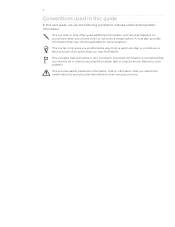
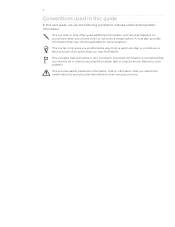
... you need to do a certain action.
Conventions used in order to accomplish a certain task or to get a phone feature to work properly. A note often gives additional information, such as what happens on your phone. A note also provides information that you know of an option that may find helpful. Important information is something is...
User Manual - Page 4
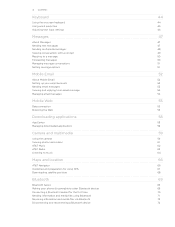
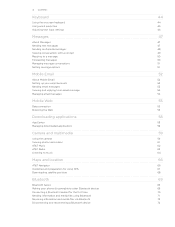
... Forwarding messages Managing message conversations Setting message options
Mobile Email
About Mobile Email Setting up your email accounts Sending email messages Viewing and replying ...Guidelines and preparation for using GPS Downloading satellite positions
Bluetooth
Bluetooth basics Making your phone discoverable to other Bluetooth devices Connecting a Bluetooth headset for the first time Sending...
User Manual - Page 5


... Sync
Synchronizing with your computer Downloading and installing HTC Sync Setting up HTC Sync to recognize your phone Setting up synchronization Synchronizing your phone
More apps
Weather Calendar Alarm My Stuff FM Radio
Settings
Settings on your phone Changing the phone's basic settings Protecting your phone Optimizing your phone's battery life Factory resetting
Trademarks and copyrights
Index...
User Manual - Page 10


...SIM card
The SIM card contains your phone. Remove the bottom cover. See "Removing the battery". 4. Insert the SIM card with your mobile operator for this service. Remove the bottom...cut-off corner facing out.
5. See "Removing the battery".
4. There may not function with your phone number, service details, and phonebook/message memory. See "Removing the bottom cover." 2.
Open the ...
User Manual - Page 11
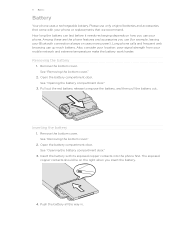
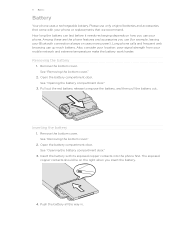
... the battery can last before it needs recharging depends on how you use your phone or replacements that we recommend. Among these are the phone features and accessories you use (for example, leaving your mobile network and extreme temperature make the battery work harder.
See "Removing the bottom cover."
2. Insert the battery with your...
User Manual - Page 14


..., then unlock the screen by your mobile operator. This finger gesture is off, press the POWER/LOCK SCREEN button to set by sliding down the bar on your phone for the first time, you want ...turn it until you 'll be up and running with a PIN (Personal Identification Number) set up your phone for the first time
When you switch on the lock screen.
2. You can "pinch" the screen using...
User Manual - Page 15


... on the Home screen.
And when you slide your finger to the extended Home screen, you need from your phone are stored, and other frequently used applications.
1
2
3
4
5
1 Status bar. Tap the time in...set up the clock with a weather clock widget that you 'll see
"Alarm" in the More apps chapter. It comes with alarms. For details, see more . 15 Getting started
Getting started
Getting to...
User Manual - Page 20


... select one of USB connection. For more information, see the HTC Sync chapter.
Connect your phone to your computer using the USB cable, a selection screen opens on your phone and prompts you to choose the type of the following choices:
Charge only HTC Sync Disk drive
Select this option if you only want to...
User Manual - Page 22


...OPTIONS, and then tap Settings > Sound. 2. The selected audio file should be it for work or play. You can copy files to your storage card, see "Notifications panel" in a...chapter.
1. Every time you use . The maximum file size is preconfigured with scenes
Your phone becomes multiple phones in the Getting started chapter.
Scenes are preset scenes that you can also create your own ...
User Manual - Page 30
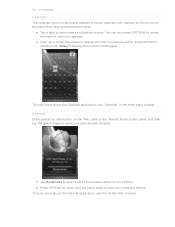
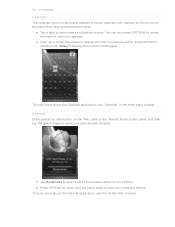
... about the Calendar application, see the Mobile Web chapter. Press OPTIONS, and then tap Today to open view its scheduled events. Internet
Easily search for information on your phone. Press OPTIONS to display the...Slide up or down the screen to open your set home page or view your phone's web browser.
Tap Bookmarks to open your browsing history. To know more about the Internet...
User Manual - Page 44


...to create a new line.
Select the keyboard layout that suits your typing style. 1. This layout resembles the traditional mobile phone keypad. Tap to delete the previous character.
44 Keyboard
Keyboard
Using the onscreen keyboard
When you tap an item and... key. Entering text
Use the following keys while entering text using the Phone keypad layout. Orientation key.
User Manual - Page 47


..., tap one message.
1. Sending text messages
Send text messages (SMS) to other mobile phones. If you open the Messages application, all your received messages are neatly grouped by ... as one but will be billed as more than one or more contacts, and then tap OK.
Enter a mobile phone number. On the main Home screen, tap Messages. 2. On the main Home screen, tap Messages.
1 2
1 Indicates...
User Manual - Page 55


..., and then tap Settings > Wireless controls > Mobile network settings.
2. Adding a new access point
If your mobile operator's data service. On the Access point names screen, make
sure that your phone should connect automatically to your phone on data charges. If you're having problems connecting to stop working.
Turning the data connection on or off...
User Manual - Page 57


... about sending a text message, see the Messages chapter.
Working with images on a web page
To Download an image and save on your storage card. Choose whether to save it on the phone's built-in a colored box). Then choose a folder where to a bookmark.
57 Mobile Web
Adding bookmarks and revisiting bookmarked sites
1. While viewing...
User Manual - Page 62
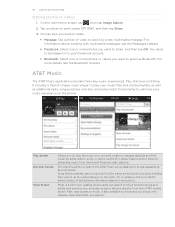
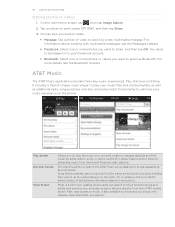
...Facebook account.
Bluetooth. Fast, easy access to streaming music from their AT&T mobile phone. Select one or more photos you own and create or manage playlists and find the ...and lyric and song match functionality to share, and then tap OK.
For information about working with multimedia messages, see the Bluetooth chapter.
Song Match enables users to quickly find music ...
User Manual - Page 68
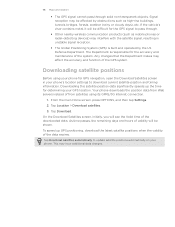
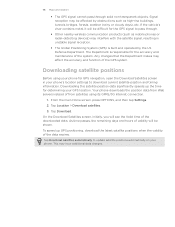
...signal reception.
The Global Positioning System (GPS) is responsible for determining your phone. Downloading satellite positions
Before using its GPRS/3G Internet connection.
1. Tap Download satellites...and operated by obstructions such as mobile phones or radar-detecting devices) may affect the accuracy and function of the system. Your phone downloads the position data from Web...
User Manual - Page 76


... OK. 3.
The next time you connect with your computer
HTC Sync can separately customize your sync settings for HTC Sync to recognize the other phone to three phones with your computer using the supplied USB cable. 2. Synchronizing another phone with your computer and synchronize using HTC Sync are done setting up to your computer. When the...
User Manual - Page 88


... service names mentioned herein are trademarks of their respective owners. All Rights Reserved. All other countries. The HTC logo, the HTC quietly brilliant logo, HTC Freestyle, HTC Sense, HTC Sync, and HTC Care are trademarks, registered trademarks or service marks of HTC Corporation. © 2011 AT&T Intellectual Property. Microsoft, Windows, Windows XP, Windows Vista, and Outlook are...
Similar Questions
How To Change To New Phone And Keep Music And Pics And Apps On T Mobile Htc
amaze
amaze
(Posted by simjonna 9 years ago)
Why Wont My Htc Freestyle Work Without The Bottom Cover?
(Posted by bapanda 10 years ago)

