HTC Freestyle Support Question
Find answers below for this question about HTC Freestyle.Need a HTC Freestyle manual? We have 2 online manuals for this item!
Question posted by bapanda on May 17th, 2014
Why Wont My Htc Freestyle Work Without The Bottom Cover?
The person who posted this question about this HTC product did not include a detailed explanation. Please use the "Request More Information" button to the right if more details would help you to answer this question.
Current Answers
There are currently no answers that have been posted for this question.
Be the first to post an answer! Remember that you can earn up to 1,100 points for every answer you submit. The better the quality of your answer, the better chance it has to be accepted.
Be the first to post an answer! Remember that you can earn up to 1,100 points for every answer you submit. The better the quality of your answer, the better chance it has to be accepted.
Related HTC Freestyle Manual Pages
Quick Start Guide - Page 1


...owners.
From the main home screen, tap MENU, and
then tap Settings > Data services. 2. HTC Freestyle™
Step up to capture a new photo. All rights reserved.
Screen images simulated. Upload photos... Status, enter your location. Tap a photo, or tap to a smarter phone. Tap a social network account. 3.
All other AT&T marks contained herein are trademarks of AT&T Intellectual Property...
Quick Start Guide - Page 2


...network connections, new messages received, the progress of your mind?
Capture more .
Finally, a phone that works for easy viewing and follow up. FriendStream™
View Facebook® and Twitter™ ...and sounds. You can make those moments yours by person for you
Stay close with HTC Sense,™ the logical and friendly user interface that opens to show you 're always...
User Manual - Page 2
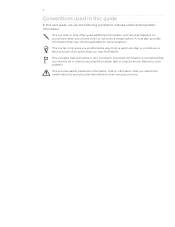
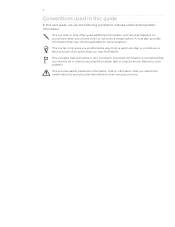
...you need to do in this guide
In this user guide, we use the following symbols to work properly. A note also provides information that you know of an option that may find helpful. A... often gives additional information, such as what happens on your phone when you need to be applicable to prevent potential problems when using your phone. This indicates that you choose to do or not to...
User Manual - Page 3


... the box
6
Your phone
6
Bottom cover
8
Battery compartment door
9
SIM card
10
Battery
11
Storage card
13
Switching your phone on or off
13
Entering your PIN
14
Setting up your phone for the first time
14...removing Home screen features 24 About the features you can add on the Home screen 25
Phone calls
31
Making calls 31 Receiving calls 33 Using in-call options 34 Checking the ...
User Manual - Page 4
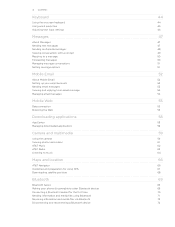
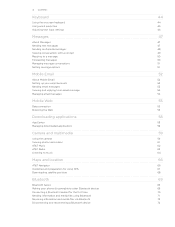
... Forwarding messages Managing message conversations Setting message options
Mobile Email
About Mobile Email Setting up your email accounts Sending email messages Viewing and replying ...Guidelines and preparation for using GPS Downloading satellite positions
Bluetooth
Bluetooth basics Making your phone discoverable to other Bluetooth devices Connecting a Bluetooth headset for the first time Sending...
User Manual - Page 5


... Sync
Synchronizing with your computer Downloading and installing HTC Sync Setting up HTC Sync to recognize your phone Setting up synchronization Synchronizing your phone
More apps
Weather Calendar Alarm My Stuff FM Radio
Settings
Settings on your phone Changing the phone's basic settings Protecting your phone Optimizing your phone's battery life Factory resetting
Trademarks and copyrights
Index...
User Manual - Page 8
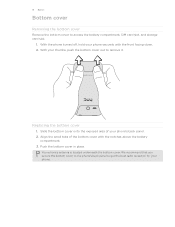
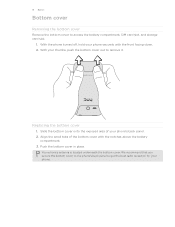
... with the notches above the battery
compartment. 3. Your phone's antenna is located underneath the bottom cover. Replacing the bottom cover
1. Slide the bottom cover onto the exposed area of the bottom cover with the front facing down. 2.
Basics
Bottom cover
Removing the bottom cover
Remove the bottom cover to access the battery compartment, SIM card slot, and storage...
User Manual - Page 9
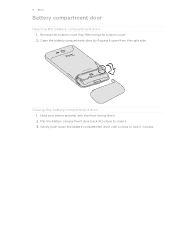
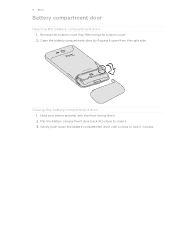
... battery compartment door back into place to lock it in place. Remove the bottom cover. Open the battery compartment door by flipping it . 3. See "Removing the bottom cover." 2. Closing the battery compartment door
1. Gently push down . 2. Hold your phone securely with the front facing down the battery compartment door until it clicks to...
User Manual - Page 10


...cover. See "Opening the battery compartment door."
3. You should consult with its gold contacts facing down and its slot. Open the battery compartment door. See "Removing the battery".
4. 10 Basics
SIM card
The SIM card contains your mobile... the SIM card with your phone number, service details, and phonebook/message memory. Remove the bottom cover. Your phone supports both 1.8 V and ...
User Manual - Page 11
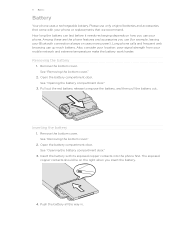
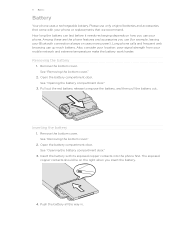
... the bottom cover."
2. The exposed copper contacts should be on uses more power). Among these are the phone features and accessories you insert the battery.
4. Removing the battery
1. Insert the battery with your Bluetooth connection always on the right when you use your mobile network and extreme temperature make the battery work harder. How...
User Manual - Page 44


...the keyboard layout that suits your typing style. 1. This layout resembles the traditional mobile phone keypad. Enter key.
Tap to create a new line. For more information, see..."Entering words with them. Shift key. Backspace key.
Tap to a computer keyboard. QWERTY Keypad Phone Keypad
This layout is the default keyboard layout.
Tap Locale & text > Text input settings >...
User Manual - Page 47


... New message. 3.
Sending text messages
Send text messages (SMS) to other mobile phones. On the main Home screen, tap Messages. 2. 47 Messages
Messages
About Messages...delivered as one but will be billed as more than one or more contacts, and then tap OK.
Enter a mobile phone number. When you exceed the limit on this screen, and then tap Drafts. On the main Home screen, tap Messages.
...
User Manual - Page 55


...phone on for the proper settings.
Select or clear Mobile network.
Check the following: The name of your mobile operator is displayed in the Network operators item. The right mobile network is set to stop working. From the main Home screen, press OPTIONS, and then tap Settings > Wireless controls > Mobile... on or off
Turning your mobile operator has changed their network ...
User Manual - Page 57


... via message.
Tap Load image to save it on the phone's built-in storage or your phone
Forward an image as a text message
Do this
Tap a link on and off. Working with images on your storage card.
While on the Bookmarks... on the browser screen, press OPTIONS, and then tap More > Settings > Display setting.
57 Mobile Web
Adding bookmarks and revisiting bookmarked sites
1.
User Manual - Page 62
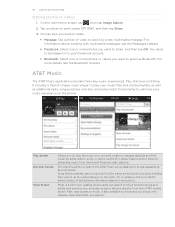
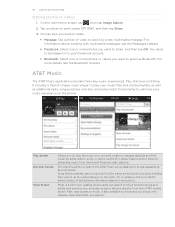
... My Library feature and to listen to search the AT&T Music song catalog for their AT&T mobile phone. Play Screen Discover Screen
Shop Screen
Allows you to play the music you want to a new... playlists and find the name and artist of a song by favorite artists. For information about working with multimedia messages, see the Bluetooth chapter. Select one or more photos you want to your...
User Manual - Page 64


You need to copy your phone using the Music application. Working with playlists
Personalize your phone's storage card into categories. Creating a playlist 1. If there are no playlists yet, you like. To add songs to the storage card. 64 Camera and multimedia
...
User Manual - Page 68
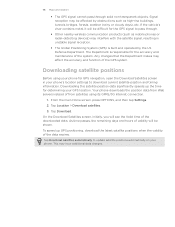
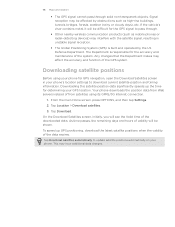
... the data expires. The Department is built and operated by obstructions such as mobile phones or radar-detecting devices) may be shown. Downloading this satellite position data significantly...signal reception.
The Global Positioning System (GPS) is responsible for determining your phone. Tap Location > Download satellites.
3.
This may affect the accuracy and function of ...
User Manual - Page 74


... items to see your phone, and then click Save. Connect your phone to your phone. 3. On your computer, wait for the category you've selected. 3 Click to start synchronization. 74 HTC Sync
Setting up HTC Sync to recognize your phone
After installing, set up HTC Sync to recognize your phone's USB connected screen, tap HTC Sync, and then tap...
User Manual - Page 88


... Java, J2ME and all other company, product and service names mentioned herein are trademarks of HTC Corporation. © 2011 AT&T Intellectual Property. Copyright © 2011, Sun Microsystems, Inc.
The HTC logo, the HTC quietly brilliant logo, HTC Freestyle, HTC Sense, HTC Sync, and HTC Care are trademarks or registered trademarks of AT&T Intellectual Property and/or AT&T affiliated...
User Manual - Page 89


...61 - receiving information and media files 72
- creating 81 - conference call 35 - rearranging 24
HTC Sync 73
I
Image Gallery - groups 40
D
Data connection 55 Disconnecting and reconnecting a
Bluetooth device ...- extended Home screen 16 - turning Bluetooth on or off 69 Bookmarks 57 Bottom cover 8
C
Calendar 78 - multiple calls 33 - watching videos 61
L
Leap view...
Similar Questions
My Mytouch T Mobile Phone Wont Ring But Volume Is All The Way Up Help
(Posted by jmtALPIN 9 years ago)
I Lost My Htc Freestyle Battery Cover, Can I Use My Phone Without It
(Posted by jprejizzle 10 years ago)

