HTC EVO Design 4G Support Question
Find answers below for this question about HTC EVO Design 4G.Need a HTC EVO Design 4G manual? We have 1 online manual for this item!
Question posted by npkv on November 28th, 2013
How To Change The Lock Screen Shortcuts For Htc Evo Design 4g
The person who posted this question about this HTC product did not include a detailed explanation. Please use the "Request More Information" button to the right if more details would help you to answer this question.
Current Answers
There are currently no answers that have been posted for this question.
Be the first to post an answer! Remember that you can earn up to 1,100 points for every answer you submit. The better the quality of your answer, the better chance it has to be accepted.
Be the first to post an answer! Remember that you can earn up to 1,100 points for every answer you submit. The better the quality of your answer, the better chance it has to be accepted.
Related HTC EVO Design 4G Manual Pages
EVO DESIGN 4G USER GUIDE - Page 2
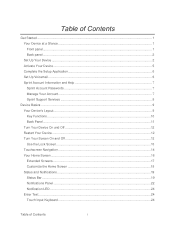
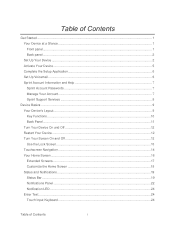
... Back Panel...11 Turn Your Device On and Off 12 Restart Your Device ...12 Turn Your Screen On and Off 12 Use the Lock Screen...13 Touchscreen Navigation ...14 Your Home Screen ...16 Extended Screens...17 Customize the Home Screen 18 Status and Notifications ...19 Status Bar ...19 Notifications Panel ...22 Notification LED ...24 Enter Text...
EVO DESIGN 4G USER GUIDE - Page 24
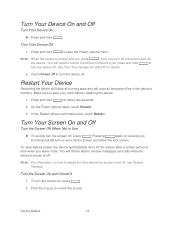
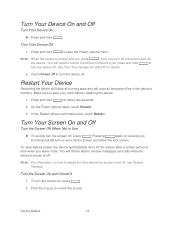
...screen after a certain period of time when you press and hold
to unlock the screen. Press and hold
. In the Restart phone confirmation box, touch Restart. Turn Your Screen On and Off
Turn the Screen...turn the screen off , see Screen Timeout. Turn the Screen On and Unlock It
1.
On the Power options menu, touch Restart.
3. To save your device screen and show the lock screen. Turn Your...
EVO DESIGN 4G USER GUIDE - Page 25
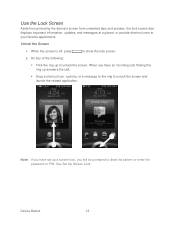
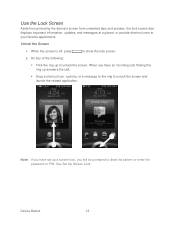
... pattern or enter the password or PIN. See Set Up Screen Lock. Unlock the Screen
1. Note: If you will be prompted to show the lock screen.
2.
Use the Lock Screen
Aside from protecting the device's screen from unwanted taps and presses, the lock screen also displays important information, updates, and messages at a glance, or provide shortcut icons to your favorite applications.
EVO DESIGN 4G USER GUIDE - Page 27
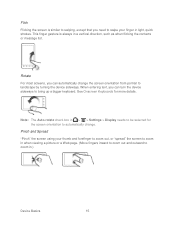
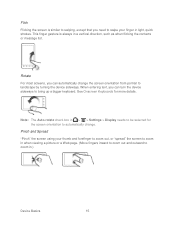
... always in a vertical direction, such as when flicking the contacts or message list.
See Onscreen Keyboards for the screen orientation to automatically change the screen orientation from portrait to zoom in.)
Device Basics
15 This finger gesture is similar to swiping, except that you need to swipe your thumb and ...
EVO DESIGN 4G USER GUIDE - Page 47
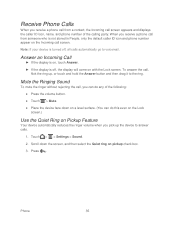
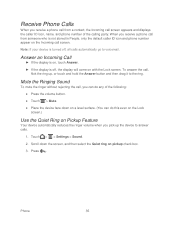
Scroll down on a level surface. (You can do this even on the Lock screen.)
Use the Quiet Ring on pickup check box.
3. Receive Phone Calls
When you receive a phone call from a contact, the Incoming call screen appears and displays the caller ID icon, name, and phone number of the following:
● Press the volume button.
● Touch...
EVO DESIGN 4G USER GUIDE - Page 48
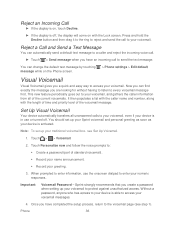
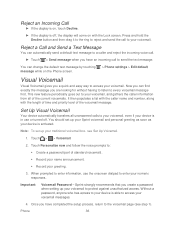
....
Reject a Call and Send a Text Message
You can change the default text message by touching message while on the Phone screen.
> Phone settings > Edit default
Visual Voicemail
Visual Voicemail gives you have...Password - It then populates a list with the caller name and number, along with the Lock screen. Once you a quick and easy way to access your voicemail, and gathers the caller ...
EVO DESIGN 4G USER GUIDE - Page 85


... done, touch OK. Break Linked Entries
1. On the Linked contacts section, touch beside the entry to another phone number, email address, or assign a photo to break. 3. Note: You cannot edit the contact information of the screen, touch . 4.
Add a Number to break the link of All Your Linked Entries
1. View a List of an...
EVO DESIGN 4G USER GUIDE - Page 86
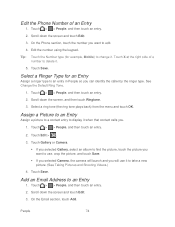
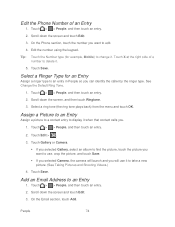
... number using the keypad. See Change the Default Ring Tone.
1.
Touch Save.
Scroll down the screen, and then touch Ringtone. 3. Touch Save.
Select a ring tone (the ring tone plays back) from the menu and touch OK. On the Email section, touch Add. Select a Ringer Type for example, Mobile) to edit. 4. Touch > > People, and...
EVO DESIGN 4G USER GUIDE - Page 114
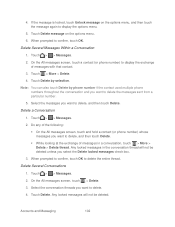
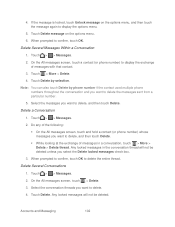
... prompted to confirm, touch OK to display the options menu.
5. On the All messages screen, touch > Delete. 3. Any locked messages will not be deleted. Delete Several Messages Within a Conversation
1. Touch > More > Delete. 4. On the All messages screen, touch a contact (or phone number) to confirm, touch OK. Delete Several Conversations
1.
Accounts and Messaging
102 Touch...
EVO DESIGN 4G USER GUIDE - Page 148
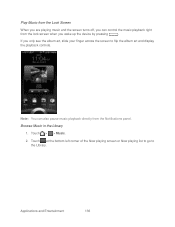
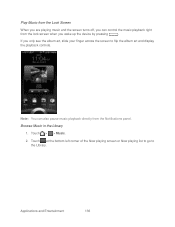
... album art and display the playback controls.
Browse Music in the Library
1. Play Music from the Lock Screen
When you are playing music and the screen turns off, you can also pause music playback directly from the lock screen when you wake up the device by pressing
. If you only see the album art, slide...
EVO DESIGN 4G USER GUIDE - Page 177
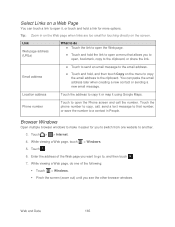
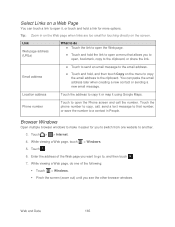
... ● Touch the link to open the Web page.
● Touch and hold the link to open the Phone screen and call , send a text message to that allows you see the other browser windows.
Phone number
Touch to open a menu that number, or save the number to the email address.
● Touch and...
EVO DESIGN 4G USER GUIDE - Page 219
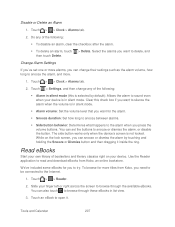
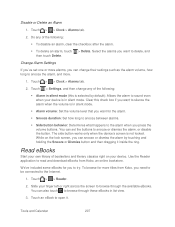
... > Clock > Alarms tab.
2. You can change any of bestsellers and literary classics right on the lock screen, you press the volume buttons.
Touch > Settings, and then change their settings such as the alarm volume, how...mode. While on your finger left or right across the screen to silence the alarm when the volume is not locked. Slide your device. To browse for you need to ...
EVO DESIGN 4G USER GUIDE - Page 225
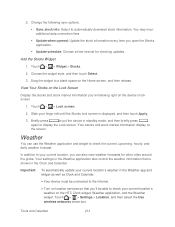
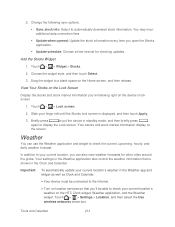
....
3. 2. Change the following right on the HTC Clock widget, Weather application, and the Weather widget. You may incur additional data connection fees
Update when opened: Update the stock information every time you 'll be able to check the current, upcoming, hourly, and daily weather forecast.
View Your Stocks on the Lock Screen
Display...
EVO DESIGN 4G USER GUIDE - Page 231
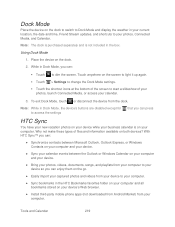
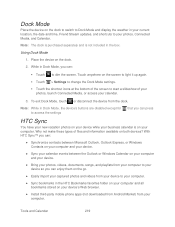
... date and time, Friend Stream updates, and shortcuts to your computer. Using Dock Mode
1. Place the device on both devices? While in the box. Touch anywhere on your device's Web browser.
● Install third-party mobile phone apps (not downloaded from Android Market) from your calendar.
3. With HTC Sync™ you can:
● Synchronize...
EVO DESIGN 4G USER GUIDE - Page 233
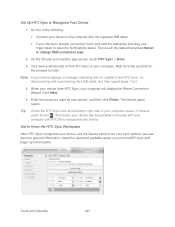
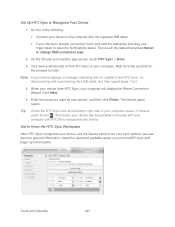
...change USB connection type.
2. If it 's unable to the computer with your computer and HTC Sync recognizes your device, and then click Finish.
Wait for a few seconds for your device. Tip: Check the HTC...display the Phone Connection Wizard. Note: If your computer will attempt to find HTC Sync,...drag your computer screen. Get to Know the HTC Sync Workspace
After HTC Sync recognizes ...
EVO DESIGN 4G USER GUIDE - Page 237
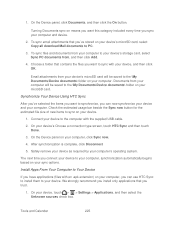
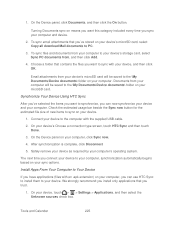
...to the \My Documents\Device documents\ folder on means you want to synchronize, you can use HTC Sync to install them to the \My Documents\Device documents\ folder on your computer, click ... operating system. On your device's Choose a connection type screen, touch HTC Sync and then touch Done.
3. Synchronize Your Device Using HTC Sync
After you've selected the items you want this category...
EVO DESIGN 4G USER GUIDE - Page 238
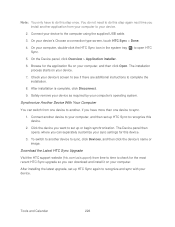
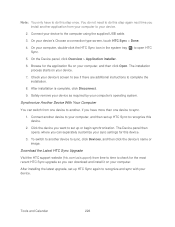
... your device to the computer using the supplied USB cable.
3. The Device panel then opens, where you can separately customize your device's Choose a connection type screen, touch HTC Sync > Done.
4. After installing the latest upgrade, set up or begin synchronization. On your sync settings for this device.
2. Check your computer, and then...
EVO DESIGN 4G USER GUIDE - Page 240
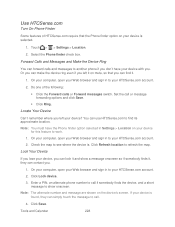
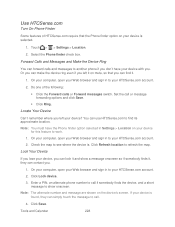
...Your Device
Can't remember where you left it on mute, so that the Phone finder option on your device, you can lock it and show onscreen.
You can use HTCSense.com to find it , ... you . On your computer, open your Web browser and sign in Settings > Location on the device's screen. If your device is . Click Save. Note: The alternate number and message are shown on your device...
EVO DESIGN 4G USER GUIDE - Page 271
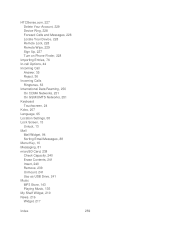
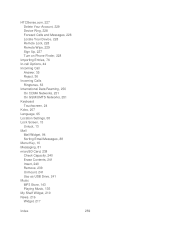
... Your Device, 228 Remote Lock, 228 Remote Wipe, 229 Sign Up, 227 Turn on Phone Finder, 228
Importing Entries,... 76 In-call Options, 44 Incoming Call
Answer, 35 Reject, 36 Incoming Calls Ringtones, 53 International Data Roaming, 250 On CDMA Networks, 251 On GSM/UMTS Networks, 251 Keyboard Touchscreen, 24 Kobo, 207 Language, 65 Location Settings, 58 Lock Screen...
EVO DESIGN 4G USER GUIDE - Page 274
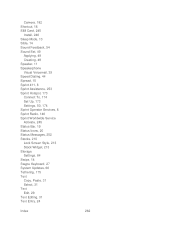
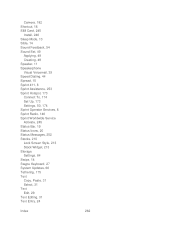
Camera, 182 Shortcut, 18 SIM Card, 245
Install, 246 Sleep Mode, 13 Slide, 14 Sound Feedback, 54 Sound Set, 49
... Operator Services, 8 Sprint Radio, 146 Sprint Worldwide Service Activate, 245 Status Bar, 19 Status Icons, 20 Status Messages, 252 Stocks, 210 Lock Screen Style, 213 Stock Widget, 213 Storage Settings, 64 Swipe, 14 Swype Keyboard, 27 System Updates, 66 Tethering, 175 Text Copy, Paste, ...
Similar Questions
How Can I Remove The Text Message Received Display From The Lock Screen On Evo
design
design
(Posted by Terjamo760 9 years ago)

