HTC EVO 4G LTE Support Question
Find answers below for this question about HTC EVO 4G LTE.Need a HTC EVO 4G LTE manual? We have 1 online manual for this item!
Question posted by feliscorma on January 23rd, 2014
How Do You Turn Off Security Screen Lock On 4g Evo Lte Phone
The person who posted this question about this HTC product did not include a detailed explanation. Please use the "Request More Information" button to the right if more details would help you to answer this question.
Current Answers
There are currently no answers that have been posted for this question.
Be the first to post an answer! Remember that you can earn up to 1,100 points for every answer you submit. The better the quality of your answer, the better chance it has to be accepted.
Be the first to post an answer! Remember that you can earn up to 1,100 points for every answer you submit. The better the quality of your answer, the better chance it has to be accepted.
Related HTC EVO 4G LTE Manual Pages
User Manual - Page 2


... Your Account...7 Sprint Support Services ...7
Phone Basics ...9 Your Phone's Layout ...10 Turn Your Phone On and Off 12 Turn Your Screen On and Off 13 Your Phone's Lock Screen ...14 Unlock the Screen...14 Customize the Lock Screen 15 Touchscreen Navigation ...15 Your Home Screen ...18 Home Screen Basics ...19 Extended Screens...20 Customize the Home Screen 21 Launch Bar, Apps, and Folders...
User Manual - Page 4
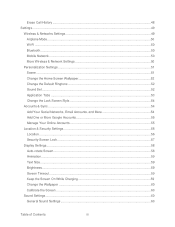
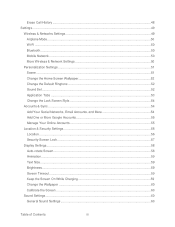
... Google Accounts 55 Manage Your Online Accounts 55
Location & Security Settings 56 Location ...56 Security-Screen Lock ...57
Display Settings...58 Auto-rotate Screen...58 Animation ...59 Text Size...59 Brightness ...59 Screen Timeout...59 Keep the Screen On While Charging 59 Change the Wallpaper ...60 Calibrate the Screen ...60
Sound Settings ...60 General Sound Settings ...60
Table...
User Manual - Page 21
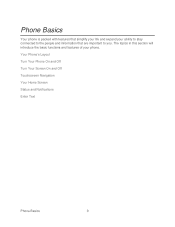
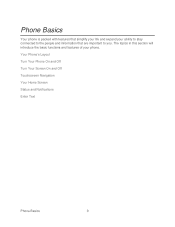
Your Phone's Layout Turn Your Phone On and Off Turn Your Screen On and Off Touchscreen Navigation Your Home Screen Status and Notifications Enter Text
Phone Basics
9 The topics in this section will introduce the basic functions and features of your ability to stay connected to the people and information that are important to you. Phone Basics
Your phone is...
User Manual - Page 22


... face during a call.
Front panel
Power Button lets you turn the phone on or off, turn the screen on or off, restart the phone, or switch your phone's basic layout. Phone Basics
10 Important:
If you want to them. Your Phone's Layout
The illustrations below outline your phone to airplane mode.
Earpiece lets you hear the caller...
User Manual - Page 25
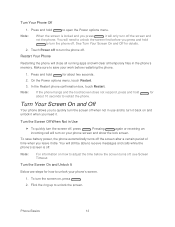
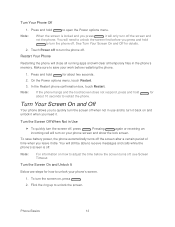
...
to receive messages and calls while the phone's screen is locked and you leave it back on your phone's screen.
1.
Note:
For information on , press
.
2. Make sure to unlock your phone screen and show the lock screen.
Turn the Screen Off When Not in Use
To quickly turn the phone off the screen and
not the phone. To save your work before you press...
User Manual - Page 26
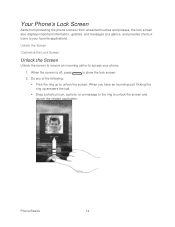
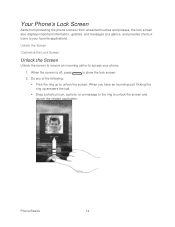
... to receive an incoming call .
Drag a shortcut icon, a photo, or a message to the ring to unlock the screen. Phone Basics
14 Your Phone's Lock Screen
Aside from protecting the phone's screen from unwanted touches and presses, the lock screen also displays important information, updates, and messages at a glance, and provides shortcut icons to access your favorite applications. Do...
User Manual - Page 27
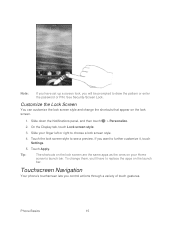
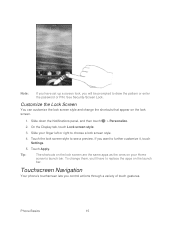
... the launch
bar. On the Display tab, touch Lock screen style.
3. Touchscreen Navigation
Your phone's touchscreen lets you want to draw the pattern or enter the password or PIN.
If you control actions through a variety of touch gestures. See Security-Screen Lock. Tip:
The shortcuts on the lock screen are the same apps as the ones on the...
User Manual - Page 34


... on the weather clock widget). Touch and hold the item you can change the city that you see on Your Home Screen or Extended Screens 1.
Move, Remove, or Edit Items on the lock screen are the same as the ones in the
launch bar.
Phone Basics
22 Do one -touch access to commonly used apps.
User Manual - Page 41
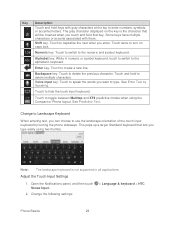
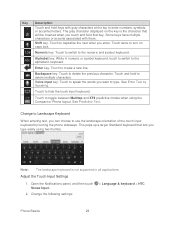
...key. Touch to speak the words you want to capitalize the next letter you type easily using the Compact or Phone layout. See Enter Text by turning the phone sideways. Touch to the numeric and symbol keyboard. Touch to switch to hide the touch input keyboard. Alphabet ... to use the landscape orientation of the touch input keyboard by Speaking. The gray character displayed on caps lock.
User Manual - Page 44
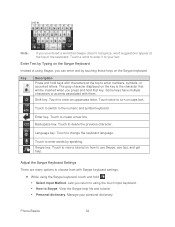
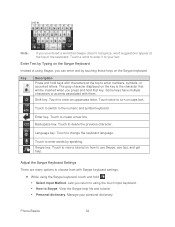
...key. Phone Basics
... choose from with them. Adjust the Swype Keyboard Settings There are many options to turn on the Swype Keyboard
Instead of the keyboard. View the Swype help .
Enter ...to enter numbers, symbols, or accented letters. Touch to enter words by Typing on caps lock. Touch to change the keyboard language. Enter Text by speaking. Touch to enter an ...
User Manual - Page 50
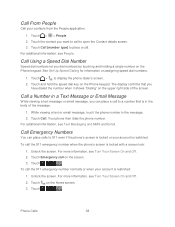
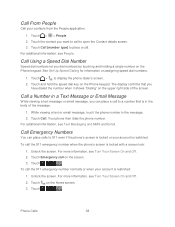
... for information on the Home screen.
3. Your phone then dials the phone number. Unlock the screen. For more information, see Turn Your Screen On and Off.
2.
To call to call the 911 emergency number when the phone's screen is in the message. 2. Touch Emergency call . To call to 911 even if the phone's screen is locked or your account is restricted...
User Manual - Page 68


Location
Security-Screen Lock
Location
Your phone is not available in connection with location-based services. Open the Notifications panel, and then touch 2. Read the disclaimer and then touch ON. 3.
The Location feature allows the network to sync. 3. Turning Location setting OFF will not hide your general location based on the cell site serving your position...
User Manual - Page 69
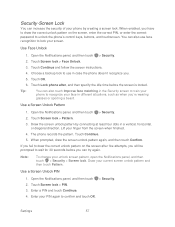
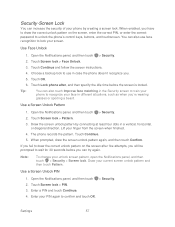
... pattern, open the Notifications panel, and then touch > Security > Screen lock.
Tip:
You can also touch Improve face matching in the Security screen to train your
phone to unlock the phone's control keys, buttons, and touchscreen. Draw the screen unlock pattern by creating a screen lock. When prompted, draw the screen unlock pattern again, and then touch Confirm. If you 're wearing...
User Manual - Page 70
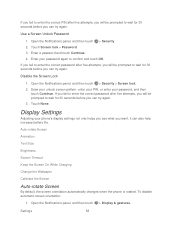
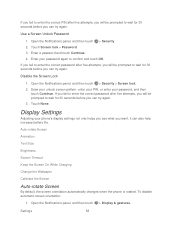
..., you will be prompted to confirm and touch OK. Open the Notifications panel, and then touch > Security > Screen lock. 2.
Settings
58 Enter a password and touch Continue. 4. Draw your unlock screen pattern, enter your PIN, or enter your phone's display settings not only helps you see what you can try again. 3. If you fail to enter...
User Manual - Page 71


...time before the screen turns off and lock the screen quickly, press
. Select or clear the Animation option.
> Display & gestures.
Brightness
By default, the screen brightness automatically adjusts depending on while you turn off .
1. Open the Notifications panel, and then touch 2. The screen orientation automatically changes to landscape mode when you charge the phone.
1. Drag the...
User Manual - Page 72


... as silent mode, vibrate, and overall phone volume. Select from the following settings for such features as wallpaper. 3.
Calibrate the Screen
Recalibrate the screen if you feel of your favorite photo is a quick and easy way to touch tones and notifications.
Settings
60 To turn off and lock the screen quickly, press
.
Open the Notifications panel...
User Manual - Page 74
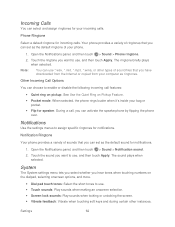
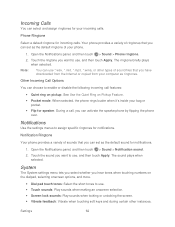
... when making an onscreen selection. Screen lock sounds: Play sounds when locking or unlocking the screen. Vibrate feedback: Vibrate when touching soft keys and during certain other types of sound files that you have downloaded from the Internet or copied from your computer as ringtones. Your phone provides a variety of ringtones that you...
User Manual - Page 78


....
You cannot undo encryption. Touch Encrypt. 4. Enter the lock screen PIN or password. 5. Touch Next. 6. The phone may vary from app to set the default storage.
When you do a factory reset, you to app. If you installed a microSD card, you connect your phone to turn on Your Phone
You can copy files between them . Some apps...
User Manual - Page 79
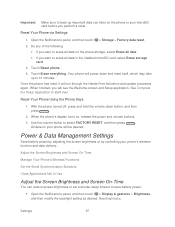
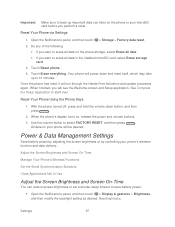
... & gestures > Brightness, and then modify the backlight setting as desired. Use the volume button to select FACTORY RESET, and then press
. Reset Your Phone via Settings
1. With the phone turned off, press and hold the volume down and reset itself, which may take up important data you want to erase all data on...
User Manual - Page 84


..., you 're logged in your new phone finishes importing data, touch Done. Your phone automatically turns Bluetooth
on the screen. 6. For more information, see a security passkey on and searches for Bluetooth phones. 5. Your phone syncs your work contacts from your old phone to pair with your new phone through Bluetooth. On your old phone, enter this passkey or simply confirm...
Similar Questions
Is There A Default Code To Put In For A Screen Lock Out For Htc Windows Phone?
I own a assist wireless htc windows phone pc93100.I cant remember my. 4 digit screen lock code,and i...
I own a assist wireless htc windows phone pc93100.I cant remember my. 4 digit screen lock code,and i...
(Posted by gallamorelaci 9 years ago)
How To Umount Micro Sd Card Ffrom Hts 4g Evo Lte Phone
(Posted by Kajohnpe 10 years ago)
Can You Choose A 6 Digit Pin Screen Lock For Evo 4g Lte
(Posted by tddmarto 10 years ago)

