HTC EVO 4G LTE Support Question
Find answers below for this question about HTC EVO 4G LTE.Need a HTC EVO 4G LTE manual? We have 1 online manual for this item!
Question posted by dnlchkag on July 3rd, 2014
How Do I Get My Htc Evo 4g Lte Home Screen Wallpaper
The person who posted this question about this HTC product did not include a detailed explanation. Please use the "Request More Information" button to the right if more details would help you to answer this question.
Current Answers
There are currently no answers that have been posted for this question.
Be the first to post an answer! Remember that you can earn up to 1,100 points for every answer you submit. The better the quality of your answer, the better chance it has to be accepted.
Be the first to post an answer! Remember that you can earn up to 1,100 points for every answer you submit. The better the quality of your answer, the better chance it has to be accepted.
Related HTC EVO 4G LTE Manual Pages
User Manual - Page 2


... Your Screen On and Off 13 Your Phone's Lock Screen ...14 Unlock the Screen...14 Customize the Lock Screen 15 Touchscreen Navigation ...15 Your Home Screen ...18 Home Screen Basics ...19 Extended Screens...20 Customize the Home Screen 21 Launch Bar, Apps, and Folders 22 Status and Notifications ...24 Status Bar ...24 Notifications Panel ...27 Notification LED ...27 Enter Text...28 HTC Sense...
User Manual - Page 4
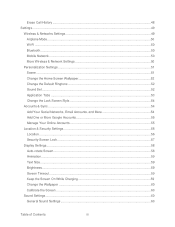
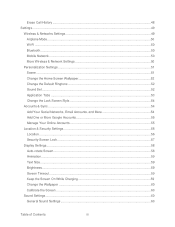
... & Networks Settings 49 Airplane Mode...50 Wi-Fi ...50 Bluetooth...50 Mobile Network ...50 More Wireless & Network Settings 50
Personalization Settings ...51 Scene ...51 Change the Home Screen Wallpaper 52 Change the Default Ringtone 52 Sound Set ...52 Application Tabs ...53 Change the Lock Screen Style 54
Accounts & Sync ...54 Add Your Social Networks, Email...
User Manual - Page 31
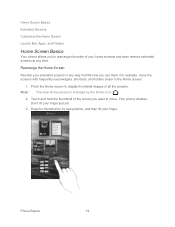
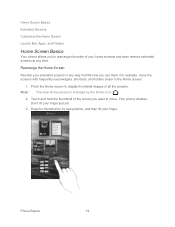
... images of all the screens.
Rearrange the Home Screen
Reorder your extended screens in any time. Note: The main Home screen is indicated by the Home icon ( ).
2. Phone Basics
19 Home Screen Basics
Extended Screens
Customize the Home Screen
Launch Bar, Apps, and Folders
Home Screen Basics
Your phone allows you to rearrange the order of your home screens and even remove extended...
User Manual - Page 50
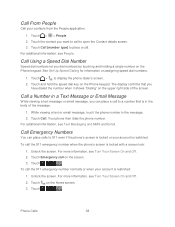
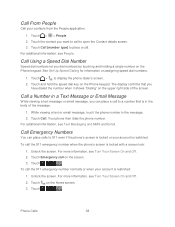
...
. Touch and hold the speed dial key on the Home screen.
3. Call Emergency Numbers
You can place a call . For more information, see Turn Your Screen On and Off.
2. For more information, see Turn Your Screen On and Off.
2. Touch on the Phone keypad.
Your phone then dials the phone number. Touch the contact you have dialed the...
User Manual - Page 63
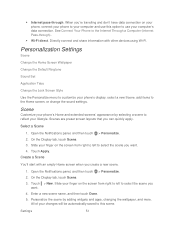
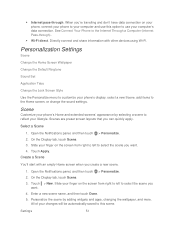
Personalization Settings
Scene
Change the Home Screen Wallpaper
Change the Default Ringtone
Sound Set
Application Tabs
Change the Lock Screen Style
Use the Personalize menu to customize your computer's data connection. Scenes are preset screen layouts that you want . 4. Slide your finger on your phone, connect your phone to your computer and use this option to use your...
User Manual - Page 64
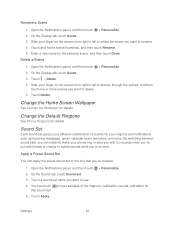
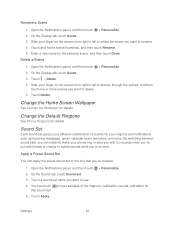
... and hold a scene thumbnail, and then touch Rename. 5. Open the Notifications panel, and then touch > Personalize. 2.
Touch Delete. Change the Home Screen Wallpaper
See Change the Wallpaper for details. Change the Default Ringtone
See Phone Ringtone for details. Sound Set
Each sound set gives you a different combination of the ringtone, notification sounds, and alarm for...
User Manual - Page 66
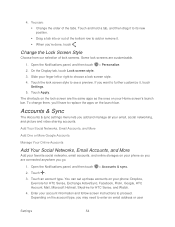
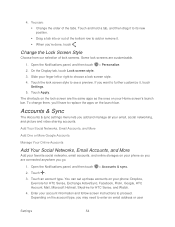
...online storages on the account type, you add and manage all your Home screen's launch bar. Touch . 3. Depending on your phone: Dropbox,
Evernote for HTC Sense, Exchange ActiveSync, Facebook, Flickr, Google, HTC Account, Mail, Microsoft Hotmail, Skydrive for HTC Sense, and Watch. 4. Some lock screens are connected anywhere you are customizable.
1.
You can : Change the order...
User Manual - Page 72


... Calls
Notifications
System
General Sound Settings
Use the following :
HTC wallpapers to use a preset image. Live wallpapers to choose from ringtones and alerts to touch tones and notifications. Change the Wallpaper
Changing the phone's display screen wallpaper with the camera.
Place the phone on a flat surface, and then touch Calibrate. 3.
Open the Notifications...
User Manual - Page 80


... an
email download frequency. Settings
68 Add the Power Dashboard widget to the home screen to add it on the Home screen. Manage Your Phone's Wireless Functions
To save battery life, you want to function. Close Applications Not In Use
You can disable the 4G LTE, Bluetooth, GPS, Sprint Hotspot, and Wi-Fi functions of the...
User Manual - Page 117


... want your messages right on Google Talk, see Customize the Home Screen.
Post updates on Facebook, and Twitter, chat on the Home screen. To learn how to add widgets, see what everyone's ...61607; Emergency alerts Set up how you can read your phone to receive emergency alerts. Contact Sprint for HTC Sense
Friend Stream
Google+
YouTube
Google Talk
Accounts and Messaging
105 &#...
User Manual - Page 118
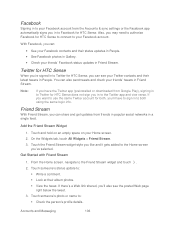
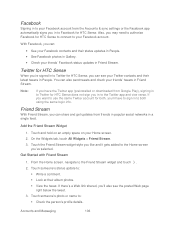
... your Facebook contacts and their album photos. View the tweet. If you want to use the same Twitter account for HTC Sense does not sign you may need to the Home screen
you 'll also see your Facebook account from the Accounts & sync settings or the Facebook app automatically signs you 'll...
User Manual - Page 120


...picture or your current location to your tweet. 5. Touch > Twitter for HTC Sense. 3. From the Home screen, navigate to someone who is following you want to stop following. 4....search results, touch the Twitter user you 're with. 6. From the Home screen, navigate to the Friend Stream widget and touch . 2. Touch > Twitter for HTC Sense. 3. 1. Touch a place from the list. 4. Go to...
User Manual - Page 121
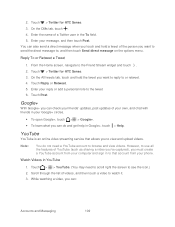
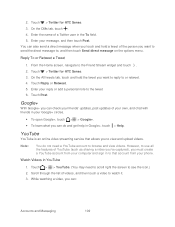
...an online video streaming service that account from your phone. Note:
You do and get help in Google+, touch > Help. Touch > Twitter for HTC Sense. 3. Google+
With Google+ you can ...in YouTube
1. 2. Touch > Twitter for HTC Sense. 3. Enter the name of videos, and then touch a video to the Friend Stream widget and touch . 2. From the Home screen, navigate to watch it. 3. Touch ...
User Manual - Page 148


... switch your phone to turn data connection on or off. Your user name (for data service? Open the Notifications panel, and then touch . 2. On the Widgets tab, touch All Widgets > Mobile network. 3.
Turn the Data Connection On or Off
Turn your data connection off to a roaming network. Drag the widget to a Home screen thumbnail...
User Manual - Page 151


... up and using at work, you may be asked to add it .
Drag the widget to a Home screen thumbnail where you want to enter your corporate network. Sprint 4G LTE and Sprint 3G Networks and Wi-Fi.
Also, your phone must first establish a Wi-Fi or data connection before you can start a VPN connection.
On...
User Manual - Page 160


... need a computer with as many as a wireless router, connect your phone as eight computers or mobile phones via Wi-Fi. Select a network security method from the Security list. Connect Your Computer to your phone's Wi-Fi network, you can connect other phones to share its 4G LTE or 3G connection, the hotspot icon appears in the Password...
User Manual - Page 162


Select the Sprint Mobile Hotspot check box at the top of USB connection.
To learn how to access the microSD card. Connect to a Computer
Whenever you connect your phone to a computer using Media sync mode, you choose the type of the screen to share your computer's Internet connection with your phone. See HTC Sync Manager for...
User Manual - Page 163


... connection.
Important:
Sprint recommends that your computer's Internet connection.
1. Install HTC Sync Manager on your computer. Sprint 4G LTE and Sprint 3G Networks.
3. Make sure your phone's data connection.
1. On the Connect to PC screen, select USB tethering, and then touch Done. Use Your Phone as a modem, the USB mass storage feature is connected to the...
User Manual - Page 185
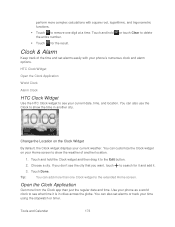
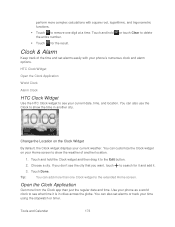
...across the globe. If you don't see the city that you want, touch to the extended Home screen. Touch Done. Tip:
You can also use the Clock to delete the entire number. ...HTC Clock Widget
Use the HTC Clock widget to the Edit button.
2. Touch and hold or touch Clear to show the weather of the time and set alarms or track your time using the stopwatch or timer.
Use your phone...
User Manual - Page 194


...for uploading photos and videos, and then touch Turn on your Dropbox so that shows HTC Sense wants to access Dropbox, make sure you want to upload your account.
4.
...2. Tip:
From the Home screen, you see your uploads right from the Gallery app:
1.
To upload your phone. Or under Photos, create a folder and upload them under the Photos folder in your phone, and then touch ...
Similar Questions
How Do I Delete A Home Screen Page On My Htc Evo 4g Lte
(Posted by MDevEnder 9 years ago)
How To Add Favorites Folder To Home Screen On Htc Evo 4g Lte
(Posted by Mike1mukesh 9 years ago)

