HTC EVO 4G LTE Support Question
Find answers below for this question about HTC EVO 4G LTE.Need a HTC EVO 4G LTE manual? We have 1 online manual for this item!
Question posted by jalja on February 11th, 2014
How To Auto Rotate Screen On Htc Evo Lte
The person who posted this question about this HTC product did not include a detailed explanation. Please use the "Request More Information" button to the right if more details would help you to answer this question.
Current Answers
There are currently no answers that have been posted for this question.
Be the first to post an answer! Remember that you can earn up to 1,100 points for every answer you submit. The better the quality of your answer, the better chance it has to be accepted.
Be the first to post an answer! Remember that you can earn up to 1,100 points for every answer you submit. The better the quality of your answer, the better chance it has to be accepted.
Related HTC EVO 4G LTE Manual Pages
User Manual - Page 4
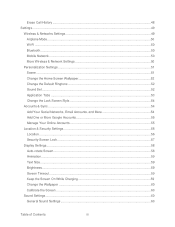
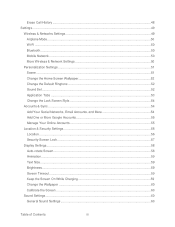
... Manage Your Online Accounts 55
Location & Security Settings 56 Location ...56 Security-Screen Lock ...57
Display Settings...58 Auto-rotate Screen...58 Animation ...59 Text Size...59 Brightness ...59 Screen Timeout...59 Keep the Screen On While Charging 59 Change the Wallpaper ...60 Calibrate the Screen ...60
Sound Settings ...60 General Sound Settings ...60
Table of Contents...
User Manual - Page 25
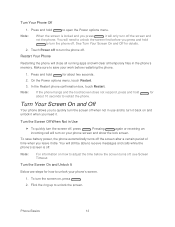
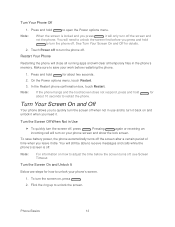
...the time before you need to unlock the screen first before the screen turns off, see Screen Timeout. To save your phone screen and show the lock screen. To turn off .
Pressing
again or ...call will need it when you press and hold
to restart the phone.
You will turn the phone off the screen and
not the phone. Press and hold
for about 10 seconds to open the Power...
User Manual - Page 26
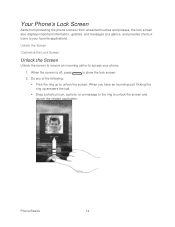
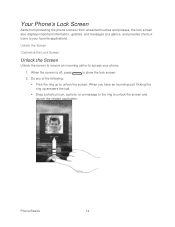
... phone's screen from unwanted touches and presses, the lock screen also displays important information, updates, and messages at a glance, and provides shortcut icons to unlock the screen.
Do any of the following:
Flick the ring up answers the call or to show the lock screen.
2. Unlock the Screen
Customize the Lock Screen
Unlock the Screen
Unlock the screen...
User Manual - Page 29
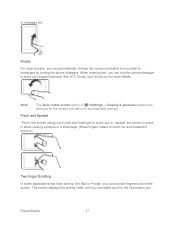
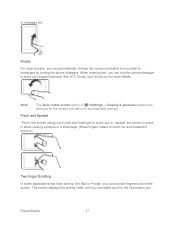
Note:
The Auto-rotate screen option in .)
Two-finger Scrolling
In some applications that have sorting, like Mail or People, you
Phone Basics
17
See HTC Sense Input Keyboard for the screen orientation to automatically change the screen orientation from portrait to bring up a bigger keyboard. Pinch and Spread
"Pinch" the screen using your thumb and forefinger to zoom...
User Manual - Page 34


... and then release it to commonly used apps. Customize the Launch Bar
The launch bar on the lock screen are the same as the ones in the
launch bar.
To edit a widget, drag it .
&#...easily access recently used apps. Do one -touch access to the Edit button, and then follow screen instructions. Phone Basics
22
You can replace the apps on the launch bar with other apps that you can ...
User Manual - Page 69
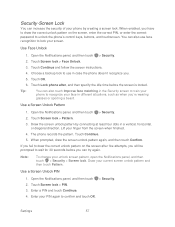
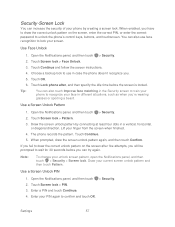
... be prompted to confirm and touch OK.
Open the Notifications panel, and then touch > Security.
2. Touch Screen lock > Face Unlock.
3. Choose a backup lock to recognize your screen.
Tip:
You can increase the security of your phone by connecting at least four dots in different situations, such as when you fail to draw the...
User Manual - Page 70
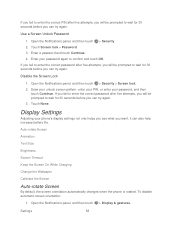
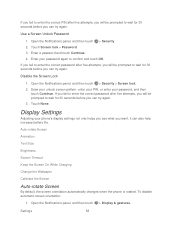
... will be prompted to wait for 30 seconds before you can try again. Auto-rotate Screen Animation Text Size Brightness Screen Timeout Keep the Screen On While Charging Change the Wallpaper Calibrate the Screen
Auto-rotate Screen
By default, the screen orientation automatically changes when the phone is rotated. If you fail to enter the correct PIN after five attempts, you will...
User Manual - Page 71


... then touch 2. Select the Stay awake option and touch .
> Display & gestures.
Clear the Auto-rotate screen option and touch .
To manually adjust screen brightness:
1. Touch OK. You can enable or disable screen animations.
1. Touch Sleep, and then touch the time before the screen turns off to adjust the brightness. 4. Settings
59 Select or clear the Animation...
User Manual - Page 79
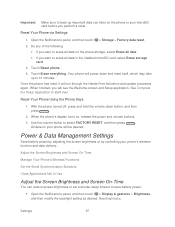
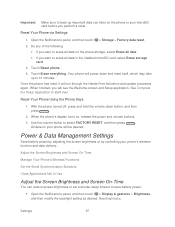
... reset itself, which may take up important data you have on your phone will power down button, and then
press
.
2. All data on the phone or your phone's wireless function and data delivery. Adjust the Screen Brightness and Screen On-Time
Manage Your Phone's Wireless Functions
Set the Email Synchronization Schedule
Close Applications Not In Use...
User Manual - Page 80


... save battery life, you can disable the 4G LTE, Bluetooth, GPS, Sprint Hotspot, and Wi-Fi functions of the phone when not in use . Disable the GPS by touching .
3. Close Applications Not In Use
You can set up multiple email accounts on the Home screen. Settings
68 The phone will run down.
1.
Touch > > Mail.
2.
To...
User Manual - Page 84


... transfer contacts from the Microsoft Exchange ActiveSync Server in to discoverable mode. 4. Your phone automatically turns Bluetooth
on the screen. 6. Touch > > Transfer.
2. On your old phone's name and model.
3. Touch > > People. Touch Next and then choose your old phone, turn Bluetooth on your workplace. You can:
People
72 Your People List
The People app...
User Manual - Page 112
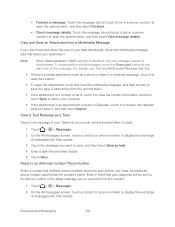
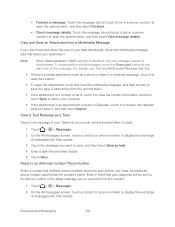
...the type of messages with that contact. 3. Touch > > Messages.
2. Note:
When Auto-retrieve in MMS settings is disabled, only the message header is an appointment or event (... All messages screen, touch a contact (or phone number) to reply.
1. Reply to an Alternate Contact Phone Number
When a contact has multiple phone numbers stored on your response will be sent to the phone number of ...
User Manual - Page 160


... on the introduction screen. 3. When Sprint Hotspot is active and is ready to your phone as Twitter.
5. Select an option to paste the selected text in a new email, text or multimedia message, or in your status update on a social network such as a wireless router, connect your computer to share its 4G LTE or 3G...
User Manual - Page 177
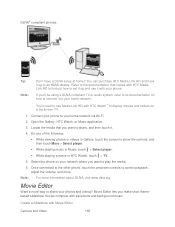
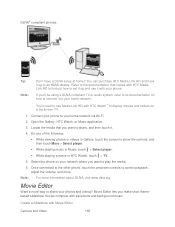
... trailers on how to its documentation on a big screen TV.
1. Refer to the documentation that you want to share, and then touch it to your network where you want to your photos and videos? Connect your phone to play the media. 6. Open the Gallery, HTC Watch, or Music application. 3. Locate the media that...
User Manual - Page 193


... Calendar
181 Set Up Your Dropbox Account
To get this additional Dropbox storage free for two years, please set up your Dropbox account from your HTC phone (and not from your computer or other mobile phones where you have access to your Dropbox
files. Access, edit, and save documents that 's available on your...
User Manual - Page 197


...and then touch Next. Click Unlink to the right of any page on your phone, your computer, and your other mobile phones where you can :
Use Gallery to access your photos that are ....
Open the Notifications panel, and then touch > Accounts & sync. 2. Touch Share > SkyDrive for HTC Sense. Tools and Calendar
185 On your Windows Live® ID.
1. Sign In to SkyDrive To use...
User Manual - Page 207
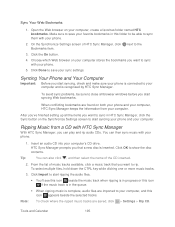
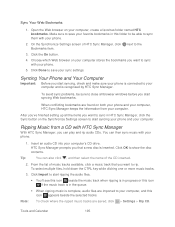
... icon appears beside the selected tracks. On the Synchronize Settings screen of the CD inserted.
2. Click the On button.
4. Syncing Your Phone and Your Computer
Important: Before you start syncing Web bookmarks....the music track is in HTC Sync Manager, click the Sync button on your phone.
5. Open the Web browser on both your phone and your computer, HTC Sync Manager keeps the information...
User Manual - Page 212


... panel, and then touch .
2.
Important: Refer to enter the same passcode or confirm the auto-generated passcode on sending information over Bluetooth.
1. On the sending phone, send one or more files to your phone visible to do so. 4. The Bluetooth screen opens.
4. If you 're asked , accept the pairing request on and pair with...
User Manual - Page 213


..., select the calendar where you will allow access to someone's mobile phone in an instant. Open the Notifications panel, and then touch .
2. Share Content with the other phone's screen. Tools and Calendar
201 For example, if you can share content to your phone's storage. The Bluetooth screen opens.
4.
Touch Pair.
8. When you open a music track, it...
User Manual - Page 220


..., 44 4G LTE, 136 Accessory Jack, 12 Account Passwords, 6 Accounts, 84
Settings, 55 Activation, 4 Airplane Mode, 51 Alarm Clock, 176 Android Beam, 199, 204 Android Market. See Google Play Answer a Call, 39 Applications, 114
App Association, 66 Clear App Cache, 65 Install Third-Party Apps, 65 Settings, 65 Stop Running Apps, 66 Auto-rotate Screen...
Similar Questions
How Do I Lock The Touch Screen When Answering The Phone On My Evo Lte
(Posted by hitccharl 9 years ago)

