HTC DROID INCREDIBLE 4G LTE Support Question
Find answers below for this question about HTC DROID INCREDIBLE 4G LTE.Need a HTC DROID INCREDIBLE 4G LTE manual? We have 2 online manuals for this item!
Question posted by micDcxcm on August 27th, 2014
How To Quickly Download Contacts From The Notifications On An Android
incredible
Current Answers
There are currently no answers that have been posted for this question.
Be the first to post an answer! Remember that you can earn up to 1,100 points for every answer you submit. The better the quality of your answer, the better chance it has to be accepted.
Be the first to post an answer! Remember that you can earn up to 1,100 points for every answer you submit. The better the quality of your answer, the better chance it has to be accepted.
Related HTC DROID INCREDIBLE 4G LTE Manual Pages
User Manual - Page 2


...
Switching the power on or off
24
Setting up Droid Incredible 4G LTE by HTC for the first time
25
Want some quick guidance on using your wireless device?
26
Your first week with your new phone
Home screen
27
Finger gestures
28
Sleep mode
30
Getting contacts into Droid Incredible 4G LTE by HTC
32
Making your first call
33...
User Manual - Page 32


... old phone to your computer, and then use HTC Sync or HTC Sync Manager to sync Droid Incredible 4G LTE by HTC after you sign in to your Google Account. Google contacts are imported to Droid Incredible 4G LTE by HTC.
To change the lock screen shortcuts, replace the apps or folders on the launch bar.
§ When there's a notification or...
User Manual - Page 34
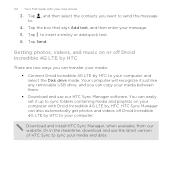
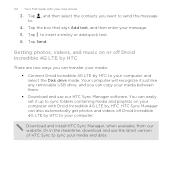
... send the message to sync your computer. Download and install HTC Sync Manager, when available, from our website. Tap Send. Tap to your media and data. 34 Your first week with Droid Incredible 4G LTE by HTC to insert a smiley or add quick text. 6. Tap the box that says Add text, and then enter your new phone
3.
User Manual - Page 41
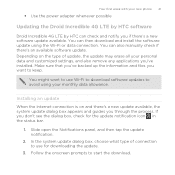
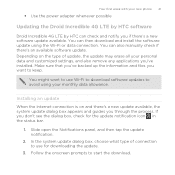
... open the Notifications panel, and then tap the update notification.
2.
In...downloading the update.
3. You might want to start the download. You can then download and install the software update using your monthly data allowance. Your first week with your new phone 41
§ Use the power adapter whenever possible
Updating the Droid Incredible 4G LTE by HTC software
Droid Incredible 4G LTE...
User Manual - Page 42
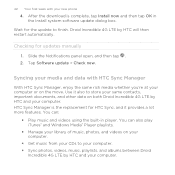
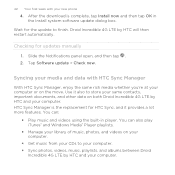
... Sync Manager is complete, tap Install now and then tap OK in player. After the download is the replacement for the update to your computer. § Sync photos, videos, music, playlists, and albums between Droid
Incredible 4G LTE by HTC will then restart automatically. Slide the Notifications panel open, and then tap . 2.
Checking for updates manually
1.
User Manual - Page 43
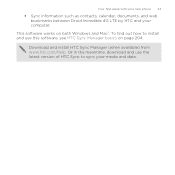
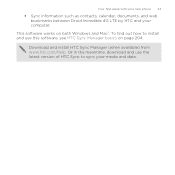
... to sync your computer. Your first week with your new phone 43
§ Sync information such as contacts, calendar, documents, and web bookmarks between Droid Incredible 4G LTE by HTC and your media and data. This software works on page 204. Or in the meantime, download and use the latest version of HTC Sync to install and...
User Manual - Page 52
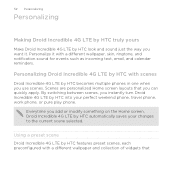
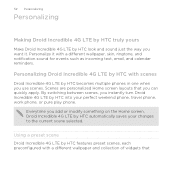
..., skin, ringtone, and notification sound for events such as incoming text, email, and calendar reminders. Personalize it . 52 Personalizing
Personalizing
Making Droid Incredible 4G LTE by HTC truly yours
Make Droid Incredible 4G LTE by HTC becomes multiple phones in one when you use scenes.
Personalizing Droid Incredible 4G LTE by HTC with scenes
Droid Incredible 4G LTE by HTC look and...
User Manual - Page 76
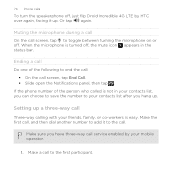
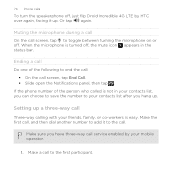
... End Call. § Slide open the Notifications panel, then tap .
Ending a call Do one of the person who called is not in the status bar. Make sure you hang up.
When the microphone is easy. 76 Phone calls
To turn the speakerphone off, just flip Droid Incredible 4G LTE by your mobile operator.
1. Muting the microphone during...
User Manual - Page 80
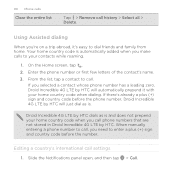
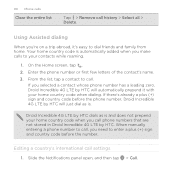
... number.
Slide the Notifications panel open, and then tap
> Call. Your home country code is and does not prepend your contacts while roaming.
1. If there's already a plus (+) sign and country code before the phone number, Droid Incredible 4G LTE by HTC. When manually entering a phone number to call phone numbers that are not stored in Droid Incredible 4G LTE by HTC will automatically...
User Manual - Page 83


... to a group of friends? Tap . 3. Sending a text message (SMS)
1.
From the Home screen, tap > Messages. 2. Enter a contact name or mobile number in your sent and received messages are neatly grouped into conversations, by contact name or phone number. Sending the message to send the message. Use the Messages app to compose and send text...
User Manual - Page 103


... link, and then tap Save link. Do any of third-party apps in Settings > Security > Unknown sources. Tap the file to set Droid Incredible 4G LTE by HTC and your downloads
1. Before you can download the file you need to open only the files you trust.
1.
Open your favorite websites. From the Home screen, tap 2. Files...
User Manual - Page 133
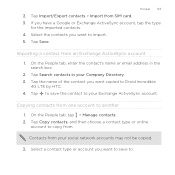
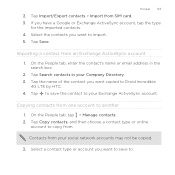
... your social network accounts may not be copied.
3. Copying contacts from one account to Droid Incredible
4G LTE by HTC. 4. Tap the name of the contact you want to save the contact to copy from your Company Directory. 3. Importing a contact from SIM card. 3. Contacts from .
Tap Copy contacts, and then choose a contact type or online
account to your Exchange ActiveSync account...
User Manual - Page 202
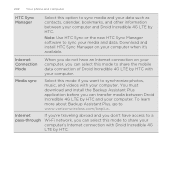
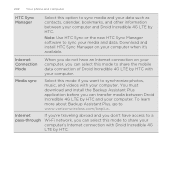
...this mode if you can select this mode to share the mobile data connection of Droid Incredible 4G LTE by HTC with your computer. To learn more about Backup ... 202 Your phone and computer
HTC Sync Manager
Select this option to sync media and your data such as contacts, calendar, bookmarks, and other information between Droid Incredible 4G LTE by HTC and your computer. Download and install ...
User Manual - Page 231
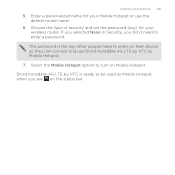
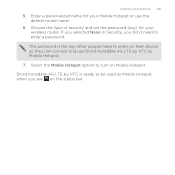
... the key other people need to turn on the status bar. Choose the type of security and set the password (key) for your wireless router. Droid Incredible 4G LTE by HTC as Mobile Hotspot when you don't need to enter on their device so they can connect and use the default router name.
6.
User Manual - Page 238
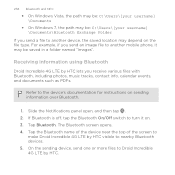
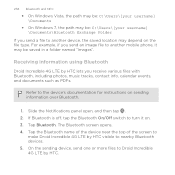
... on sending information over Bluetooth.
1. Receiving information using Bluetooth
Droid Incredible 4G LTE by HTC visible to another mobile phone, it on. 3. Refer to Droid Incredible 4G LTE by HTC. Slide the Notifications panel open, and then tap . 2. If Bluetooth is ...various files with Bluetooth, including photos, music tracks, contact info, calendar events, and documents such as PDFs.
User Manual - Page 240
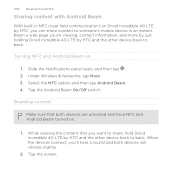
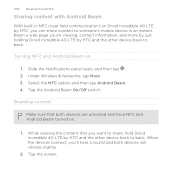
Slide the Notifications panel open, and then tap . 2. Beaming content
Make sure that you want to share, hold Droid Incredible 4G LTE by HTC and the other device back to back. Under Wireless & Networks, tap More. 3. Turning NFC and Android Beam on .
1. When the devices connect, you can share content to someone's mobile device in NFC (near field...
User Manual - Page 248
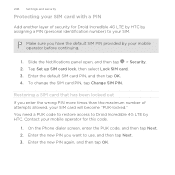
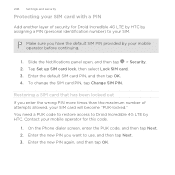
...and then tap OK. 4. Contact your mobile operator for Droid Incredible 4G LTE by HTC by assigning a PIN (personal identification number) to Droid Incredible 4G LTE by your SIM. On the Phone dialer screen, enter the PUK...tap OK. You need a PUK code to restore access to your mobile operator before continuing.
1. Slide the Notifications panel open, and then tap > Security. 2. To change the...
User Manual - Page 260
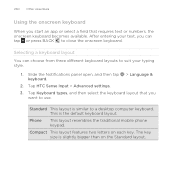
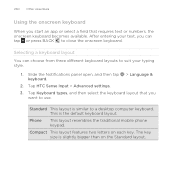
... types, and then select the keyboard layout that requires text or numbers, the onscreen keyboard becomes available. Slide the Notifications panel open, and then tap > Language & keyboard.
2. Phone
This layout resembles the traditional mobile phone keypad. 260 Other essentials
Using the onscreen keyboard
When you start an app or select a field that you can...
User Manual - Page 274


... 252 - charging the battery 23 - setting 121 - sharing 186 - writing 184 Notifications - panel 39 - transferring contacts 132 - editing 107 - making an emergency call 71 - widget 139 Phone calls - checking battery usage 247 - creating notebooks 183 - deleting contacts 136 - merging contact information 134 - Storage 252 Photos - sharing 113 - viewing 105 Power...
Quick Start Guide - Page 1
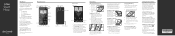
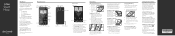
... screen instructions to create one device to quickly set up email accounts, and sign in place.
Go to Verizon 4G LTE. Tap > Gmail. NOTE: If you don't have the option to another and your mobile phone number, calling plan, and account information, such as you turn on demand-simply download at your device and void the...
Similar Questions
How To Disable Notifications On Droid Incredible 4g
(Posted by jefandrew 9 years ago)
Where Are Contacts Pictures Stored On Droid Incredible 2
(Posted by hucehickor 9 years ago)
How To Download Photos From Droid Incredible 4g Lte To Computer
(Posted by shaJFO 10 years ago)
How To Use Downloaded Music Notification Tone On Htc Rhyme
(Posted by eleffales 10 years ago)
How To Download Contact Pics Until Computer From Htc Evo 4g
(Posted by kfosh 10 years ago)

