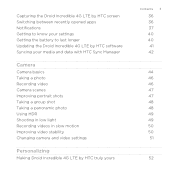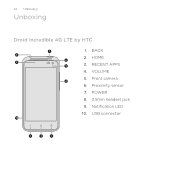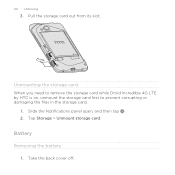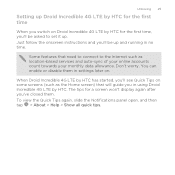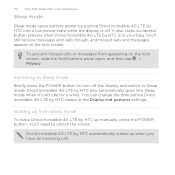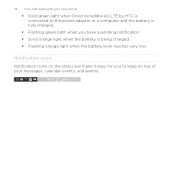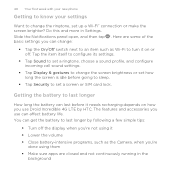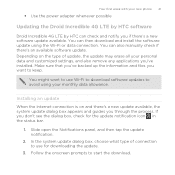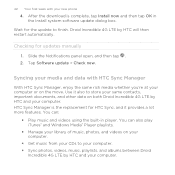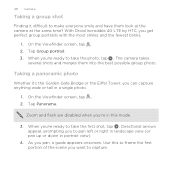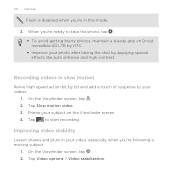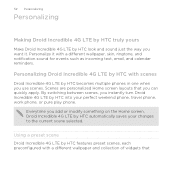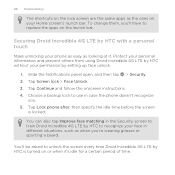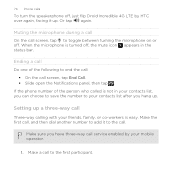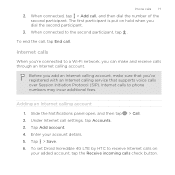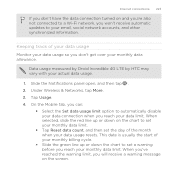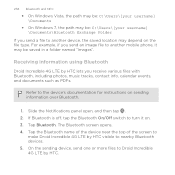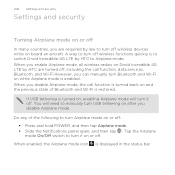HTC DROID INCREDIBLE 4G LTE Support Question
Find answers below for this question about HTC DROID INCREDIBLE 4G LTE.Need a HTC DROID INCREDIBLE 4G LTE manual? We have 2 online manuals for this item!
Question posted by jefandrew on July 20th, 2014
How To Disable Notifications On Droid Incredible 4g
The person who posted this question about this HTC product did not include a detailed explanation. Please use the "Request More Information" button to the right if more details would help you to answer this question.
Current Answers
Related HTC DROID INCREDIBLE 4G LTE Manual Pages
Similar Questions
How Do I Turn On The Hearing Aids On A Droid Incredible 4g
(Posted by koMK 9 years ago)
Cant Hear Voice On Htc Droid Incredible 4g Lte Phone
(Posted by jczaran 9 years ago)
List.of Pictures.on The Droid Incredible 4g Lte
the top.bar of pic that.show the 4 g and bayteru amount whay.is the pic withe jearingvaid lookin pic...
the top.bar of pic that.show the 4 g and bayteru amount whay.is the pic withe jearingvaid lookin pic...
(Posted by Anonymous-133636 10 years ago)
How To Clear Recent Apps Screen On Droid Incredible 4g
(Posted by Deale 10 years ago)
How Do I See My Draft Texts On Droid Incredible 4g Lte
(Posted by dolgiqu 10 years ago)