HTC DROID INCREDIBLE 4G LTE Support Question
Find answers below for this question about HTC DROID INCREDIBLE 4G LTE.Need a HTC DROID INCREDIBLE 4G LTE manual? We have 2 online manuals for this item!
Question posted by smokenbl on April 30th, 2014
How Do I Hear Only New Voicemail On Droid Incredible 2
The person who posted this question about this HTC product did not include a detailed explanation. Please use the "Request More Information" button to the right if more details would help you to answer this question.
Current Answers
There are currently no answers that have been posted for this question.
Be the first to post an answer! Remember that you can earn up to 1,100 points for every answer you submit. The better the quality of your answer, the better chance it has to be accepted.
Be the first to post an answer! Remember that you can earn up to 1,100 points for every answer you submit. The better the quality of your answer, the better chance it has to be accepted.
Related HTC DROID INCREDIBLE 4G LTE Manual Pages
User Manual - Page 2


... the first time
25
Want some quick guidance on using your wireless device?
26
Your first week with your new phone
Home screen
27
Finger gestures
28
Sleep mode
30
Getting contacts into Droid Incredible 4G LTE by HTC
32
Making your first call
33
Sending your first text message
33
Getting photos, videos, and music...
User Manual - Page 4


4 Contents
Personalizing Droid Incredible 4G LTE by HTC with scenes
52
Changing your wallpaper
54
Applying a new skin
55
Personalizing your Home ...Securing Droid Incredible 4G LTE by HTC with a personal touch
68
Phone calls
Making a call with Smart dial
69
Using Speed dial
70
Calling a phone number in a text message
70
Calling a phone number in an email
71
Calling a phone number...
User Manual - Page 16
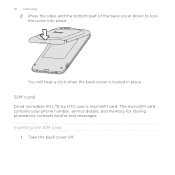
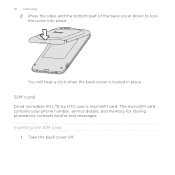
Take the back cover off. 16 Unboxing
2.
You will hear a click when the back cover is locked in place. SIM card
Droid Incredible 4G LTE by HTC uses a microSIM card. The microSIM card contains your phone number, service details, and memory for storing phonebook contacts and/or text messages. Inserting the SIM card
1. Press the sides and...
User Manual - Page 27
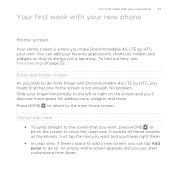
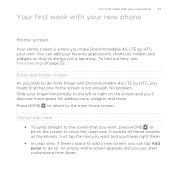
...Home screen is where you make Droid Incredible 4G LTE by HTC, you might find out how, see Personalizing on the screen and you'll discover more space for adding icons, widgets, and more things with your new phone
Home screen
Your Home screen ...167; To jump straight to the main Home screen. Your first week with your new phone 27
Your first week with Droid Incredible 4G LTE by HTC your own.
User Manual - Page 29
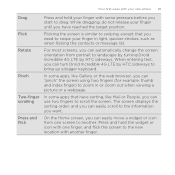
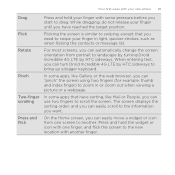
... finger until you have sorting, like Gallery or the web browser, you can turn Droid Incredible 4G LTE by HTC sideways. Flicking the screen is similar to swiping, except that have reached the target position.
Your first week with your new phone 29
Drag Flick Rotate
Pinch Two-finger scrolling Press and flick
Press and hold...
User Manual - Page 30
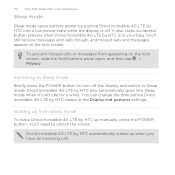
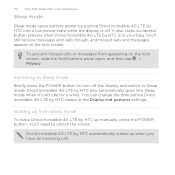
... the lock screen, slide the Notifications panel open, and then tap > Privacy.
You can change the time before Droid Incredible 4G LTE by HTC sleeps in your new phone
Sleep mode
Sleep mode saves battery power by putting Droid Incredible 4G LTE by HTC into Sleep mode when it's left idle for a while. To prevent missed calls or messages from...
User Manual - Page 32


32 Your first week with your new phone
Opening an app or folder from your old phone to your computer, and then use HTC Sync or HTC Sync Manager to sync Droid Incredible 4G LTE by HTC with your computer's Microsoft® Outlook®, Outlook Express or Windows® Contacts.
Sync with contacts from your Home screen's launch...
User Manual - Page 33
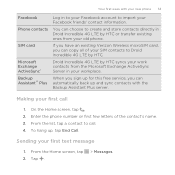
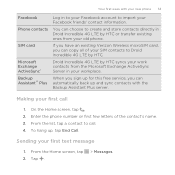
... with your new phone 33
Facebook Phone contacts
SIM card
Microsoft Exchange ActiveSync® Backup AssistantSM Plus
Log in your Facebook friends' contact information. Enter the phone number or first few letters of your old phone. To hang up for this free service, you can choose to create and store contacts directly in Droid Incredible 4G LTE by HTC...
User Manual - Page 34
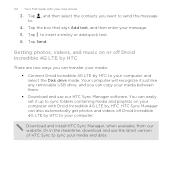
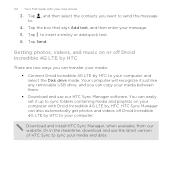
... computer will recognize it up to sync folders containing media and playlists on or off Droid Incredible 4G LTE by HTC to your computer, and select the Disk drive mode. Or in the ...You can transfer your media. § Connect Droid Incredible 4G LTE by HTC to your computer. Tap the box that says Add text, and then enter your new phone
3. Getting photos, videos, and music on your...
User Manual - Page 36
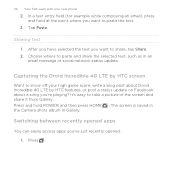
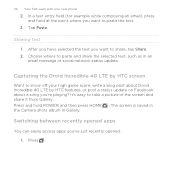
...recently opened apps
You can easily access apps you want to paste the text.
3.
Capturing the Droid Incredible 4G LTE by HTC features, or post a status update on Facebook about a song you're playing?...first week with your high game score, write a blog post about Droid Incredible 4G LTE by HTC screen
Want to show off your new phone
2. Choose where to take a picture of the screen and share ...
User Manual - Page 38
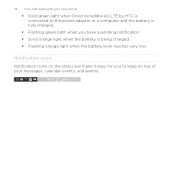
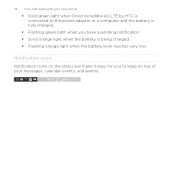
....
§ Flashing green light when you to keep on top of your messages, calendar events, and alarms. 38 Your first week with your new phone
§ Solid green light when Droid Incredible 4G LTE by HTC is connected to the power adapter or a computer and the battery is being charged. § Flashing orange light when the...
User Manual - Page 40
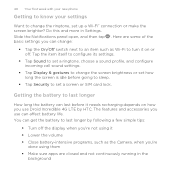
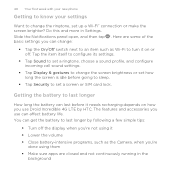
...set up a Wi-Fi® connection or make the screen brighter? Here are some of the basic settings you use Droid Incredible 4G LTE by following a few simple tips:
§ Turn off the display when you're not using them § Make sure... and accessories you can affect battery life. 40 Your first week with your new phone
Getting to know your settings
Want to set a screen or SIM card lock.
User Manual - Page 41
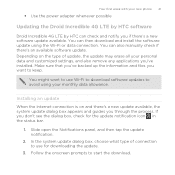
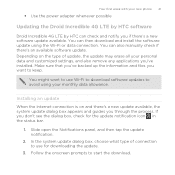
Depending on and there's a new update available, the system update dialog box appears and guides you don't see the... of update, the update may erase all your new phone 41
§ Use the power adapter whenever possible
Updating the Droid Incredible 4G LTE by HTC software
Droid Incredible 4G LTE by HTC can check and notify you if there's a new software update available.
You might want to start...
User Manual - Page 42
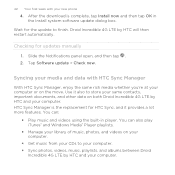
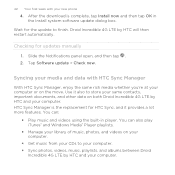
...; Manage your library of music, photos, and videos on your computer.
§ Get music from your CDs to finish. Droid Incredible 4G LTE by HTC and your computer. Syncing your media and data with your new phone
4. You can :
§ Play music and videos using the built-in the Install system software update dialog box. HTC...
User Manual - Page 43
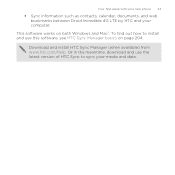
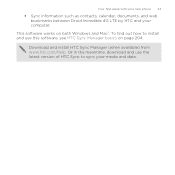
... of HTC Sync to install and use this software, see HTC Sync Manager basics on both Windows and Mac®. Your first week with your new phone 43
§ Sync information such as contacts, calendar, documents, and web bookmarks between Droid Incredible 4G LTE by HTC and your media and data.
User Manual - Page 64
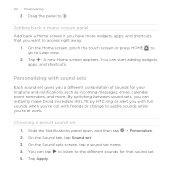
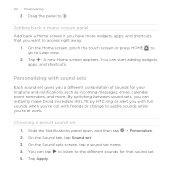
...change to subtle sounds while you have more . By switching between sound sets, you can instantly make Droid Incredible 4G LTE by HTC ring or alert you with fun sounds when you're out with sound sets
Each sound... a Home screen panel Add back a Home screen if you 're at work. A new Home screen appears.
Choosing a preset sound set . 5. Drag the panel to Leap view.
2.
64 Personalizing
3.
User Manual - Page 65


... added to customize, or create a new one,
and then tap Apply. 4. Choose a sound set . 3. On the Sound tab, tap Sound set you want to the list of sound sets. Slide the Notifications panel open, and then tap
> Personalize. On the Sound tab, tap Sound set . Droid Incredible 4G LTE by HTC automatically saves your ringtone...
User Manual - Page 238
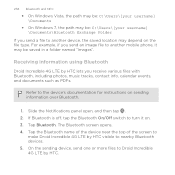
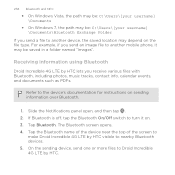
...top of the screen to
make Droid Incredible 4G LTE by HTC. Receiving information using Bluetooth
Droid Incredible 4G LTE by HTC lets you send an image file to Droid Incredible 4G LTE by HTC visible to turn it...music tracks, contact info, calendar events, and documents such as PDFs. Refer to another mobile phone, it on. 3. Slide the Notifications panel open, and then tap . 2. 238 ...
User Manual - Page 260
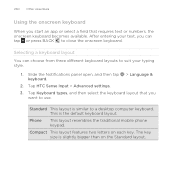
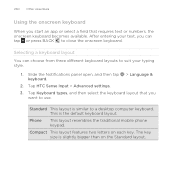
... open, and then tap > Language & keyboard.
2. Compact This layout features two letters on the Standard layout. Tap HTC Sense Input > Advanced settings. 3. Phone
This layout resembles the traditional mobile phone keypad. After entering your typing style.
1. Tap Keyboard types, and then select the keyboard layout that requires text or numbers, the onscreen keyboard...
Quick Start Guide - Page 1
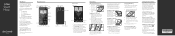
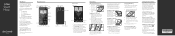
...Account, tap > Google Account > New and follow the onscreen instructions to...phone
camera
mail
messages
all your wireless service will hear a click when the back cover is available on your wireless device. Place the SIM card into the wireless device. The 4G LTE...*A Subscriber Identity Module (SIM Card) is at your mobile phone number, calling plan, and account information, such as ...
Similar Questions
Droid Incredible 4g Lte How To Set Voicemail
(Posted by jjfaTchumg 9 years ago)
How Do I Turn On The Hearing Aids On A Droid Incredible 4g
(Posted by koMK 9 years ago)
Cant Hear Voice On Htc Droid Incredible 4g Lte Phone
(Posted by jczaran 9 years ago)
How To Get Rid Of New Voicemail Notification For Htc Vivid
(Posted by Elano 10 years ago)

