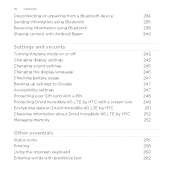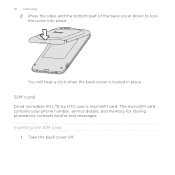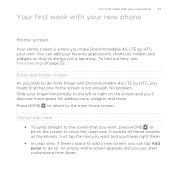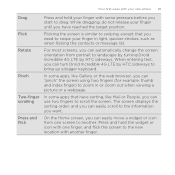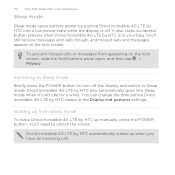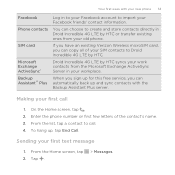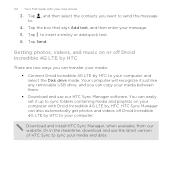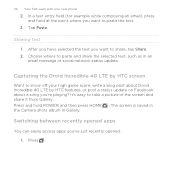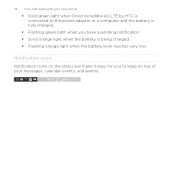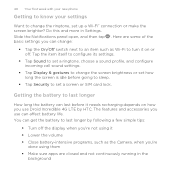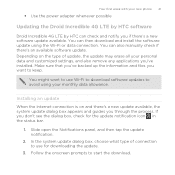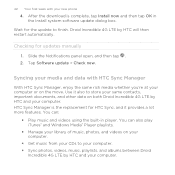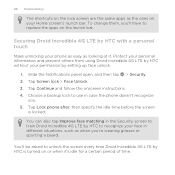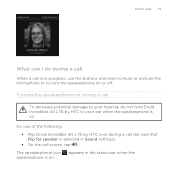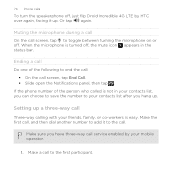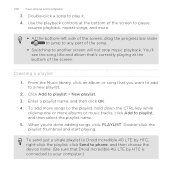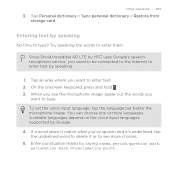HTC DROID INCREDIBLE 4G LTE Support Question
Find answers below for this question about HTC DROID INCREDIBLE 4G LTE.Need a HTC DROID INCREDIBLE 4G LTE manual? We have 2 online manuals for this item!
Question posted by kalinnee on August 29th, 2013
How Do I Get The Google Bar Back On My Htc Incredible 4g Lte Phone
The person who posted this question about this HTC product did not include a detailed explanation. Please use the "Request More Information" button to the right if more details would help you to answer this question.
Current Answers
Related HTC DROID INCREDIBLE 4G LTE Manual Pages
Similar Questions
Cant Hear Voice On Htc Droid Incredible 4g Lte Phone
(Posted by jczaran 9 years ago)
List.of Pictures.on The Droid Incredible 4g Lte
the top.bar of pic that.show the 4 g and bayteru amount whay.is the pic withe jearingvaid lookin pic...
the top.bar of pic that.show the 4 g and bayteru amount whay.is the pic withe jearingvaid lookin pic...
(Posted by Anonymous-133636 10 years ago)
How To Change The Sent From Message On Evo 4g Lte Phone
(Posted by jejlb42 10 years ago)
How To Put Music On Htc Evo 4g Lte Phone Storage From Computer
(Posted by deborz 10 years ago)
How To Sync Contacts And Calendar To Droid Incredible 4g Lte Htc Using Htc Sync
manager
manager
(Posted by tontosforga 10 years ago)