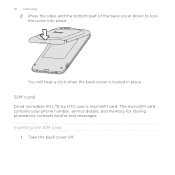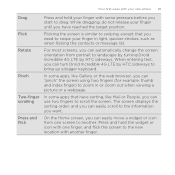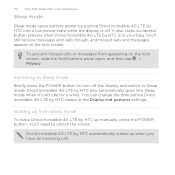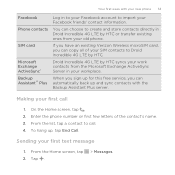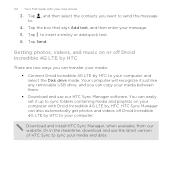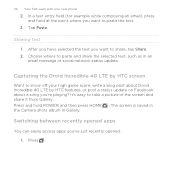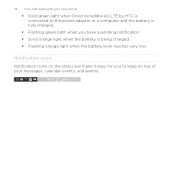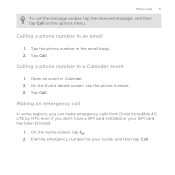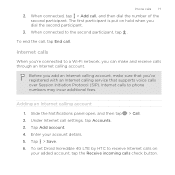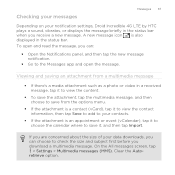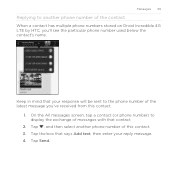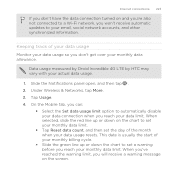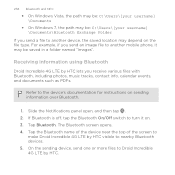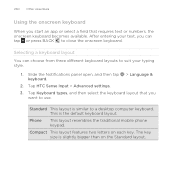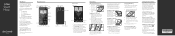HTC DROID INCREDIBLE 4G LTE Support Question
Find answers below for this question about HTC DROID INCREDIBLE 4G LTE.Need a HTC DROID INCREDIBLE 4G LTE manual? We have 2 online manuals for this item!
Question posted by bcanDrina on February 28th, 2014
Droid Incredible Wakes When It Receives A Messag
The person who posted this question about this HTC product did not include a detailed explanation. Please use the "Request More Information" button to the right if more details would help you to answer this question.
Current Answers
Related HTC DROID INCREDIBLE 4G LTE Manual Pages
Similar Questions
Can You Back Up Text Messages On Droid Incredible Lte
(Posted by milcrn 9 years ago)
What App Is Needed To Text Message On My Htc Droid Incredible
(Posted by ryalcl 9 years ago)
Can You Lock Your Messages On The Droid Incredible 4g Lte By Htc
(Posted by hotchpopof 9 years ago)
How Do I Receive Message Downloads As My Friend Sent Me One N It Won't Download
(Posted by vickyhill2009 10 years ago)