HTC DROID INCREDIBLE 4G LTE Support Question
Find answers below for this question about HTC DROID INCREDIBLE 4G LTE.Need a HTC DROID INCREDIBLE 4G LTE manual? We have 2 online manuals for this item!
Question posted by ApoCmrq2u on September 23rd, 2014
How To Backup Contacts On Htc Incredible 4g
The person who posted this question about this HTC product did not include a detailed explanation. Please use the "Request More Information" button to the right if more details would help you to answer this question.
Current Answers
There are currently no answers that have been posted for this question.
Be the first to post an answer! Remember that you can earn up to 1,100 points for every answer you submit. The better the quality of your answer, the better chance it has to be accepted.
Be the first to post an answer! Remember that you can earn up to 1,100 points for every answer you submit. The better the quality of your answer, the better chance it has to be accepted.
Related HTC DROID INCREDIBLE 4G LTE Manual Pages
User Manual - Page 2


... first time
25
Want some quick guidance on using your wireless device?
26
Your first week with your new phone
Home screen
27
Finger gestures
28
Sleep mode
30
Getting contacts into Droid Incredible 4G LTE by HTC
32
Making your first call
33
Sending your first text message
33
Getting photos, videos, and music on or...
User Manual - Page 9
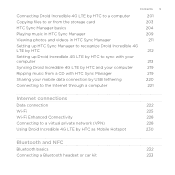
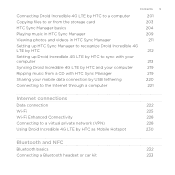
...the storage card HTC Sync Manager basics Playing music in HTC Sync Manager Viewing photos and videos in HTC Sync Manager Setting up HTC Sync Manager to recognize Droid Incredible 4G LTE by HTC Setting up Droid Incredible 4G LTE by HTC to sync with your computer Syncing Droid Incredible 4G LTE by HTC and your computer Ripping music from a CD with HTC Sync Manager Sharing your mobile data connection...
User Manual - Page 10
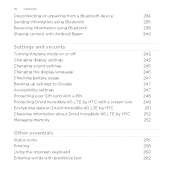
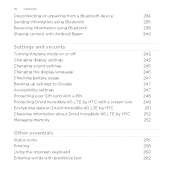
...Backing up settings to Google
247
Accessibility settings
247
Protecting your SIM card with a PIN
248
Protecting Droid Incredible 4G LTE by HTC with a screen lock
249
Encrypting data on Droid Incredible 4G LTE by HTC
251
Checking information about Droid Incredible 4G LTE by HTC
252
Managing memory
252
Other essentials
Status icons
256
Printing
258
Using the onscreen keyboard
260...
User Manual - Page 16
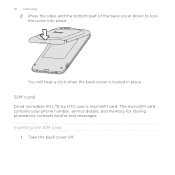
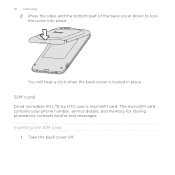
Inserting the SIM card
1.
SIM card
Droid Incredible 4G LTE by HTC uses a microSIM card. You will hear a click when the back cover is locked in place. The microSIM card contains your phone number, service details, and memory for storing phonebook contacts and/or text messages. Take the back cover off. 16 Unboxing
2. Press the sides and the...
User Manual - Page 29
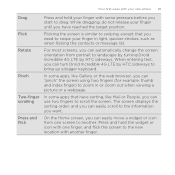
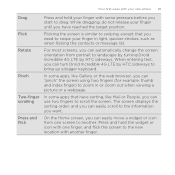
... icon from portrait to landscape by turning Droid Incredible 4G LTE by HTC sideways to bring up a bigger keyboard. When entering text, you can turn Droid Incredible 4G LTE by HTC sideways. For most screens, you can ...finger) to zoom in light, quicker strokes, such as when flicking the contacts or message list.
Flicking the screen is similar to swiping, except that have reached ...
User Manual - Page 32


...'s a notification or info shown on the lock screen are imported to Droid Incredible 4G LTE by HTC with your computer Gmail™
Sync the contacts from your old phone to your computer, and then use HTC Sync or HTC Sync Manager to sync Droid Incredible 4G LTE by HTC after you can sync Droid Incredible 4G LTE by HTC with your computer's Microsoft® Outlook®, Outlook Express or...
User Manual - Page 33
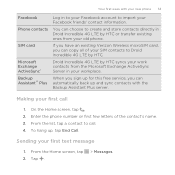
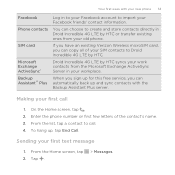
... store contacts directly in Droid Incredible 4G LTE by HTC. From the Home screen, tap 2.
To hang up and sync contacts with your new phone 33
Facebook Phone contacts
SIM card
Microsoft Exchange ActiveSync® Backup AssistantSM Plus
Log in to your Facebook account to call
1. If you have an existing Verizon Wireless microSIM card, you can choose to Droid Incredible 4G LTE by HTC or...
User Manual - Page 76
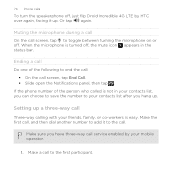
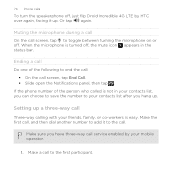
... contacts list, you can choose to save the number to your contacts list after you have three-way call screen, tap to toggle between turning the microphone on or off , just flip Droid Incredible 4G LTE by...by HTC over again, facing it to the first participant.
Ending a call Do one of the person who called is easy.
If the phone number of the following to add it up.
76 Phone calls...
User Manual - Page 94


... settings of the Messages app. On the All messages screen, tap > Settings. 94 Messages
To restore your text messages on Droid Incredible 4G LTE by HTC, open the Restore SMS, screen and then tap the backup file to restore your MMS options, and more.
You can only restore text messages that were exported using the Back...
User Manual - Page 202
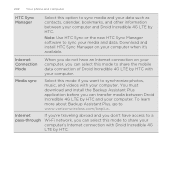
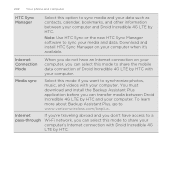
...
Select this mode if you want to sync your media and data. To learn more about Backup Assistant Plus, go to share the mobile data connection of Droid Incredible 4G LTE by HTC with your computer. You must download and install the Backup Assistant Plus application before you do not have access to a Wi-Fi network, you can...
User Manual - Page 212
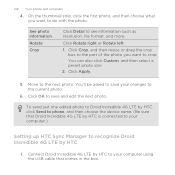
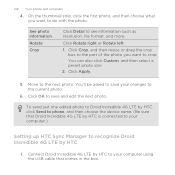
... Rotate left.
1. Click OK to save your computer.)
Setting up HTC Sync Manager to recognize Droid Incredible 4G LTE by HTC, click Send to the current photo.
6.
Click Apply.
5.
Connect Droid Incredible 4G LTE by HTC to your computer using the USB cable that Droid Incredible 4G LTE by HTC is connected to your changes to phone, and then choose the device name. (Be sure that comes...
User Manual - Page 216
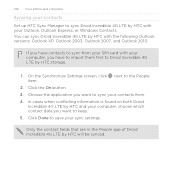
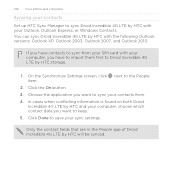
... Contacts. You can sync Droid Incredible 4G LTE by HTC with your SIM card with the following Outlook versions: Outlook XP, Outlook 2003, Outlook 2007, and Outlook 2010.
216 Your phone and computer
Syncing your contacts Set up HTC Sync Manager to sync Droid Incredible 4G LTE by HTC with your sync settings. Only the contact fields that are in the People app of Droid Incredible 4G LTE by HTC...
User Manual - Page 217
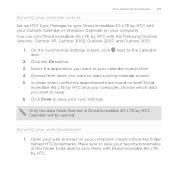
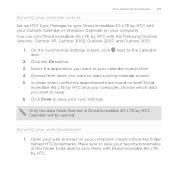
... in this folder to be synced. Syncing your sync settings. Your phone and computer 217
Syncing your calendar events Set up HTC Sync Manager to sync Droid Incredible 4G LTE by HTC and your computer, choose which data you want to keep. 6. You can sync Droid Incredible 4G LTE by HTC Calendar will be able to start syncing calendar events. 5. On the...
User Manual - Page 220
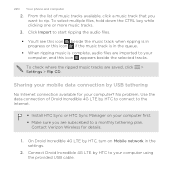
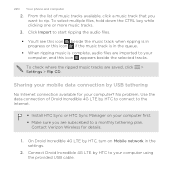
... the settings.
2. Sharing your mobile data connection by HTC to connect to the Internet.
§ Install HTC Sync or HTC Sync Manager on Mobile network in the queue. §...> Settings > Rip CD. 220 Your phone and computer
2. No problem.
Contact Verizon Wireless for your computer using the provided USB cable. On Droid Incredible 4G LTE by HTC to your computer first. § Make ...
User Manual - Page 231
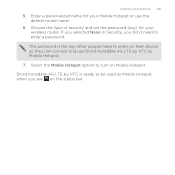
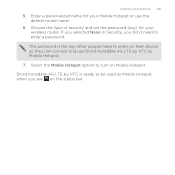
... and set the password (key) for your wireless router. Droid Incredible 4G LTE by HTC as Mobile Hotspot when you see on the status bar. Internet connections 231... is ready to enter a password. Select the Mobile Hotspot option to enter on Mobile Hotspot.
Enter a personalized name for your Mobile Hotspot or use Droid Incredible 4G LTE by HTC is the key other people need to be used...
User Manual - Page 238
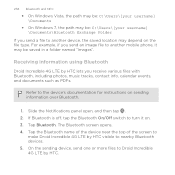
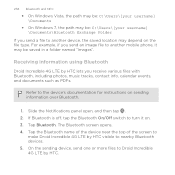
Refer to another mobile phone, it on sending information over Bluetooth.
1. Tap the Bluetooth name of the device near the top of the screen to
make Droid Incredible 4G LTE by HTC visible to Droid Incredible 4G LTE by HTC lets you send a file to the device's documentation for instructions on . 3.
The Bluetooth screen opens. 4. Slide the Notifications panel open, and then tap...
User Manual - Page 260
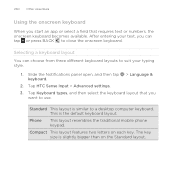
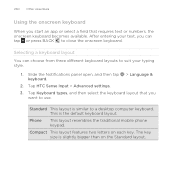
... traditional mobile phone keypad. Tap Keyboard types, and then select the keyboard layout that requires text or numbers, the onscreen keyboard becomes available. Compact This layout features two letters on the Standard layout. The key size is slightly bigger than on each key. This is similar to a desktop computer keyboard. Tap HTC Sense...
User Manual - Page 267
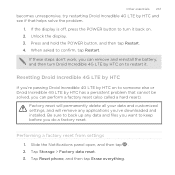
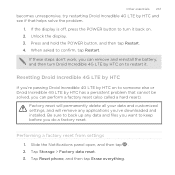
... to turn Droid Incredible 4G LTE by HTC on to restart it back on to someone else or Droid Incredible 4G LTE by HTC on . 2.
Performing a factory reset from settings 1. Slide the Notifications panel open, and then tap . 2.
Tap Reset phone, and then tap Erase everything. Resetting Droid Incredible 4G LTE by HTC
If you're passing Droid Incredible 4G LTE by HTC has a persistent...
User Manual - Page 271


...Contact information (vCard) 238
- turning on or off 232 Browser - using the front camera 45 - taking a photo 46 - messages 93 - options 104 - creating an event 157 - settings 163 - basics 44 - sharing 198 Auto sync 126
B
Backup...Bluetooth - reminders 162 - zooming 45 Capture screen 36 Change phone language 246 receiving Calendar event information (vCalendar) 238
- ...
Quick Start Guide - Page 1
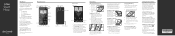
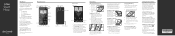
...Backup AssistantSM Plus
Backup Assistant and Media Manager are constantly evolving-the screen images and icons you need it on your device. On the Home screen, tap > Settings > Accounts & sync.
2.
Adding Your Google Account
1.
Make sure that the SIM card's notched corner is a "smartcard" that houses personal information, such as your mobile phone...Wireless 4G LTE ...contacts...
Similar Questions
How To Set Up Emergency Contacts On Droid Incredible 4g Lte
(Posted by LRhoagla 9 years ago)
How To Sync Contacts And Calendar To Droid Incredible 4g Lte Htc Using Htc Sync
manager
manager
(Posted by tontosforga 10 years ago)
How To Backup Contacts From Htc Vivid Phone To Computer
(Posted by kafeiker 10 years ago)
How Do I See My Draft Texts On Droid Incredible 4g Lte
(Posted by dolgiqu 10 years ago)

