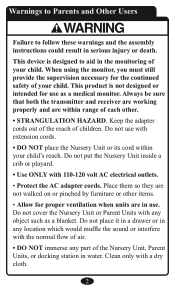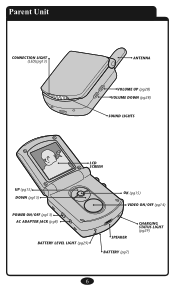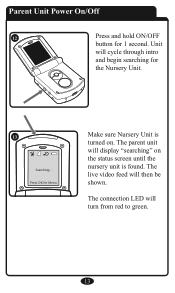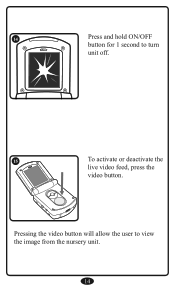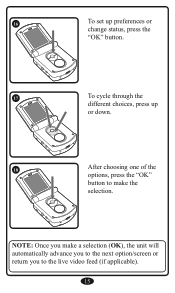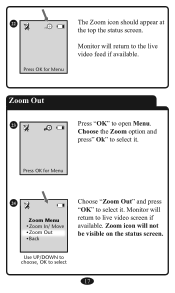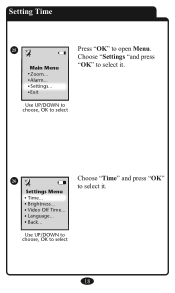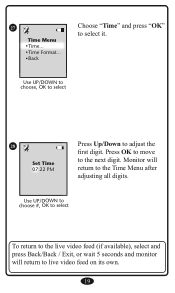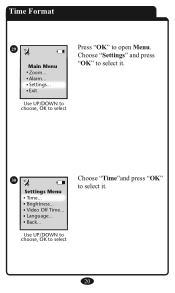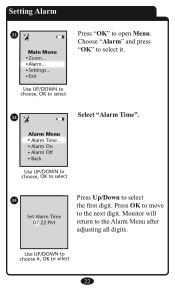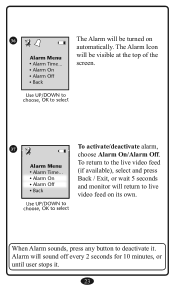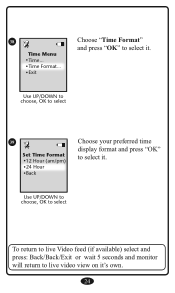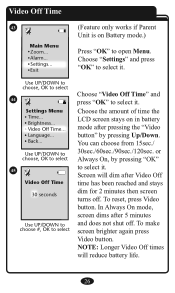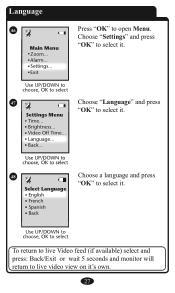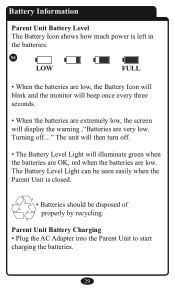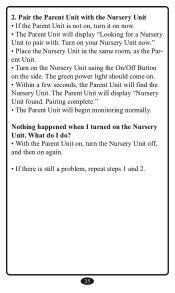Graco 2797DIG Support Question
Find answers below for this question about Graco 2797DIG - iMonitor Digital Color Video Baby Monitor.Need a Graco 2797DIG manual? We have 1 online manual for this item!
Question posted by marknielsen on May 16th, 2010
No Vidieo On Monitor
The video has gone out on the monitor. I have sound, and just a grey screen where viedo should be. I have checked the camera and it is plugged in and if it weren't in the past I would get an error in the screen. Now I get nothing but grey. Is this a battery problem or other hardware issue?
Current Answers
Related Graco 2797DIG Manual Pages
Similar Questions
What Do All The Buttons On The Graco Imonitor Vibe Digital Baby Monitor-1
parent unit do
parent unit do
(Posted by cwasssa 9 years ago)
How To Reset Graco Vibe Baby Monitor
(Posted by m12nik 9 years ago)
Graco Digital Two Room Baby Monitor Won't Hold Charge
(Posted by msnat14vonthuro 9 years ago)
I Need A Replacement Battery For My Graco Baby Monitor 2791 Vib Ser#50746 B.
Battery is Ni-MH AAA 800 mAh 3.6V with date code 0915. Can't seem to locate this
Battery is Ni-MH AAA 800 mAh 3.6V with date code 0915. Can't seem to locate this
(Posted by meldevine 12 years ago)
Graco Deluxe Video Monitor Troubleshooting
I have a Graco 2797VIB3 Digital Deluxe Video iMonitor. The monitor keeps going off. The green light ...
I have a Graco 2797VIB3 Digital Deluxe Video iMonitor. The monitor keeps going off. The green light ...
(Posted by trishmul 13 years ago)