GE X5 Support Question
Find answers below for this question about GE X5.Need a GE X5 manual? We have 4 online manuals for this item!
Question posted by djmmchb on October 27th, 2011
Lens Cap
How do you attach the cord to the lens cap so you do not lose it?
Current Answers
There are currently no answers that have been posted for this question.
Be the first to post an answer! Remember that you can earn up to 1,100 points for every answer you submit. The better the quality of your answer, the better chance it has to be accepted.
Be the first to post an answer! Remember that you can earn up to 1,100 points for every answer you submit. The better the quality of your answer, the better chance it has to be accepted.
Related GE X5 Manual Pages
User Manual (English (14.7 MB)) - Page 1
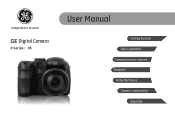
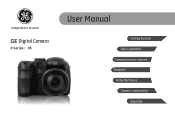
imagination at work
GE Digital Camera
X Series : X5
User Manual
Getting Started Basic operation Camera function controls Playback Using the Menus Camera connectivity
Appendix
User Manual (English (14.7 MB)) - Page 2
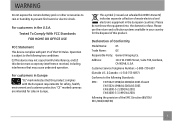
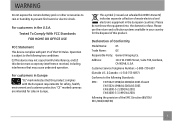
... Annex IV] indicates separate collection of Conformity
Model Name:
X5
Trade Name:
GE
Responsible Party: General Imaging Co.
"CE" marked cameras are intended for the disposal of the FCC Rules. Address...electronic equipment in your country for sales in the U.S.A. WARNING
Do not expose the camera battery pack or other accessories to rain or humidity to the following Standards:
EMC...
User Manual (English (14.7 MB)) - Page 3
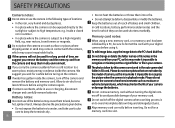
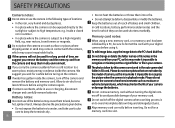
... temperature, e.g. The photos taken by this may cause irrepairable faults. Please do not expose the camera to harsh environments such as this model of your camera. Do not remove memory card without turning the digital camera off the digital camera when a writing process is subject to avoid possible damage of babies and small children. Do not...
User Manual (English (14.7 MB)) - Page 4
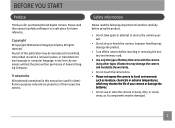
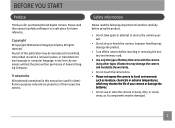
..., dirty, or sandy areas, as its components may damage the camera and invalidate the warranty.
• Do not touch the camera lens. • Please not expose the camera to service the camera yourself.
• Do not drop or knock the camera. Safety information
Please read this GE digital camera. Improper handling may damage the product.
• Turn off...
User Manual (English (14.7 MB)) - Page 5
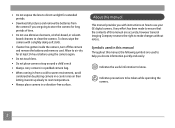
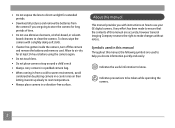
... know. Every effort has been made to ensure that the contents of time.
• Do not use your GE digital camera. Indicates precautions to make changes without notice. • Do not expose the lens to direct sunlight for long periods of this manual are accurate, however General Imaging Company reserves the right to...
User Manual (English (14.7 MB)) - Page 6
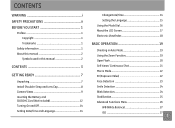
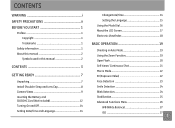
... ii BEFORE YOU START 1
Preface 1 Copyright 1 Trademarks 1
Safety information 1 About this manual 2
Symbols used in this manual 2
CONTENTS 3
GETTING READY 7
Unpacking 7 Install Shoulder Strap and Lens Cap 8 Camera Views 9 Inserting the Battery and SD/SDHC Card (Not included 12 Turning On and Off 14 Setting Date/Time and Language 14
Change Date/Time...
User Manual (English (14.7 MB)) - Page 8


... AF 48 Expo Metering (Exposure Metering 48 Continuous Shot 49 Date Imprint 50 Quick Review 50 Digital Zoom 51 Blink Detection 51
Movie Menu 52 Continuous AF 53 Expo Metering (Exposure Metering 53
Playback ...Menu 54 Protect 54
Delete 55 DPOF (Digital Print Order Format 56 Trim 57 HDR-High Dynamic Range 57 Resize 58 Rotate 58 Red-eye...
User Manual (English (14.7 MB)) - Page 9
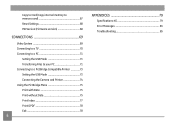
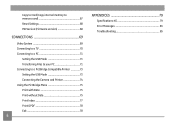
... 71
Setting the USB Mode 71 Transferring Files to your PC 71 Connecting to a PictBridge Compatible Printer 73 Setting the USB Mode 73 Connecting the Camera and Printer 74 Using the PictBridge Menu 75 Print with Date 75 Print without Date 75 Print Index 77 Print DPOF 78 Exit 78
APPENDICES...
User Manual (English (14.7 MB)) - Page 10
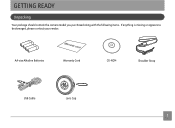
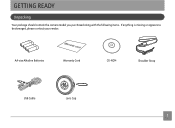
AA-size Alkaline Batteries
Warranty Card
CD-ROM
Shoulder Strap
USB Cable
Lens Cap
GETTING READY
Unpacking
Your package should contain the camera model you purchased along with the following items. If anything is missing or appears to be damaged, please contact your vendor.
User Manual (English (14.7 MB)) - Page 11


Install Shoulder Strap and Lens Cap
Install Shoulder Strap
1
2 3
Install Lens Cap
1
4
2 3
User Manual (English (14.7 MB)) - Page 14
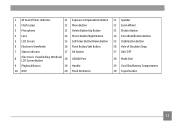
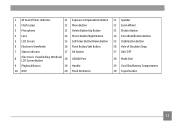
1 AF Assist/Timer Indicator
11
2 Flash Lamp
12
3 Microphone
13
4 Lens
14
5 LCD Screen
15
6 Electronic Viewfinder
16
7 Status Indicator
17
8
Electronic Viewfinding Window/ LCD Screen Button
18
9 Playback Button
19
10 DISP
20
Exposure Compensation ...
User Manual (English (14.7 MB)) - Page 17
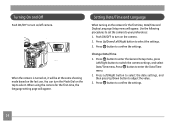
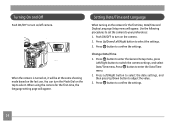
...Right button to select the date settings, and then press Up/Down button to your preferences: 1. When the camera is turned on, it will appear. Change Date/Time 1. Press button to confirm the settings. Press button... Date/Time and Language
When turning on the last use. When using the camera for the first time, Date/Time and Display Language Setup menu will be at the same shooting mode...
User Manual (English (14.7 MB)) - Page 19
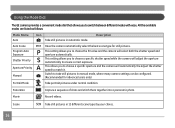
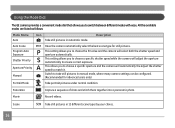
... the aperture automatically to ensure correct exposure. Manual
Switch to match it. Shutter Priority
S This setting allows you to choose a specific shutter speed while the camera will automatically the adjust the shutter speed to take still pictures in 12 different scene types by your choice.
16
Scene
Take still pictures in...
User Manual (English (14.7 MB)) - Page 22
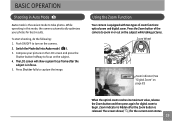
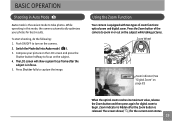
... fully to take photos.
Compose your photos for best results. Zoom Wheel
Zoom indicator (See "Digital Zoom" on the subject while taking pictures. BASIC OPERATION
Shooting in focus. 5. The screen shows ( ) for digital zoom to focus on the camera. 2. To start shooting, do the following: 1. Press the Zoom button of zoom functions: optical...
User Manual (English (14.7 MB)) - Page 25


... closer to your subject.
1. Macro Mode
You can use the zoom when you to adjust the exposure value to shoot photos with scope from the lens.
•
Macro Off
Select this option to disable Macro.
3.
User Manual (English (14.7 MB)) - Page 75
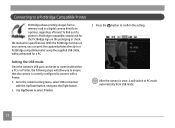
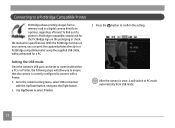
... photos directly to a PictBridge compatible printer using the supplied USB cable, without the need for specifications. Go to PC mode automatically from a memory card in a digital camera directly to connect with the Up/Down button, and press the Right button.
2. With the PictBridge function on the packaging or check the manual for...
User Manual (English (14.7 MB)) - Page 80
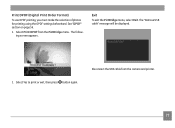
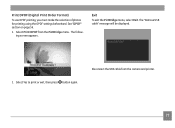
..." section on page 56.
1. Select Print DPOF from the camera and printer.
77 Select Yes to print or exit, then press button again. Disconnect the USB cable from the PictBridge menu. Exit
To exit the PictBridge menu, select Exit.
Print DPOF (Digital Print Order Format)
To use DPOF printing, you must make...
User Manual (English (14.7 MB)) - Page 81
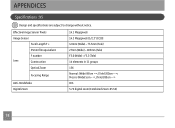
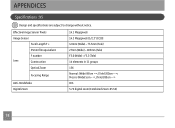
APPENDICES
Specifications : X5
Design and specifications are subject to change without notice. Macro: (Wide) 5cm ~ ∞, (Tele) 200cm ~ ∞ OIS 5.7X digital zoom (Combined Zoom: 85.5X)
78 Effective Image Sensor Pixels
Image Sensor
Focal Length F =
35mm film equivalent
F number
Lens
Construction
Optical Zoom
Focusing Range
Anti-Handshake Digital Zoom
14.1 Megapixels 14.2 ...
User Manual (English (14.7 MB)) - Page 85
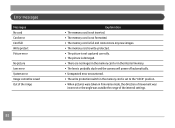
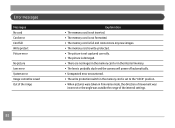
...Messages No card Card error Card full Write protect Picture error
No picture Lens error System error Image cannot be saved Out of the range
Explanation •...• There are no images in the memory card or in the internal memory. • The lens is probably stuck and the camera will power off automatically. • Unexpected error encountered. • The write protection switch in the memory...
User Manual (English (14.7 MB)) - Page 87
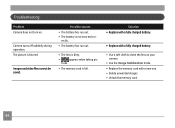
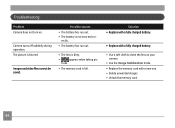
... suddenly during operation.
Possible causes
• The battery has run out.
• The lens is full. The picture is not inserted cor- Troubleshooting
Problem Camera does not turn on your camera
• Use the Image Stabilization mode. • Replace the memory card with a new one. • Delete unwanted images. • Unlock the memory...
Similar Questions
I Have A Ge E1040 Digital Camera That Shows Up On Power Up, Then The Lens Extend
(Posted by mak456m 11 years ago)
Digital Camera
my ge a1255 digital camera wont stay on and just dies after a few minutes even with brand new batter...
my ge a1255 digital camera wont stay on and just dies after a few minutes even with brand new batter...
(Posted by the1977mikey 11 years ago)
How Do I Get My Camera (ge X5 Digital) Out Of 'forced Flash: Off' Mode?
I can't get the flash to come on... Every time I press the flash button, it says "forced flash off".
I can't get the flash to come on... Every time I press the flash button, it says "forced flash off".
(Posted by Generic15235 12 years ago)

