GE X5 Support Question
Find answers below for this question about GE X5.Need a GE X5 manual? We have 4 online manuals for this item!
Current Answers
There are currently no answers that have been posted for this question.
Be the first to post an answer! Remember that you can earn up to 1,100 points for every answer you submit. The better the quality of your answer, the better chance it has to be accepted.
Be the first to post an answer! Remember that you can earn up to 1,100 points for every answer you submit. The better the quality of your answer, the better chance it has to be accepted.
Related GE X5 Manual Pages
User Manual (English (14.7 MB)) - Page 1
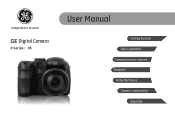
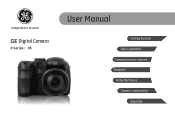
imagination at work
GE Digital Camera
X Series : X5
User Manual
Getting Started Basic operation Camera function controls Playback Using the Menus Camera connectivity
Appendix
User Manual (English (14.7 MB)) - Page 2
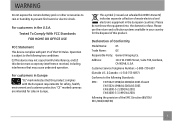
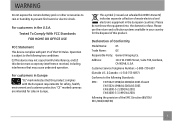
...symbol [crossed-out wheeled bin WEEE Annex IV] indicates separate collection of Conformity
Model Name:
X5
Trade Name:
GE
Responsible Party: General Imaging Co.
For customers in the European countries. ...for sales in the U.S.A. "CE" marked cameras are intended for the disposal of the FCC Rules.
WARNING
Do not expose the camera battery pack or other accessories to rain or ...
User Manual (English (14.7 MB)) - Page 3
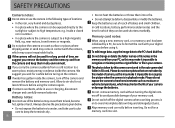
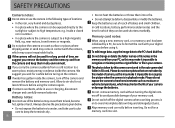
... not heat the batteries or throw them to leak, become hot, ignite or burst.
Do not change or delete the folder names or file names in the memory card from your digital camera before turing on the camera.
SAFETY PRECAUTIONS
Camera notes: Do not store or use of the batteries may shorten the life of...
User Manual (English (14.7 MB)) - Page 4
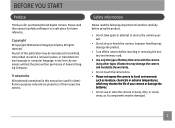
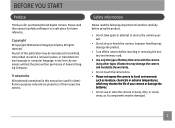
...type of battery that come with the camera.
Safety information
Please read this manual ...camera and invalidate the warranty.
• Do not touch the camera lens. • Please not expose the camera to service the camera yourself.
• Do not drop or knock the camera.
No part of your camera... damage the product.
• Turn off the camera before using the product.
• Do not take...
User Manual (English (14.7 MB)) - Page 5
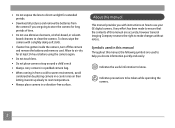
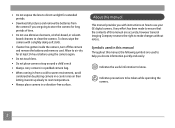
...this manual Throughout this manual are accurate, however General Imaging Company reserves the right to clean the camera.
Allow to air-dry for long periods of this manual, the following symbols are used to ... made to ensure that the contents of time.
• Do not use your GE digital camera. • Do not expose the lens to direct sunlight for extended periods.
• Download all pictures...
User Manual (English (14.7 MB)) - Page 6
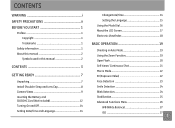
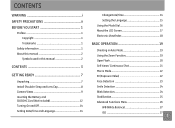
...2
Symbols used in this manual 2
CONTENTS 3
GETTING READY 7
Unpacking 7 Install Shoulder Strap and Lens Cap 8 Camera Views 9 Inserting the Battery and SD/SDHC Card (Not included 12 Turning On and Off 14 Setting Date/Time ... Auto Mode 19 Using the Zoom Function 19 Open Flash 20 Self-timer/ Continuous Shot 21 Macro Mode 22 EV (Exposure Value 22 Face Detection 23 Smile Detection 24 Blink...
User Manual (English (14.7 MB)) - Page 8


... AF-assist Beam 47 Continuous AF 48 Expo Metering (Exposure Metering 48 Continuous Shot 49 Date Imprint 50 Quick Review 50 Digital Zoom 51 Blink Detection 51
Movie Menu 52 Continuous AF 53 Expo Metering (...Exposure Metering 53
Playback Menu 54 Protect 54
Delete 55 DPOF (Digital Print Order Format 56 Trim 57 HDR-High Dynamic Range 57 Resize 58 Rotate 58 Red-...
User Manual (English (14.7 MB)) - Page 9
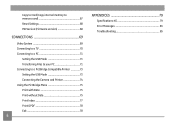
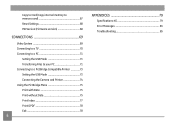
... 71
Setting the USB Mode 71 Transferring Files to your PC 71 Connecting to a PictBridge Compatible Printer 73 Setting the USB Mode 73 Connecting the Camera and Printer 74 Using the PictBridge Menu 75 Print with Date 75 Print without Date 75 Print Index 77 Print DPOF 78 Exit 78
APPENDICES...
User Manual (English (14.7 MB)) - Page 19
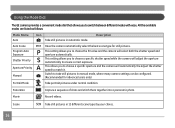
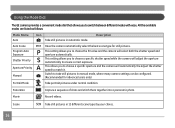
...choice.
16
Panorama
Capture a sequence of shots and stitch them together into a panoramic photo. Movie
Record videos. Description
Auto Scene
Have the camera automatically select the best scene type for ...P This setting allows you to choose a specific shutter speed while the camera will adjust the aperture automatically to ensure correct exposure.
Shutter Priority
S This setting allows ...
User Manual (English (14.7 MB)) - Page 22
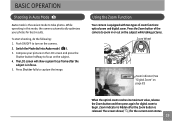
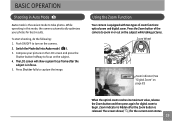
... photos for best results.
Push ON/OFF to begin. Press the Zoom button of zoom functions: optical zoom and digital zoom. While operating in or out on the camera. 2.
Zoom Wheel
Zoom indicator (See "Digital Zoom" on page 51)
When the optical zoom reaches its maximum value, release the Zoom button and then...
User Manual (English (14.7 MB)) - Page 23
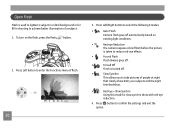
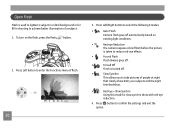
...menu of flash.
20
3. Press Left/Right button to select the following 6 modes:
•
Auto Flash
Camera flash goes off automatically based on the flash, press the flash button.
2. To turn on
existing light conditions.
&#...Red-Eye + Slow Synchro
Using this mode for slow synchro shots with red-eye
reduction.
4. Press Left button to confirm the settings and exit the option.
User Manual (English (14.7 MB)) - Page 24
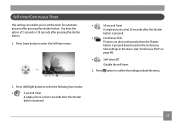
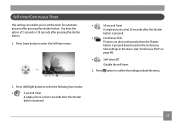
...enable you to select the following four modes:
•
2-second Timer
A single picture is shot 2 seconds after the Shutter
button is pressed.
21 You have the option of 2 seconds ...or 10 seconds after the Shutter
button is pressed.
•
Continuous Shot
Pictures are shot continuously when the Shutter
button is shot 10 seconds after pressing the shutter button.
1. Press Down button ...
User Manual (English (14.7 MB)) - Page 26


... face, it will display with icon at the same time. 2. Hold the camera securely, and take the operation of persons during picture shooting so that the faces... the face on the subject. 4. Face Detection
The Face Detection mode will detect faces of face
detection for the shot object. Press the Face Detection button or Shutter button to capture the image. 5. Press Shutter halfway to focus on...
User Manual (English (14.7 MB)) - Page 34
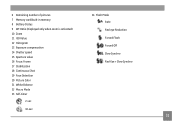
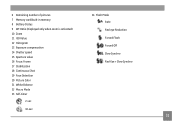
... is activated) 10 Zoom 11 ISO Value 12 Histogram 13 Exposure compensation 14 Shutter speed 15 Aperture value 16 Focus Frame 17 Stabilization 18 Continuous Shot 19 Face Detection 20 Picture Color 21 White Balance 22 Macro Mode 23 Self-timer
2-sec
24 Flash Mode Auto Red-eye Reduction Forced Flash...
User Manual (English (14.7 MB)) - Page 38


...frame icon. When the circle icon and square frame overlap and turn green, the camera will automatically adjust the foreground exposure to ensure good pictures. Backlit Portrait When the sun...a panoramic picture using the individual shots that you take. The camera will automatically increase the ISO value to specify the direction of picture taking. After the first shot is behind you, ASCN will ...
User Manual (English (14.7 MB)) - Page 52


...mode, you release the shutter or when the memory card has run out of shots. Four options are recorded.
• Time-Lapse: Automatically capture pictures in a...quick succession of space.
• 3 shot: Capture up to 3 consecutive pictures.
• 3 shots (Last): Capture pictures continuously until the Shutter button is released but only the last 3 shots are available:
• Unlimited: Press...
User Manual (English (14.7 MB)) - Page 75
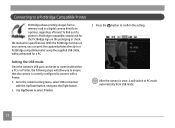
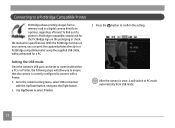
... the supplied USB cable, without the need for specifications. To find out if a printer is correctly configured to PC mode automatically from a memory card in a digital camera directly to the camera setting menu, select USB connection with a Printer.
1. With the PictBridge function on the packaging or check the manual for a PC.
3.
User Manual (English (14.7 MB)) - Page 80
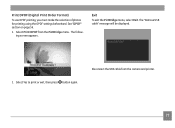
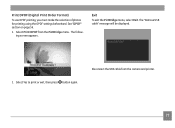
... button again. The following screen appears. The "Remove USB cable" message will be displayed.
2. Select Print DPOF from the camera and printer.
77 See "DPOF" section on page 56.
1. Print DPOF (Digital Print Order Format)
To use DPOF printing, you must make the selection of photos for printing using the DPOF settings...
User Manual (English (14.7 MB)) - Page 81
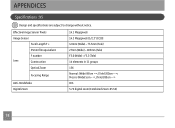
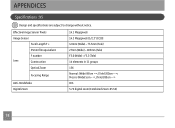
...
Focal Length F =
35mm film equivalent
F number
Lens
Construction
Optical Zoom
Focusing Range
Anti-Handshake Digital Zoom
14.1 Megapixels 14.2 Megapixels [1/2.3" (CCD)] 4.9mm (Wide) ~ 73.5mm (Tele)... (Wide) 5cm ~ ∞, (Tele) 200cm ~ ∞ OIS 5.7X digital zoom (Combined Zoom: 85.5X)
78 APPENDICES
Specifications : X5
Design and specifications are subject to change without notice.
User Manual (English (14.7 MB)) - Page 84


..., ExifPrint Support, Multi-language Sup port USB2.0/AV-OUT (Integrated Proprietary Connector) 4 x AA Alkaline Battery, AA NiMH Battery [Not Included] AA Alkaline Batteries: Approx. 300 shots (based on CIPA standards) AA NiMH Battery : Approx. 500 shots (CIPA Standards) Temperature: 0~40oC, Humidity: 0~90% 103mm x 74mm x 68 mm Approx. 350g (Body only)
81
Similar Questions
Digital Camera
my ge a1255 digital camera wont stay on and just dies after a few minutes even with brand new batter...
my ge a1255 digital camera wont stay on and just dies after a few minutes even with brand new batter...
(Posted by the1977mikey 11 years ago)
How Do I Get My Camera (ge X5 Digital) Out Of 'forced Flash: Off' Mode?
I can't get the flash to come on... Every time I press the flash button, it says "forced flash off".
I can't get the flash to come on... Every time I press the flash button, it says "forced flash off".
(Posted by Generic15235 12 years ago)
How Do I Reset The Language On My Ge W1200-digital Camera?
This is a new camera and when I was programing it, I accidentally set it in a foreign language.
This is a new camera and when I was programing it, I accidentally set it in a foreign language.
(Posted by johncockrum96 14 years ago)

