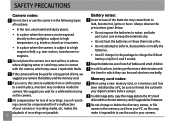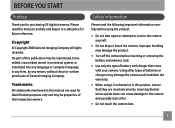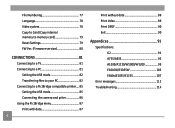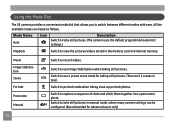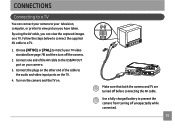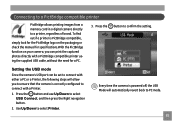GE W1200 Support Question
Find answers below for this question about GE W1200.Need a GE W1200 manual? We have 1 online manual for this item!
Question posted by mrz on November 12th, 2010
View Finder
The view finder has a permanent picture in it no matter what mode it is in. How do I get a view of the picture I'm going to take?
Current Answers
Related GE W1200 Manual Pages
Similar Questions
Digital Camera
my ge a1255 digital camera wont stay on and just dies after a few minutes even with brand new batter...
my ge a1255 digital camera wont stay on and just dies after a few minutes even with brand new batter...
(Posted by the1977mikey 11 years ago)
My Ge W1200 Digital Camera Wont Charge. I Have Aa Batteries Not The Battery Pack
i tried the usb cord it won't work, it still says battery exhausted. i changed the batteries but it ...
i tried the usb cord it won't work, it still says battery exhausted. i changed the batteries but it ...
(Posted by daddysgirldukie 12 years ago)
How Do I Take The Write Protect Off Of My W1200 Digital Camera
(Posted by aardav4 12 years ago)
Ge A950 Digital Camera
when i take a picture, then go to view my picture it has lines. how can i fix it??
when i take a picture, then go to view my picture it has lines. how can i fix it??
(Posted by stephanievides 13 years ago)
How Do I Reset The Language On My Ge W1200-digital Camera?
This is a new camera and when I was programing it, I accidentally set it in a foreign language.
This is a new camera and when I was programing it, I accidentally set it in a foreign language.
(Posted by johncockrum96 14 years ago)