GE J1050 Support Question
Find answers below for this question about GE J1050.Need a GE J1050 manual? We have 2 online manuals for this item!
Question posted by Anonymous-34204 on July 22nd, 2011
The Function Settings
the camera wont stop on choosing settings automatically i tried to reset it but it doesn't work.
Current Answers
There are currently no answers that have been posted for this question.
Be the first to post an answer! Remember that you can earn up to 1,100 points for every answer you submit. The better the quality of your answer, the better chance it has to be accepted.
Be the first to post an answer! Remember that you can earn up to 1,100 points for every answer you submit. The better the quality of your answer, the better chance it has to be accepted.
Related GE J1050 Manual Pages
User Manual (English (5.2 MB)) - Page 1
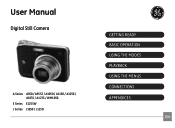
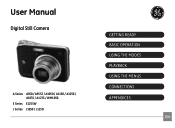
User Manual
Digital Still Camera
A Series A 950 / A955Z / A1050 / A1150 / A1250 / A1035 / A1235 / WM1050
E Series E1255W J Series J1050 / J1250
GETTING READY BASIC OPERATION USING THE MODES PLAYBACK USING THE MENUS CONNECTIONS APPENDICES
EN
User Manual (English (5.2 MB)) - Page 3
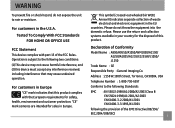
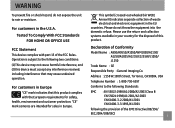
... European requirements for the disposal of Conformity
Model Name : A 950/A955Z/A1050/WM1050/A1150/ A1250/A1035/A1235/E1255W/J1050/ J1250
Trade Name : GE
Responsible Party : General Imaging Co.
For customers in Europe. "CE" mark cameras are intended for sales in Europe "CE" mark indicates that may not cause harmful interference, and (2) this...
User Manual (English (5.2 MB)) - Page 4
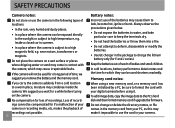
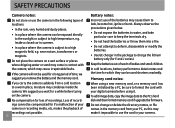
... places where dripping water or sand may come in contact with your digital camera before turing on the camera. Always observe the precautions given below.
• Do not expose the... the package to high temperature, e.g.
ii
Battery notes: Incorrect use the card in your camera.
If the camera will not be used shortens markedly. We suggest you remove the battery and the memory card...
User Manual (English (5.2 MB)) - Page 5
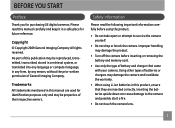
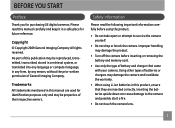
...8226; Use only the type of battery and charger that they are used for purchasing GE digital cameras. Trademarks All trademarks mentioned in a safe place for future reference. Using other types of ... product.
• Do not take apart or attempt to the camera and possibly start a fire.
• Do not touch the camera lens.
BEFORE YOU START
Preface
Thank you for identification purposes ...
User Manual (English (5.2 MB)) - Page 6
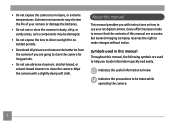
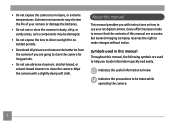
... of your GE digital camera. Indicates the useful information to make changes without notice.
Indicates the precautions to clean the camera. Wipe the camera with instructions on how to use your camera or damage the ... direct sunlight for long periods.
• Do not use or store the camera in this manual Throughout this manual are used in dusty, dirty, or sandy areas, as...
User Manual (English (5.2 MB)) - Page 7


...Safety information 1 About this manual 2
Symbols used in this manual 2
CONTENTS 3
GETTING READY 7
Unpacking 7 Camera Views : A Series 8
: E Series 10 : J Series 12 Charging the battery 14
Inserting the ...Setting date/time and language 21
Setting the Date and Time 21 Setting the Language 22 About the LCD screen 23
BASIC OPERATION 24
Shooting in Auto mode 24 Using the zoom function...
User Manual (English (5.2 MB)) - Page 10
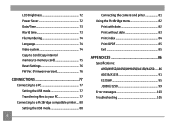
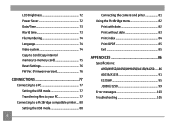
... Card (Copy internal memory to memory card 75 Reset Settings 76 FW Ver. (Firmware version 76
CONNECTIONS 77
Connecting to a PC 77 Setting the USB mode 77 Transferring files to your PC 77
Connecting to a PictBridge compatible printer.... 80 Setting the USB mode 80
Connecting the camera and priter 81 Using the PictBridge menu 82...
User Manual (English (5.2 MB)) - Page 24
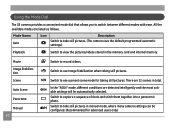
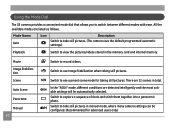
...conditions are listed as follows. Switch to take still pictures. (The camera uses the default programmed automatic settings.)
Playback
Switch to record videos. Movie Image Stabilization Scene
Auto Scene
Panorama...internal memory.
There are 12 scenes in manual mode, where many camera settings can be automatically selected. Mode Name Auto
Icon
Description
Switch to take still pictures in...
User Manual (English (5.2 MB)) - Page 28
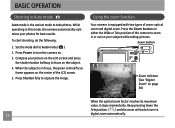
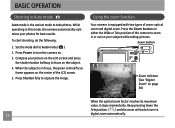
...function
Your camera is the easiest mode to turn the camera on page 58)
When the optical zoom factor reaches its maximum
value, it stops momentarily. Set the mode dial to capture the image. Compose your subject while taking pictures. Zoom button
Zoom indicator (See "Digital... or Tele position of the camera to zoom in this mode, the camera automatically optimizes your photos for best ...
User Manual (English (5.2 MB)) - Page 29
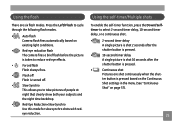
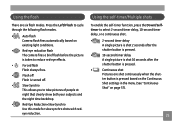
...Camera flash fires automatically based on page 57).
25 ter button is pressed based on the Continuous
Shot settings in the menu. (See "Continuous
Shot" on
existing light conditions.
•
Red-eye reduction flash
The camera...eye reduction.
Using the self-timer/Multiple shots
To enable the self-timer function, press the Down/Selftimer to take pictures of people at
night that clearly ...
User Manual (English (5.2 MB)) - Page 31
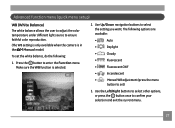
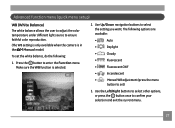
... the current menu.
27 Make sure the WB function is in the Manual mode). The following :
1. Use Up/Down navigation buttons to set the white balance, do the following options are ...8226;
Incandescent
•
Manual WB adjustment (press the menu
button to select the setting you want. To set )
3. Advanced function menu (quick menu setup)
WB (White Balance) The white balance allows the ...
User Manual (English (5.2 MB)) - Page 32
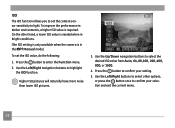
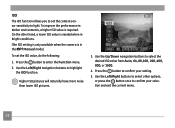
... ISO pictures will naturally have more noise than lower ISO pictures.
3. To set the camera sensor sensitivity to confirm your setting.
5. On the other options, or press the button once to light.
...ISO value is in bright conditions. (The ISO setting is only available when the camera is required. Press the button to enter the Function menu. 2. Press the button to confirm your...
User Manual (English (5.2 MB)) - Page 34
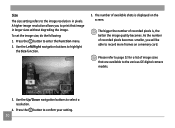
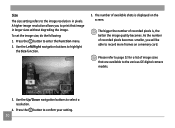
... screen. Use the Up/Down navigation buttons to enter the Function menu. 2. Press the button to select a resolution.
4. To set the image size, do the following:
1. As the number of recorded pixels is displayed on a memory card. Please refer to the various GE digital camera models.
3.
The number of image sizes that image in...
User Manual (English (5.2 MB)) - Page 35


... to confirm your pictures.
(The Color setting is only available when the camera is in the Manual mode). To set the image color, do the following options are available:
•
Auto
•
Black & White
•
Sepia
•
Vivid
4. Use the Left/Right navigation buttons to enter the Function menu. 2.
Press the button to highlight...
User Manual (English (5.2 MB)) - Page 46


... menu. Set the mode dial to create a panoramic picture. Please refer to the "Advanced Functions Menu" section on page 27 for detailed instructions.
42
Pan-Capture Panorama
Panorama mode allows you to Panorama mode ( ). Follow these steps to the Scene selection menu
1. The main function menu also allows you take. The camera will automatically compose...
User Manual (English (5.2 MB)) - Page 60
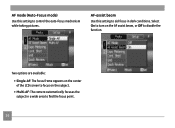
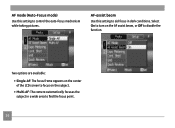
....
Two options are available: • Single-AF: The focus frame appears on the subject. • Multi-AF: The camera automatically focuses the subject in dark conditions. AF mode (Auto-Focus mode) Use this setting to aid focus in a wide area to focus on the center of the LCD screen to find the focus...
User Manual (English (5.2 MB)) - Page 69
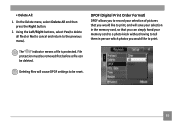
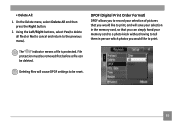
... (Digital Print Order Format)
DPOF allows you to record your selection of pictures that you would like to print, and will cause DPOF settings to the previous menu). Deleting files will save your memory card to a photo kiosk without having to tell them in the memory card, so that you can be reset...
User Manual (English (5.2 MB)) - Page 77
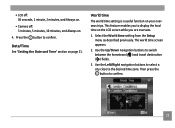
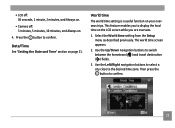
Date/Time See "Setting the Date and Time" section on .
4. • LCD off: 30 seconds, 1 minute, 2 minutes, and Always on.
• Camera off: 3 minutes, 5 minutes, 10 minutes, and...travel destination ( ) fields.
3. Press the button to confirm.
73 World time
The world time setting is a useful function on the LCD screen while you to display the local time on your overseas trips. Then press ...
User Manual (English (5.2 MB)) - Page 84
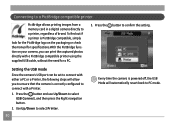
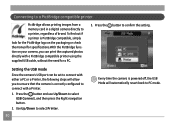
... steps will automatically revert back to connect with a PictBridge compatible printer using the supplied USB cable, without the need for a PC.
3. Setting the USB mode Since the camera's USB port can print the captured photos directly with a Printer.
1.
Connecting to a PictBridge compatible printer
PictBridge allows printing images from a memory card in a digital camera directly to...
User Manual (English (5.2 MB)) - Page 103
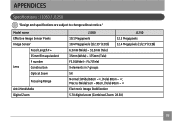
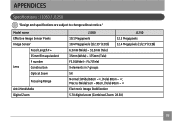
Model name
Effective Image Sensor Pixels
Image Sensor
Focal Length F =
35mm film equivalent
F number
Lens
Construction
Optical Zoom
Focusing Range
Anti-Handshake Digital Zoom
J1050
J1250
10.1 Megapixels
12.2 Megapixels
10.4 Megapixels [1/2.33" (CCD)] 12.4 Megapixels [1/2.3" (CCD)]
6.3mm (Wide) ~ 31.5mm (Tele)
35mm (Wide) ~ 175mm (Tele)
F3.0 (Wide) ~ F4.7 (Tele)
9 ...
Similar Questions
I Cant Manipulate Files ín Camera, How Do I Do
I cant manipulate files ín camera, How do I do
I cant manipulate files ín camera, How do I do
(Posted by ingjosemariaovejeroastorga 9 years ago)
Digital Camera
my ge a1255 digital camera wont stay on and just dies after a few minutes even with brand new batter...
my ge a1255 digital camera wont stay on and just dies after a few minutes even with brand new batter...
(Posted by the1977mikey 11 years ago)
My Ge W1200 Digital Camera Wont Charge. I Have Aa Batteries Not The Battery Pack
i tried the usb cord it won't work, it still says battery exhausted. i changed the batteries but it ...
i tried the usb cord it won't work, it still says battery exhausted. i changed the batteries but it ...
(Posted by daddysgirldukie 12 years ago)
How To Remove Write Protect?
while i first time operate the GE J1050 BK model camera.It shows write protect.i could't operate fur...
while i first time operate the GE J1050 BK model camera.It shows write protect.i could't operate fur...
(Posted by meenashinathann 12 years ago)

