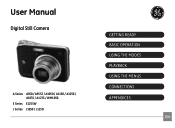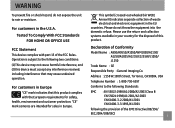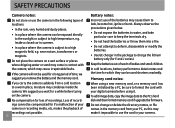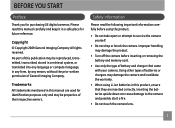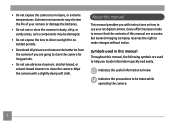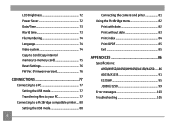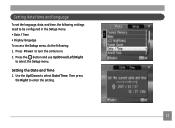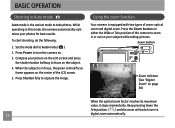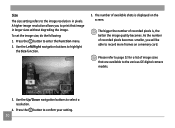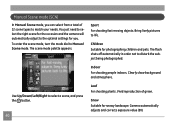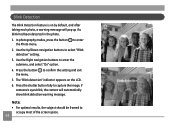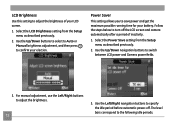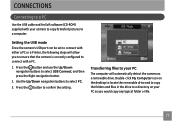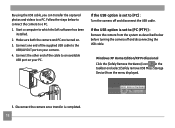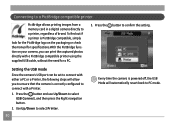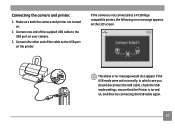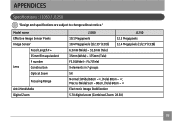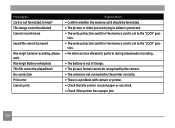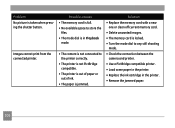GE J1050 Support Question
Find answers below for this question about GE J1050.Need a GE J1050 manual? We have 2 online manuals for this item!
Question posted by linlyon2 on November 29th, 2011
Connection To Pc
I can not get my camera to connect to my PC. The camera screen just shows 'Connection failed' when plugged in using the usb port.
Current Answers
Related GE J1050 Manual Pages
Similar Questions
I Cant Manipulate Files ín Camera, How Do I Do
I cant manipulate files ín camera, How do I do
I cant manipulate files ín camera, How do I do
(Posted by ingjosemariaovejeroastorga 9 years ago)
Digital Camera
my ge a1255 digital camera wont stay on and just dies after a few minutes even with brand new batter...
my ge a1255 digital camera wont stay on and just dies after a few minutes even with brand new batter...
(Posted by the1977mikey 11 years ago)
How To Remove Write Protect?
while i first time operate the GE J1050 BK model camera.It shows write protect.i could't operate fur...
while i first time operate the GE J1050 BK model camera.It shows write protect.i could't operate fur...
(Posted by meenashinathann 12 years ago)
How Do I Reset The Language On My Ge W1200-digital Camera?
This is a new camera and when I was programing it, I accidentally set it in a foreign language.
This is a new camera and when I was programing it, I accidentally set it in a foreign language.
(Posted by johncockrum96 14 years ago)