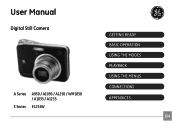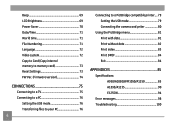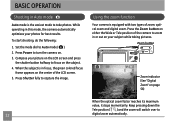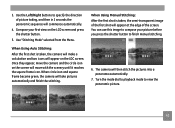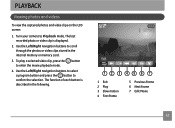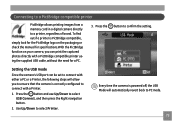GE A950 Support Question
Find answers below for this question about GE A950 - Digital Camera - Compact.Need a GE A950 manual? We have 5 online manuals for this item!
Question posted by godlovechild32 on April 25th, 2010
Why Are There Lines In The Playback?
The person who posted this question about this GE product did not include a detailed explanation. Please use the "Request More Information" button to the right if more details would help you to answer this question.
Current Answers
Related GE A950 Manual Pages
Similar Questions
Washed Out Pictures
outside pictures are all washed out white regardless of the mode the camera is in
outside pictures are all washed out white regardless of the mode the camera is in
(Posted by dennisgetz406 10 years ago)
Do You Have A Free Ge Driver For A Camera.
need a free ge cd/dvd driver for my photos. i don't have one in my new laptop. thanks Pat
need a free ge cd/dvd driver for my photos. i don't have one in my new laptop. thanks Pat
(Posted by birman007 10 years ago)
Digital Camera
my ge a1255 digital camera wont stay on and just dies after a few minutes even with brand new batter...
my ge a1255 digital camera wont stay on and just dies after a few minutes even with brand new batter...
(Posted by the1977mikey 11 years ago)
Ge A950 Digital Camera
when i take a picture, then go to view my picture it has lines. how can i fix it??
when i take a picture, then go to view my picture it has lines. how can i fix it??
(Posted by stephanievides 13 years ago)
How Do I Reset The Language On My Ge W1200-digital Camera?
This is a new camera and when I was programing it, I accidentally set it in a foreign language.
This is a new camera and when I was programing it, I accidentally set it in a foreign language.
(Posted by johncockrum96 14 years ago)