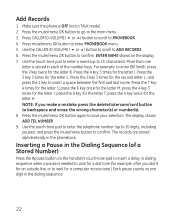GE 28821FE3 Support Question
Find answers below for this question about GE 28821FE3 - Dect 6.0 Digital Cordless Phone.Need a GE 28821FE3 manual? We have 1 online manual for this item!
Question posted by emilyqanderson on April 16th, 2010
How Do I Access My Voicemail From Another Telephone? How Do I Set Up Call Wait?
The person who posted this question about this GE product did not include a detailed explanation. Please use the "Request More Information" button to the right if more details would help you to answer this question.
Current Answers
Related GE 28821FE3 Manual Pages
Similar Questions
Where Is The Mute Button On Ge Dect 6.0
(Posted by lonakane 9 years ago)
Ge 28821fe2-a Dect 6.0 Digital Cordless Phone Digital System Goog-411 2 Handsets
i have this kind of phone and it keeps blinking telling me i have message and i dont know how to tak...
i have this kind of phone and it keeps blinking telling me i have message and i dont know how to tak...
(Posted by smitty22225 12 years ago)
How To Record Voicemail Greeting Message?
we are a small business with the 28821fe3, and we don't have a manual.....how can we record a messag...
we are a small business with the 28821fe3, and we don't have a manual.....how can we record a messag...
(Posted by manchesterslaq 12 years ago)
Ringing And Talk Volume
We have had our GE 28821 dect 6.0 phone for 2 years. We have the base phone and one additional hands...
We have had our GE 28821 dect 6.0 phone for 2 years. We have the base phone and one additional hands...
(Posted by jeanw60 12 years ago)
How To Set And Check Message From A Remote Phone?
How to set and check message from a remote phone?
How to set and check message from a remote phone?
(Posted by stevemak 12 years ago)