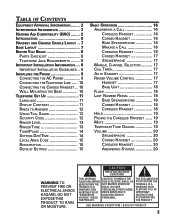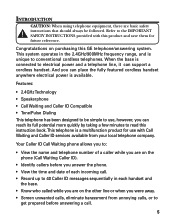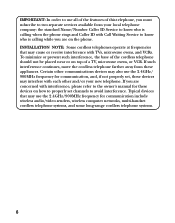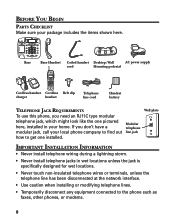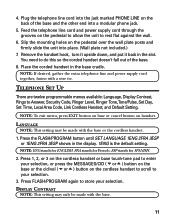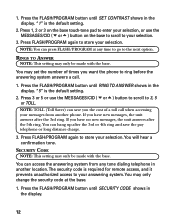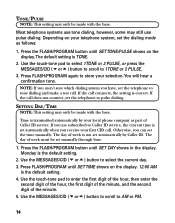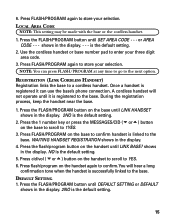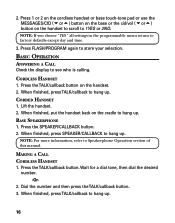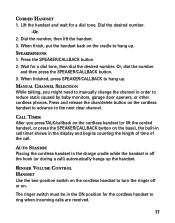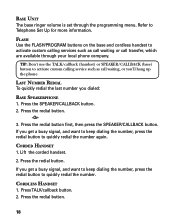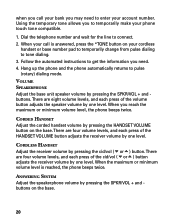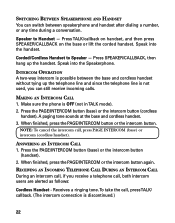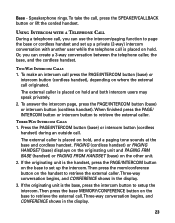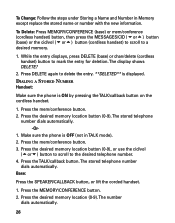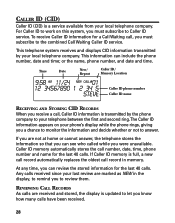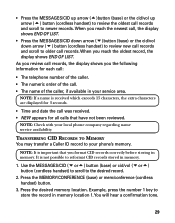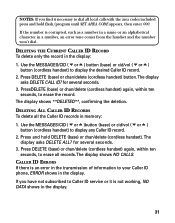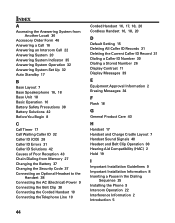GE 27958GE1 Support Question
Find answers below for this question about GE 27958GE1 - 2.4 GHz Analog Cordless Speakerphone.Need a GE 27958GE1 manual? We have 1 online manual for this item!
Question posted by bsutton0828 on January 1st, 2013
How Do I Set The Time On My Phone Ge Cordless/corded 2.4 Gh?
The person who posted this question about this GE product did not include a detailed explanation. Please use the "Request More Information" button to the right if more details would help you to answer this question.
Current Answers
Related GE 27958GE1 Manual Pages
Similar Questions
Where Can I Get The Cordless Phone For 27958ge1-b
(Posted by akellman 9 years ago)
How To Set My Ge Cordless Phone Up?
I lost my user guide for my phone
I lost my user guide for my phone
(Posted by dessieclosser 10 years ago)
Nimh Battery 5-2828 For Ge Cordless Phone
Do you have this battery or it,s replacement
Do you have this battery or it,s replacement
(Posted by Raff4tea 11 years ago)
Why Does My Ge 27958 Phone Reset The Day/time To Mon 12:00 Pm Every 7- 10 Days?
(Posted by packboots 11 years ago)
Ge 2.4 Ghz Speaker Phone Says Memory Full 27958ge1-a Need Manualto Reset
(Posted by mamiemoore 13 years ago)