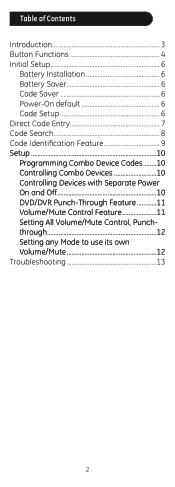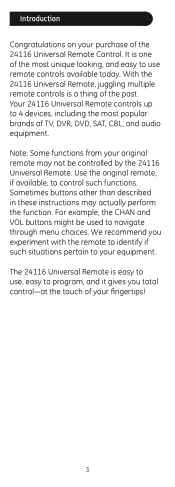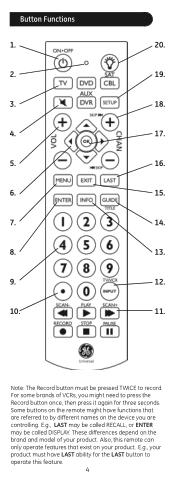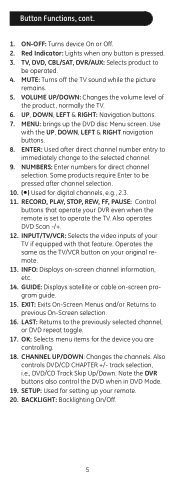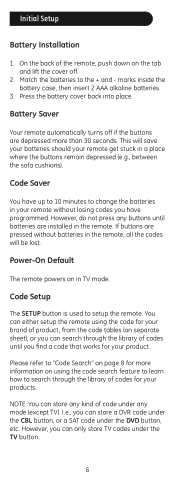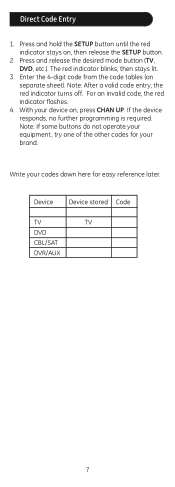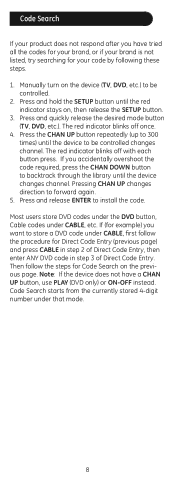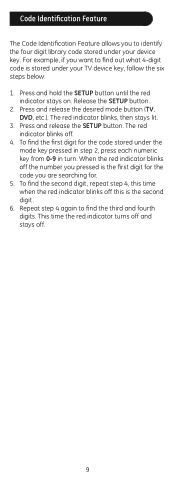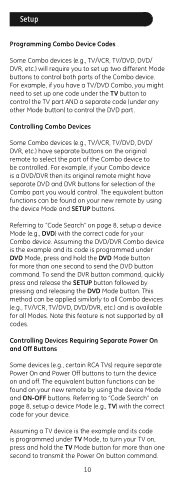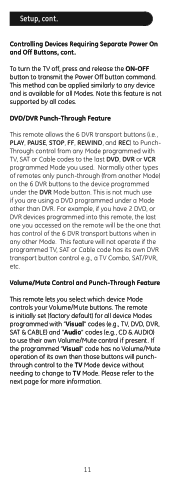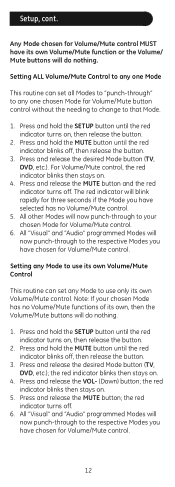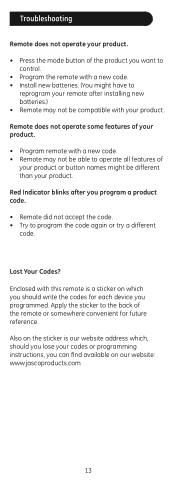GE 24116 Support Question
Find answers below for this question about GE 24116 - 4 - Device Universal Remote.Need a GE 24116 manual? We have 1 online manual for this item!
Question posted by Rebeccathompso4135 on January 22nd, 2015
Code For Dynex Tv
Current Answers
Answer #1: Posted by BusterDoogen on January 22nd, 2015 7:03 PM
I hope this is helpful to you!
Please respond to my effort to provide you with the best possible solution by using the "Acceptable Solution" and/or the "Helpful" buttons when the answer has proven to be helpful. Please feel free to submit further info for your question, if a solution was not provided. I appreciate the opportunity to serve you!
Related GE 24116 Manual Pages
Similar Questions
Lost the manual but have a Toshiba TV.