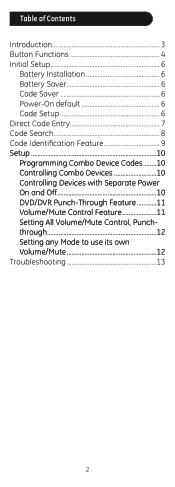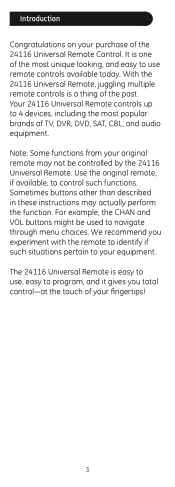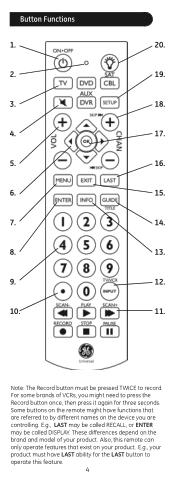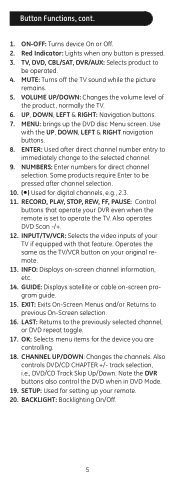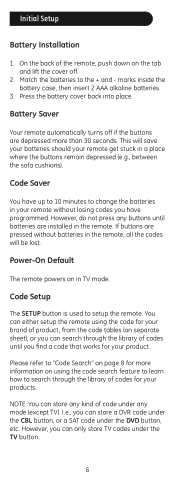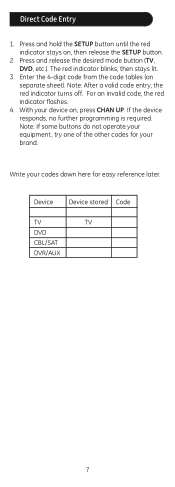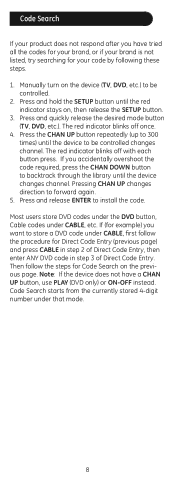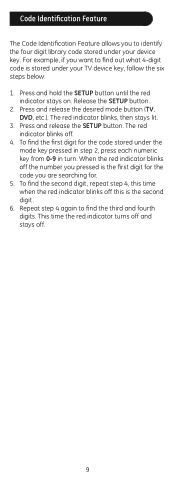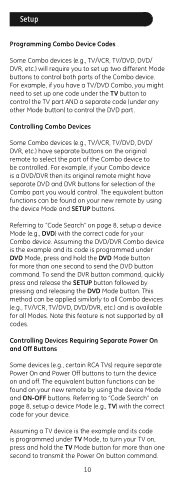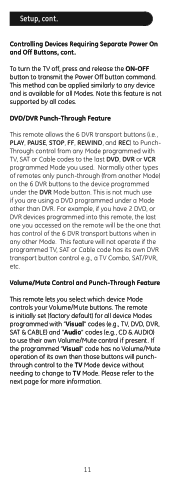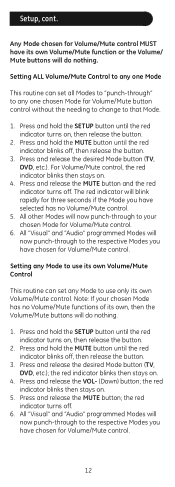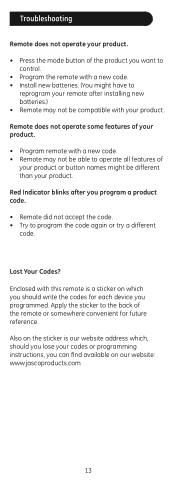GE 24116 Support Question
Find answers below for this question about GE 24116 - 4 - Device Universal Remote.Need a GE 24116 manual? We have 1 online manual for this item!
Question posted by emmanueldurazo on February 14th, 2013
Ge 24116 4-device Universal Remote Codes For Toshiba
Current Answers
Answer #1: Posted by tintinb on February 16th, 2013 1:57 AM
http://www.helpowl.com/manuals/GE/24116/52642
Just click the link, enter the captcha code and click the Submit Form button.
If you have more questions, please don't hesitate to ask here at HelpOwl. Experts here are always willing to answer your questions to the best of our knowledge and expertise.
Regards,
Tintin