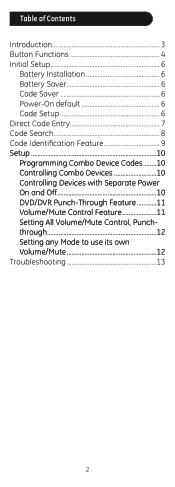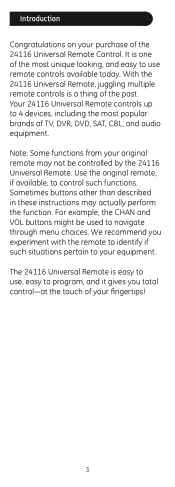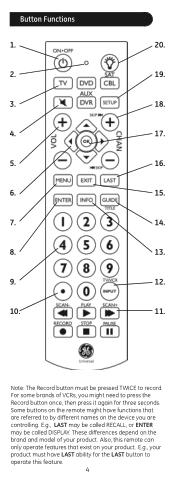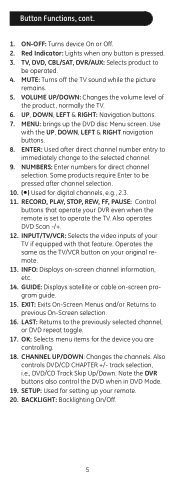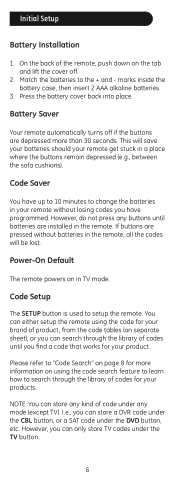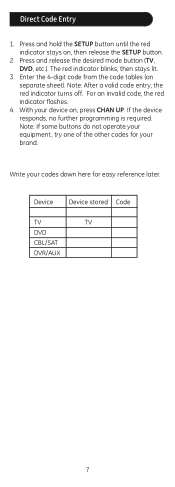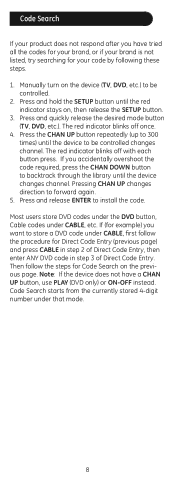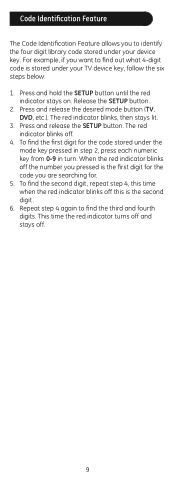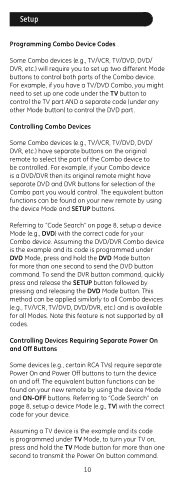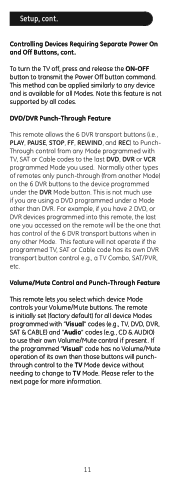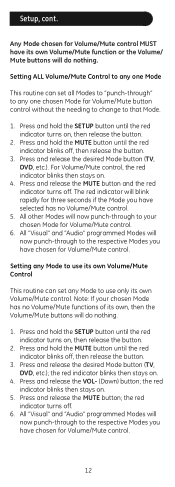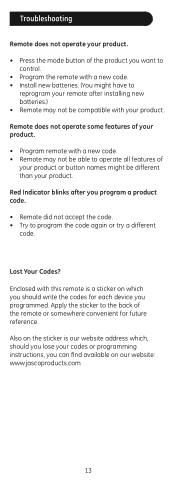GE 24116 Support Question
Find answers below for this question about GE 24116 - 4 - Device Universal Remote.Need a GE 24116 manual? We have 1 online manual for this item!
Question posted by bettycaulk on June 8th, 2011
Need Code For Sony T V
Current Answers
Answer #1: Posted by kcmjr on June 8th, 2011 4:01 PM
The manual tells how to do a code search but unfortunately does not list any codes at all.
From past experience Sony codes are usually 10000, or 10001, try those. If nothing works then do the code search, that should find it.
Licenses & Certifications: Microsoft, Cisco, VMware, Novell, FCC RF & Amateur Radio licensed.
Related GE 24116 Manual Pages
Similar Questions
Lost the manual but have a Toshiba TV.