Gateway One Support Question
Find answers below for this question about Gateway One.Need a Gateway One manual? We have 2 online manuals for this item!
Question posted by llcarrieri on September 1st, 2012
Boton To Turn On The Mouse And Keyboard
where is the the boton?
Current Answers
There are currently no answers that have been posted for this question.
Be the first to post an answer! Remember that you can earn up to 1,100 points for every answer you submit. The better the quality of your answer, the better chance it has to be accepted.
Be the first to post an answer! Remember that you can earn up to 1,100 points for every answer you submit. The better the quality of your answer, the better chance it has to be accepted.
Related Gateway One Manual Pages
8512561 - Gateway One Setup Guide - Page 1
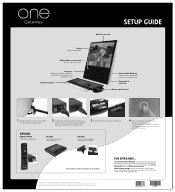
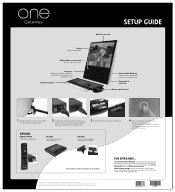
...rights reserved. Trademarks used herein are trademarks or registered trademarks of the computer.
4 Turn on other brands and product names are trademarks or registered trademarks of their respective companies.
For...drive. FOR EXTRA HELP... For help and information about using . Tip: If the mouse and keyboard do not work, see the User Guide or Reference Guide that has been included on...
8512740 - Gateway One Hardware Guide - Page 3
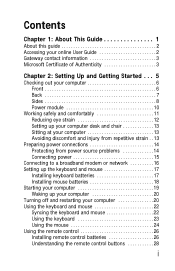
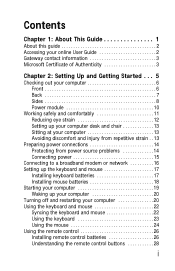
... modem or network 16 Setting up the keyboard and mouse 17
Installing keyboard batteries 17 Installing mouse batteries 18 Starting your computer 19 Waking up your computer 20 Turning off and restarting your computer 20 Using the keyboard and mouse 22 Syncing the keyboard and mouse 22 Using the keyboard 23 Using the mouse 24 Using the remote control 26 Installing...
8512740 - Gateway One Hardware Guide - Page 4
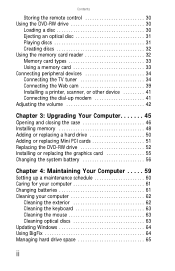
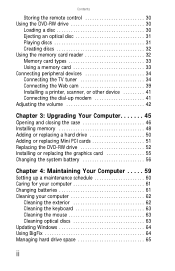
... Computer . . . . . 59
Setting up a maintenance schedule 60 Caring for your computer 61 Changing batteries 61 Cleaning your computer 62
Cleaning the exterior 62 Cleaning the keyboard 63 Cleaning the mouse 63 Cleaning optical discs 63 Updating Windows 64 Using BigFix 64 Managing hard drive space 65
ii
8512740 - Gateway One Hardware Guide - Page 5
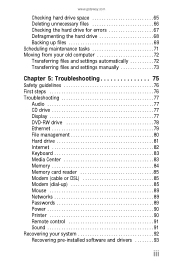
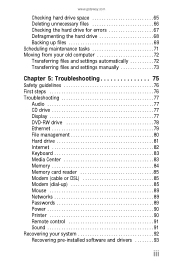
... Display 77 DVD-RW drive 78 Ethernet 79 File management 80 Hard drive 81 Internet 82 Keyboard 83 Media Center 83 Memory 84 Memory card reader 85 Modem (cable or DSL 85 Modem (dial-up 85 Mouse 89 Networks 89 Passwords 89 Power 90 Printer 90 Remote control 91 Sound 91 Recovering...
8512740 - Gateway One Hardware Guide - Page 11
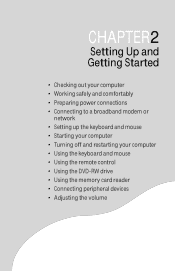
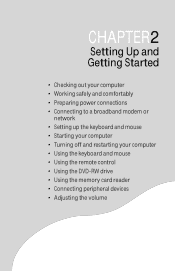
... and comfortably • Preparing power connections • Connecting to a broadband modem or
network • Setting up the keyboard and mouse • Starting your computer • Turning off and restarting your computer • Using the keyboard and mouse • Using the remote control • Using the DVD-RW drive • Using the memory card reader •...
8512740 - Gateway One Hardware Guide - Page 12
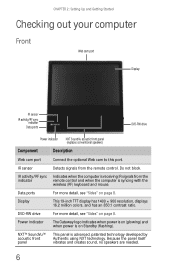
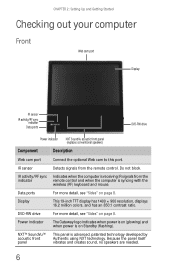
... IR signals from the remote control.
IR sensor
Detects signals from the
indicator
remote control and when the computer is syncing with the
wireless (RF) keyboard and mouse. Display
This 19-inch TFT display has 1400 × 900 resolution, displays 16.2 million colors, and has an 850:1 contrast ratio.
Data ports
For...
8512740 - Gateway One Hardware Guide - Page 15
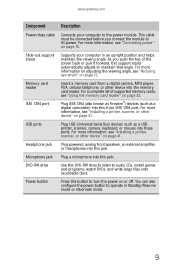
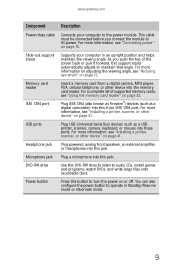
... other device" on or off. Power button
Press this jack. Plug IEEE 1394 (also known as Firewire™) devices (such as a USB printer, scanner, camera, keyboard, or mouse) into this support stand automatically adjusts to turn the power on page 41.
8512740 - Gateway One Hardware Guide - Page 23
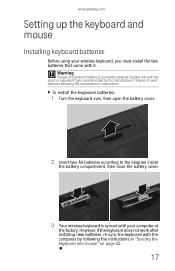
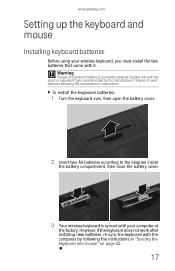
...keyboard batteries:
1 Turn the keyboard over, then open the battery cover.
2 Insert two AA batteries according to the diagram inside
the battery compartment, then close the battery cover.
3 Your wireless keyboard is incorrectly replaced. However, if the keyboard does not work after installing new batteries, re-sync the keyboard with your wireless keyboard... keyboard and mouse
Installing keyboard ...
8512740 - Gateway One Hardware Guide - Page 24
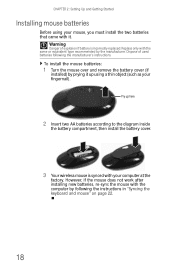
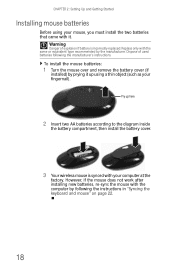
... instructions in "Syncing the keyboard and mouse" on page 22.
18 Dispose of explosion if battery is synced with the computer by the manufacturer.
However, if the mouse does not work after installing new batteries, re-sync the mouse with your computer at the
factory. To install the mouse batteries:
1 Turn the mouse over and remove the...
8512740 - Gateway One Hardware Guide - Page 25
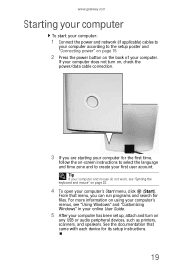
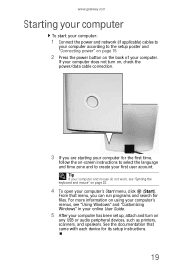
.... From that came with each device for files.
For more information on using your computer's menus, see "Syncing the keyboard and mouse" on the back of your computer. If your computer does not turn on , check the power/data cable connection.
3 If you can run programs and search for its setup instructions.
19...
8512740 - Gateway One Hardware Guide - Page 26
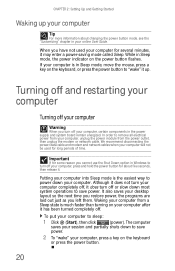
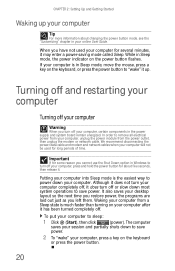
..., certain components in Sleep mode, move the mouse, press a key on the keyboard
or press the power button.
20 Turning off and restarting your computer
Turning off your computer into Sleep mode is in the power supply and system board remain energized. It also saves your desktop layout so the next time you restore power...
8512740 - Gateway One Hardware Guide - Page 28
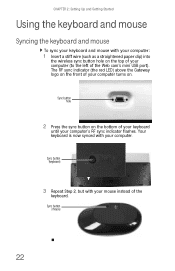
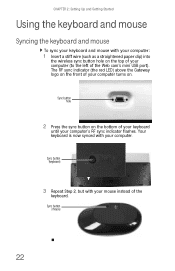
... of the Web cam's mini USB port). Sync button (mouse)
22 Sync button (keyboard)
3 Repeat Step 2, but with your computer's RF sync indicator flashes. Sync button hole
2 Press the sync button on the bottom of your computer turns on the front of your keyboard
until your computer. The RF sync indicator (the red LED...
8512740 - Gateway One Hardware Guide - Page 29
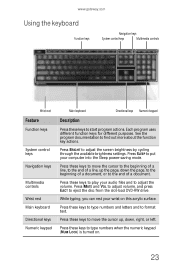
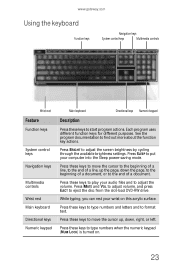
... uses different function keys for different purposes. www.gateway.com
Using the keyboard
Function keys
Navigation keys
System control keys
Multimedia controls
Wrist rest
Feature
Function keys...rest Main keyboard
Directional keys Numeric keypad
Main keyboard
Directional keys Numeric keypad
Description
Press these keys to type numbers when the numeric keypad (NUM LOCK) is turned on this...
8512740 - Gateway One Hardware Guide - Page 30


Using the mouse
Mouse components
Scroll stripe (functions as a scroll wheel) Right button
Left button
24 CHAPTER 2: Setting Up and Getting Started
Storing your keyboard
You can move your computer. Do not lean it against your keyboard out of the way by standing it upright and sliding it against the screen.
8512740 - Gateway One Hardware Guide - Page 32
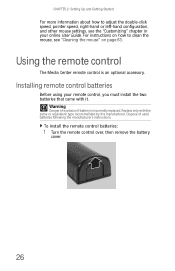
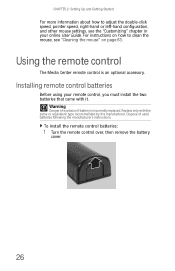
...pointer speed, right-hand or left-hand configuration, and other mouse settings, see "Cleaning the mouse" on page 63.
CHAPTER 2: Setting Up and Getting Started
For more information about...mouse, see the "Customizing" chapter in your remote control, you must install the two batteries that came with the same or equivalent type recommended by the manufacturer. To install the remote control batteries:
1 Turn...
8512740 - Gateway One Hardware Guide - Page 68


... drive cleaning kit
Cleaning the exterior
Warning
When you shut down your computer, the power turns off your computer and other parts of your system. To avoid possible injury from electrical ...the wall outlets.
• Always turn off , but some electrical current still flows through the
vents on the acrylic covering for the computer, the mouse, the keyboard, and the remote control. CHAPTER ...
8512740 - Gateway One Hardware Guide - Page 69
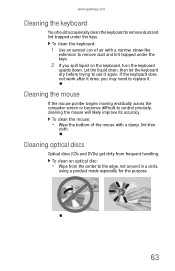
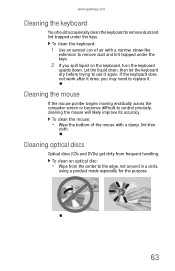
...:
• Wipe from frequent handling.
Let the liquid drain, then let the keyboard dry before trying to use it . If the keyboard does not work after it dries, you spill liquid on the keyboard, turn the keyboard
upside down.
Cleaning the mouse
If the mouse pointer begins moving erratically across the computer screen or becomes difficult to...
8512740 - Gateway One Hardware Guide - Page 89
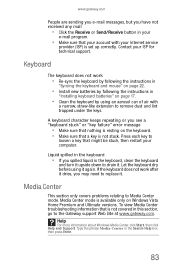
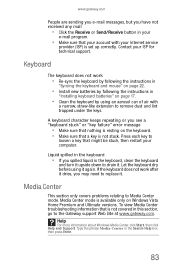
...information that is set up correctly.
If the keyboard does not work
• Re-sync the keyboard by following the instructions in
"Syncing the keyboard and mouse" on page 22.
• Install new ...on page 17.
• Clean the keyboard by following the instructions in the keyboard, clean the keyboard
and turn it upside down to drain it . Let the keyboard dry before using an aerosol can of ...
8512740 - Gateway One Hardware Guide - Page 95
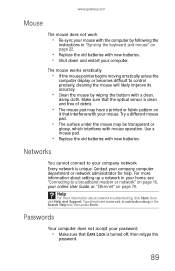
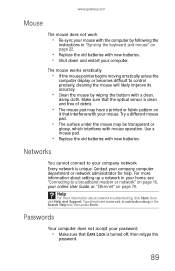
... batteries. • Shut down and restart your computer. www.gateway.com
Mouse
The mouse does not work
• Re-sync your mouse with the computer by wiping the bottom with a clean,
damp cloth. Type the phrase network troubleshooting in "Syncing the keyboard and mouse" on page 16, your company network Every network is clean and...
8512740 - Gateway One Hardware Guide - Page 128
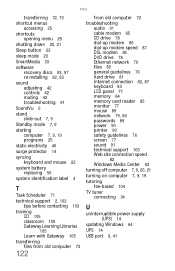
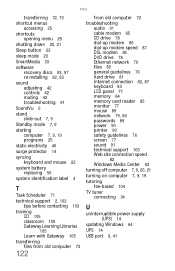
... computer 7, 9, 19 programs 25
static electricity 46
surge protector 14
syncing keyboard and mouse 22
system battery replacing 56
system identification label 3
T
Task Scheduler 71
...mouse 89 network 79, 89 passwords 89 power 90 printer 90 safety guidelines 76 screen 77 sound 91 technical support 103 Web site connection speed 82 Windows Media Center 83
turning off computer 7, 9, 20, 21
turning...
Similar Questions
I Plugged In A New Mouse And Keyboard And My Computer Turned Off,now It Won't Tu
(Posted by larryleejuly 1 year ago)
Gateway Zx6970 All In One Won't Turn On. Power Cord Works Until U Plug It Into C
Computer won't turn on. Power cord works until u plug it into the computer then it goes out. I unplu...
Computer won't turn on. Power cord works until u plug it into the computer then it goes out. I unplu...
(Posted by fosterclark52 9 years ago)
I Have A Gateway Zx 6971 Computer And It Will Not Turn On
(Posted by Anonymous-86575 11 years ago)
Gt5404 Won't Run, Is On But Won't Show On Screen For More Than 30 Seconds
I turn on my desktop computer but it will not run for more than one screen than it goes blank- I hav...
I turn on my desktop computer but it will not run for more than one screen than it goes blank- I hav...
(Posted by redsr3 12 years ago)

