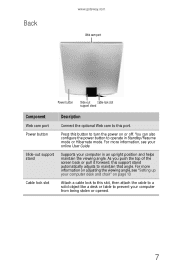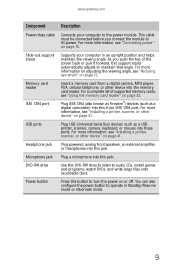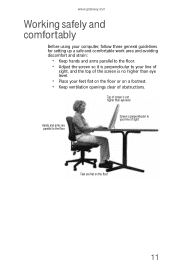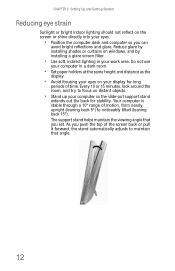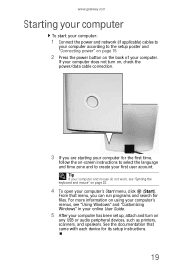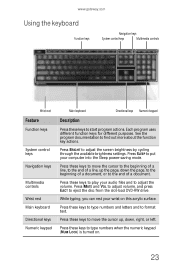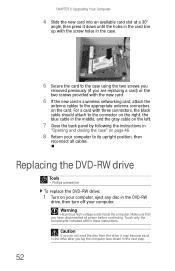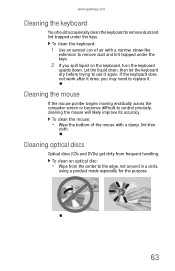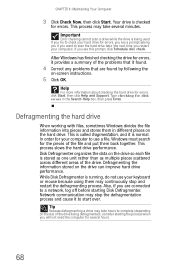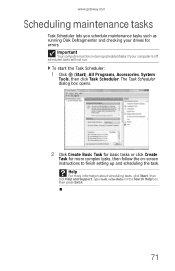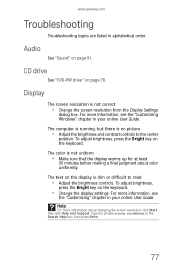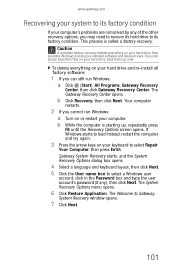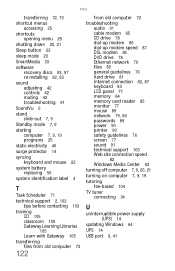Gateway One Support Question
Find answers below for this question about Gateway One.Need a Gateway One manual? We have 2 online manuals for this item!
Question posted by Sttn03 on September 27th, 2015
Black Screen!
Current Answers
Answer #1: Posted by TommyKervz on September 28th, 2015 5:09 AM
If you can access the Boot Manu the it means the operating system is corrupt.
If no Boot Manu appears then Its a hardware problem, the graphics card may be defected or The rams may be not sited properly.
See other suggested solution here: http://pcsupport.about.com/od/findbysymptom/ht/nothingonscreen.htm
Related Gateway One Manual Pages
Similar Questions
There is no icon or button I can find. My husband threw away the book. The device manager says its f...
I need to burn a recovery cd for my gateway zx4000