Gateway NV-73 Support Question
Find answers below for this question about Gateway NV-73.Need a Gateway NV-73 manual? We have 8 online manuals for this item!
Question posted by kenjo27280 on October 8th, 2012
Screen Stays Black
whenever I power on my screen stays black. i also noticed that when I press th wirless button it doesn, turn red to say it is on
Current Answers
There are currently no answers that have been posted for this question.
Be the first to post an answer! Remember that you can earn up to 1,100 points for every answer you submit. The better the quality of your answer, the better chance it has to be accepted.
Be the first to post an answer! Remember that you can earn up to 1,100 points for every answer you submit. The better the quality of your answer, the better chance it has to be accepted.
Related Gateway NV-73 Manual Pages
Gateway Notebook User's Guide - Canada/French - Page 4
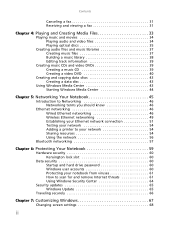
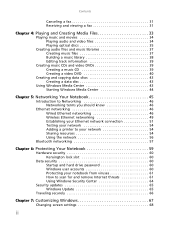
... for and remove Internet threats 61 Using Windows Security Center 64
Security updates 65 Windows Update 65
Traveling securely 66
Chapter 7: Customizing Windows 67
Changing screen settings 68
ii
Gateway Notebook User's Guide - Canada/French - Page 5
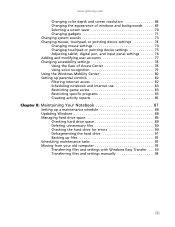
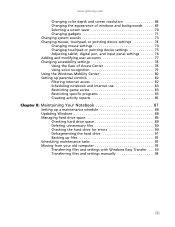
... 68 Changing the appearance of windows and backgrounds . . . . . 69 Selecting a screen saver 70 Changing gadgets 71 Changing system sounds 73 Changing mouse, touchpad, or pointing device settings 74 Changing mouse settings 74 Changing touchpad or pointing device settings 75 Adjusting tablet, digital pen, and input ...
Gateway Notebook User's Guide - Canada/French - Page 9
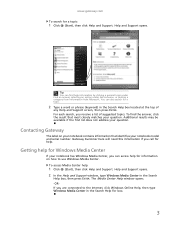
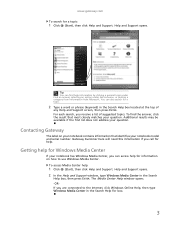
...the Help and Support window, type Windows Media Center in the Search
Help box, then press ENTER. The Media Center Help window opens. -ORIf you can access help information by ....
Gateway Customer Care will need this information if you receive a list of
any Help and Support screen, then press ENTER. Additional results may be available if the first list does not address your notebook model and ...
Gateway Notebook User's Guide - Canada/French - Page 12
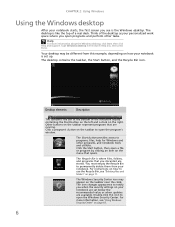
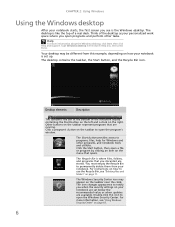
...desktop in the Search Help box, then press ENTER. The Windows Security Center icon may be different from your notebook.
Other buttons on the right.
Desktop elements
Description
The ... CHAPTER 2: Using Windows
Using the Windows desktop
After your notebook starts, the first screen you discarded are stored. Double-click this example, depending on the taskbar to permanently ...
Gateway Notebook User's Guide - Canada/French - Page 19
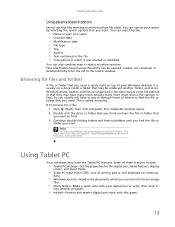
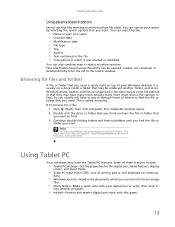
...8226; Tablet PC Settings-Set the properties for the digital pen, tablet buttons, display
screen, and Input Panel.
• Table PC Input Panel (TIP)-Use its...PC features. You can find the file or
folder you can turn into another folder, and so on a drive inside yet another ...the list in the Search Help box, then press ENTER. It is called browsing. Type files and folders in the results...
Gateway Notebook User's Guide - Canada/French - Page 20
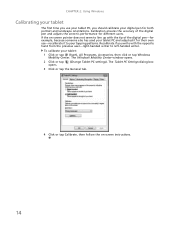
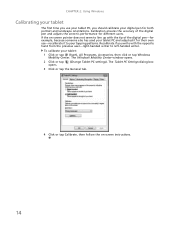
...box
3 Click or tap the General tab.
4 Click or tap Calibrate, then follow the on -screen pointer does not seem to your tapping patterns. Recalibrate if you should calibrate your tablet:
1 Click ... your tablet PC, you write with the tip of the digital pen and adjusts the screen's performance for both portrait and landscape orientations. To calibrate your digital pen for different users...
Gateway Notebook User's Guide - Canada/French - Page 84


Changing accessibility settings
Your notebook can be a powerful tool, but it more easily. Using the Ease of Access Center
Use the Ease of Access ... continue to run.
• Log Off logs off the
current user, and any open documents that are being worked on the screen are difficult to see, or if the mouse is difficult to control. CHAPTER 7: Customizing Windows
To switch between user accounts: 1...
Gateway Notebook User's Guide - Canada/French - Page 86


...
■ Click (Change display brightness settings for the current power plan. CHAPTER 7: Customizing Windows
Using the Windows Mobility Center
...power plan list box and select a new power plan.
80 The Windows Mobility Center window opens. For more information about adjusting the power plan, see "Changing system sounds" on page 73.
■ Click Mute to turn off the sound to a power...
Gateway Notebook User's Guide - English - Page 5
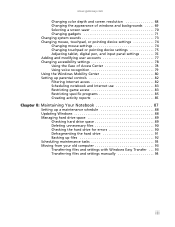
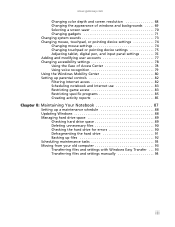
... 68 Changing the appearance of windows and backgrounds . . . . . 69 Selecting a screen saver 70 Changing gadgets 71 Changing system sounds 73 Changing mouse, touchpad, or pointing device settings 74 Changing mouse settings 74 Changing touchpad or pointing device settings 75 Adjusting tablet, digital pen, and input ...
Gateway Notebook User's Guide - English - Page 84


... the most common accessibility changes to Windows:
78 Changing accessibility settings
Your notebook can be a powerful tool, but it more easily. Caution
If you click Log Off, any programs that were ...lock icon, then click Switch User or
Log Off.
• Switch User opens the account selection screen but does not log off the
current user, and any programs that were running for the previous...
Gateway Notebook User's Guide - English - Page 86


... and modify your speaker and microphone settings. For more information about selecting a power plan, see your notebook Reference Guide.
■ Drag the brightness slider to...73.
■ Click Mute to turn off the sound to your speakers. ■ Drag the volume slider to adjust the sound level.
■ Click (Change power settings) to open the Select a power plan dialog box and select a new power...
Gateway Quick Start Guide for Windows 7 - Page 4
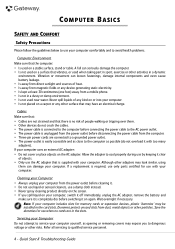
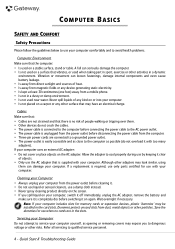
...computer. Cleaning your Computer • Always unplug your computer from the computer. • Three-pin power cords are in a dusty or damp environment. • Is not used near water. Dummies ... The power outlet is completely dry before cleaning it. • Do not use liquid or aerosol cleaners, use a damp cloth instead. • Never spray cleaning product directly on the screen. •...
Gateway Quick Start Guide for Windows 7 - Page 5
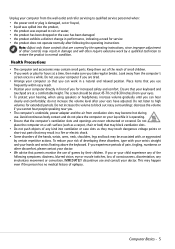
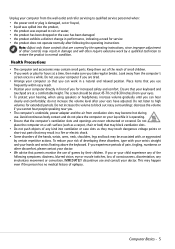
... computer from the wall outlet and refer servicing to qualified service personnel when: • the power cord or plug is operating. • Ensure that parents monitor the use . decrease the .... The screen should be associated with your wrists straight and your ears have adjusted. If you . • The computer's underside, power adapter and the air from the computer's
screen once in...
Gateway Quick Start Guide for Windows 7 - Page 10
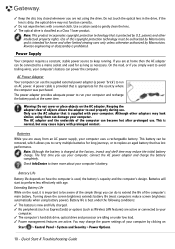
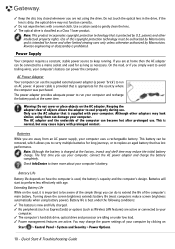
... Battery Life While on how the computer is normal, but may change the power settings of the simple things you can be authorized by U.S. patents and other... load. ✓ Power management features are at the same time. Quick Start & Troubleshooting Guide Turning down the screen brightness extends battery life (most computers reduce screen brightness automatically when using...
Gateway Quick Start Guide for Windows 7 - Page 13
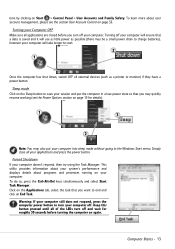
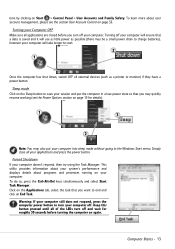
.... Warning: If your computer still does not respond, press the computer power button to end and click on page 14 for roughly 30 seconds before you want to turn your applications and press the power button. Keep this button pressed until all external devices (such as possible (there may be a small power drain to charge batteries), however your system's performance...
Gateway Quick Start Guide for Windows 7 - Page 34
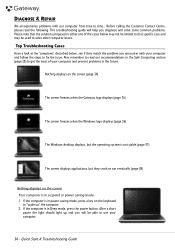
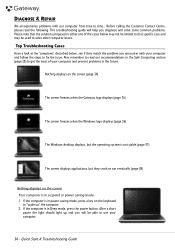
... Windows desktop displays, but the operating system is not stable (page 37)
The screen displays applications, but they match the problem you will help you diagnose and solve...page 25) to use your computer and prevent problems in power saving mode, press a key on the screen Your computer is in Sleep mode, press the power button. This troubleshooting guide will be used to time... HELPDESK
...
Gateway Quick Start Guide for Windows 7 - Page 35


... card, etc. 1. Press a key to change the screen saver properties:
a. d. e.
Try to turn on the wall socket and check if it works. 2. Helpdesk - 35 b. Select Personalize from starting in some situations.
Check the power cable connection between your computer: 1. Then release it, put the battery back, connect the power cable again and press the power button to reset...
Gateway Quick Start Guide for Windows 7 - Page 39
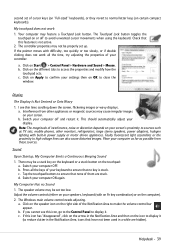
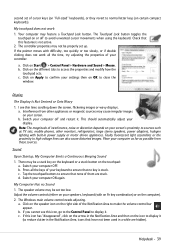
... possible from other monitors, refrigerators, large stereo speakers, power adapters, halogen lighting with difficulty, too quickly or too...Sound
1. Press all the time, try adjusting the properties of your screen. The speaker volume may be set of your screen's proximity ... be a stuck key on the keyboard or a stuck button on certain compact keyboards).
Helpdesk - 39 b. The controller...
Gateway Quick Start Guide for Windows 7 - Page 43
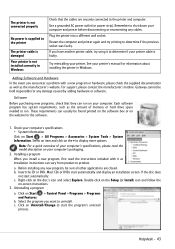
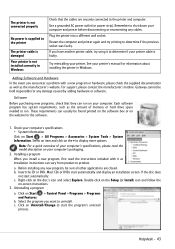
... Hardware
In the event you install a new program, first read the model description on -screen instructions. 3. Gateway cannot be sure all other applications are securely connected to display more options...System Information
Click on the + to the printer and computer.
Use a grounded AC power outlet (or power strip).
Restart the computer and printer again and try using it as the amount ...
Gateway Quick Start Guide for Windows 7 - Page 56
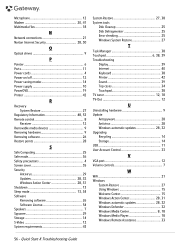
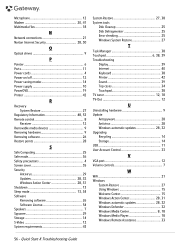
.../off 12 Power saving modes 14 Power supply 10 PowerDVD 19 Printer 42
R
Recovery System Restore 27
Regulatory Information 48, 53 Remote control 8
Receiver 12 Removable media devices 9 Removing hardware 9 Removing software 26 Restore points 28
S
Safe Computing 25 Safe mode 36 Safety precautions 4 Screen saver 35 Security
Antivirus 29 Updates 28, 32...
Similar Questions
How To Turn On My Gateway Laptop Nv78 Without A Power Button Board And Cable
(Posted by Dengau 9 years ago)
Gateway Nv73 Power Cord Replacement Needed.
I ned to replace the power cord for a Gateway NV73. What is the original Gateway Part #? I replace t...
I ned to replace the power cord for a Gateway NV73. What is the original Gateway Part #? I replace t...
(Posted by bell122009 10 years ago)
Hi Where Is My Wireless Button For My Gateway Nv-73
(Posted by steelermantsf 11 years ago)

