Gateway NV-53 Support Question
Find answers below for this question about Gateway NV-53.Need a Gateway NV-53 manual? We have 16 online manuals for this item!
Question posted by raymamrha on April 24th, 2014
Where Is The Power Button Lock On Gateway Nv53
The person who posted this question about this Gateway product did not include a detailed explanation. Please use the "Request More Information" button to the right if more details would help you to answer this question.
Current Answers
There are currently no answers that have been posted for this question.
Be the first to post an answer! Remember that you can earn up to 1,100 points for every answer you submit. The better the quality of your answer, the better chance it has to be accepted.
Be the first to post an answer! Remember that you can earn up to 1,100 points for every answer you submit. The better the quality of your answer, the better chance it has to be accepted.
Related Gateway NV-53 Manual Pages
Gateway Quick Start Guide for Windows 7 - Page 12


...computer requires a Gateway-certified adapter. It cannot be compatible with a compatible remote control (optional).
The appropriate cable is usually included with other compatible lock to protect your... used to store and transfer data by pressing the main power button on the computer, you to attach a Kensington security lock or other devices, such as a high-definition television)...
Gateway Quick Start Guide for Windows 7 - Page 34
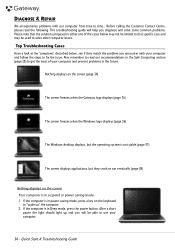
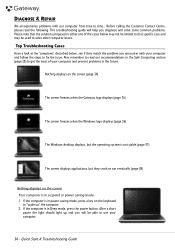
...Gateway logo displays (page 36)
The screen freezes when the Windows logo displays (page 36)
The Windows desktop displays, but the operating system is in power saving mode, press a key on the keyboard
to fix the issue. If the computer is in Sleep mode, press the power button...with your computer.
34 - Also remember to time... If the computer is in suspend or power saving mode. 1.
Gateway NV50 Series User's Reference Guide - Canada/French - Page 29
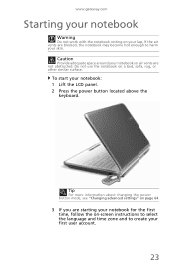
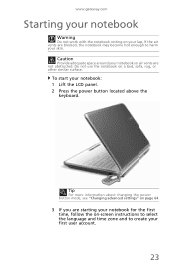
... to harm your skin. Caution
Provide adequate space around your notebook: 1 Lift the LCD panel. 2 Press the power button located above the
keyboard. Do not use the notebook on a bed, sofa, rug, or other similar surface.
If... notebook may become hot enough to create your lap. www.gateway.com
Starting your notebook
Warning
Do not work with the notebook resting on your first user account.
23
Gateway NV50 Series User's Reference Guide - Canada/French - Page 31


...next to the lock
icon, then click Shut Down.
The notebook saves your session and shuts down to save power. To turn off your notebook, press and hold the power button for some reason...
• Click (Start), then click
(power). To close programs that is not responding.
4 Click End Task.
5 Click X in Windows to turn off . www.gateway.com
To put your notebook into hibernation:
...
Gateway NV50 Series User's Reference Guide - Canada/French - Page 32
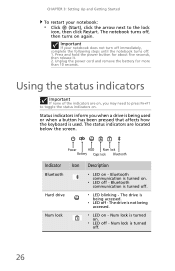
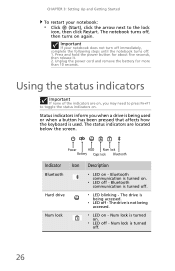
... on .
❥ LED off .
❥ LED blinking -
Bluetooth communication is turned on . Press and hold the power button for more than 10 seconds. Status indicators inform you may need to press FN+F1 to the lock
icon, then click Restart. The status indicators are on, you when a drive is being accessed.
❥ LED...
Gateway NV50 Series User's Reference Guide - Canada/French - Page 35


Press the power button to restore the
sound.
Important: The wireless network
switch must be plugged into the monitor port or HDMI port...
monitor or projector must be turned off while
traveling in the ON position for
this system key... Press and hold To... www.gateway.com
System key combinations
When you press the FN key and a system key at the same time For more information, see ...
Gateway NV50 Series User's Reference Guide - Canada/French - Page 66


... if you change the function of your notebook's power button, Sleep system key, and power-saving timers by selecting power plans and adjusting advanced power settings. On
Enter
Click (Start),
Hibernate
click the arrow next
mode
to ...
to the lock icon,
then click
Hibernate. You can change power saving options such as when the display or hard...
Gateway NV50 Series User's Reference Guide - English - Page 29
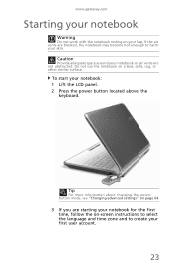
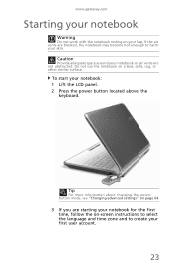
... language and time zone and to harm your skin. Tip
For more information about changing the power button mode, see "Changing advanced settings" on page 64.
3 If you are starting your first user account.
23
www.gateway.com
Starting your notebook
Warning
Do not work with the notebook resting on your notebook: 1 Lift...
Gateway NV50 Series User's Reference Guide - English - Page 31
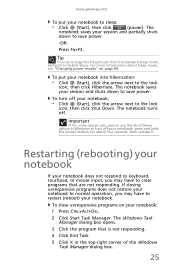
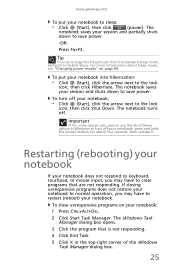
...
5 Click X in Windows to turn off your notebook, press and hold the power button for about Sleep mode, see "Changing power modes" on your notebook: 1 Press CTRL+ALT+DEL.
2 Click Start Task ... power.
-OR-
The notebook saves your session and shuts down to save power.
www.gateway.com
To put your notebook into hibernation:
• Click (Start), click the arrow next to the lock
...
Gateway NV50 Series User's Reference Guide - English - Page 32
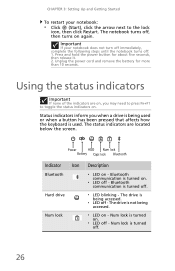
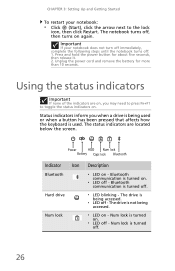
The notebook turns off, then turns on .
❥ LED off - Press and hold the power button for more than 10 seconds.
Bluetooth communication is turned on again. Num lock is being accessed.
❥ LED on .
❥ LED off -
Unplug the power cord and remove the battery for about five seconds, then release it. 2. The drive...
Gateway NV50 Series User's Reference Guide - English - Page 35


www.gateway.com
System key combinations
When you press the FN key and a system key at the same time For...Bluetooth
communication devices are examples
of devices that provide wireless
communication.
Turn the capacitive touch key LEDs on the key. Press the power button to restore the
sound.
For more information, see "Left" on page 26. Press the key
F7
combination again to leave ...
Gateway NV50 Series User's Reference Guide - English - Page 66
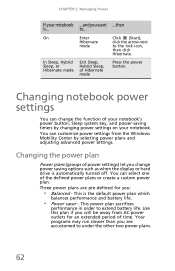
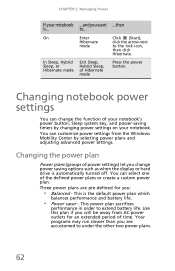
... settings on your notebook.
Changing the power plan
Power plans (groups of power settings) let you change the function of your notebook's power button, Sleep system key, and power-saving timers by selecting power plans and adjusting advanced power settings. Three power plans are accustomed to the lock icon,
then click
Hibernate. CHAPTER 5: Managing Power
If your notebook ...and you want...
Service Guide - Page 4
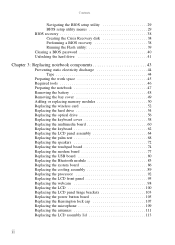
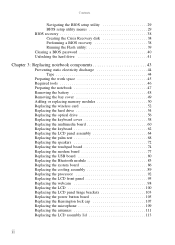
... processor 92 Replacing the LCD front panel 95 Replacing the webcam 98 Replacing the LCD 100 Replacing the LCD panel hinge brackets 103 Replacing the power button board 105 Replacing the Kensington lock cap 107 Replacing the microphone 109 Replacing the antennas 111 Replacing the LCD assembly lid 113
ii
Service Guide - Page 19
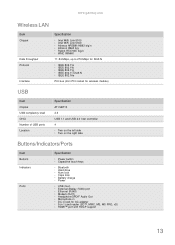
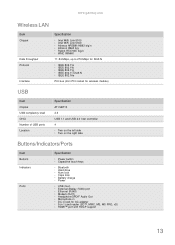
www.gateway.com
Wireless LAN
Item
Chipset
Data throughput Protocol
Interface
Specification
n Intel WiFi... 4 n Two on the left side n Two on the right side
Buttons/Indicators/Ports
Item
Buttons Indicators
Ports
Specification
n Power button n Capacitive touch keys
n Bluetooth n Hard drive n Num lock n Caps lock n Battery charge n Power
n USB (four) n External display (VGA) port n Ethernet (RJ45...
Service Guide - Page 23
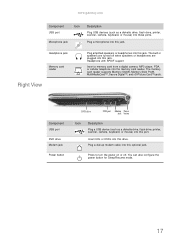
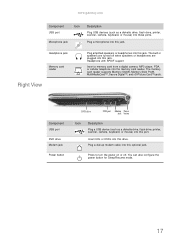
... xD-Picture Card™cards. Insert CDs or DVDs into the memory card reader. www.gateway.com
Component
Icon
USB port
Microphone jack
Description
Plug USB devices (such as a diskette drive...in speakers are turned off .
Component
USB port
DVD drive Modem jack
Power button
DVD drive
USB port Modem Power jack button
Icon
Description
Plug a USB device (such as a diskette drive, flash ...
Service Guide - Page 45
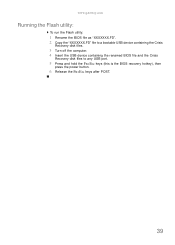
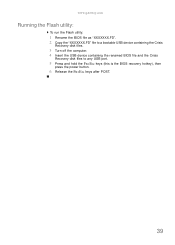
www.gateway.com
Running the Flash utility:
To run the Flash utility:
1 Rename the BIOS file as "XXXXXXX.FD". 2 Copy the "XXXXXXX.FD" file to a bootable USB ... the Crisis
Recovery disk files to any USB port.
5 Press and hold the Fn+Esc keys (this is the BIOS recovery hotkey), then
press the power button.
6 Release the Fn+Esc keys after POST.
39
Service Guide - Page 119


....5×6 (optical drive)
•
3 black M2.5×6 (keyboard cover)
•
2 black M2.5×6 (LCD panel hinges - www.gateway.com
Replacing the LCD assembly lid
Tools you are going to use the same Kensington lock cap, power button
assembly, webcam, microphone and wireless antennas, remove these items from the old LCD assembly lid and attach...
Service Guide - Page 147
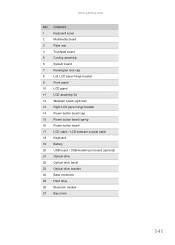
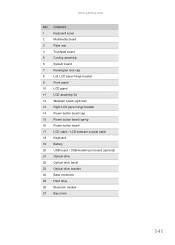
www.gateway.com
Item Component
1
Keyboard cover
2
Multimedia board
3
Palm rest
4
Touchpad board
5
Cooling assembly
6
System board
7
Kensington lock cap
8
Left LCD panel hinge bracket
9
Front panel
10 LCD panel
11
LCD assembly lid
12 Webcam board (optional)
13 Right LCD panel hinge bracket
14 Power button board cap
15 Power button board spring
16 Power button board
17...
Service Guide - Page 151
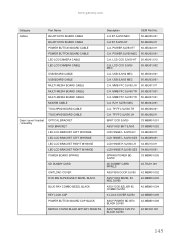
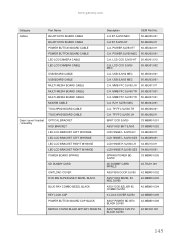
...WBM01.003
ASSY ODD BZL BR 9C COMBO SJV50
42.WBM01.004
K-LOCK COVER SJV50 42.WBM01.005
ASSY POWER BD BTN BLACK SJV50
42.WBM01.006
ASSY MIDDLE CVR PU BLACK SJV50...RJ11 SJV50 MEC
50.4BU04.001
C.A. POWER SJV50 HT 50.4BU02.011
C.A. www.gateway.com
Category Cables
Part Name BLUETOOTH BOARD CABLE BLUETOOTH BOARD CABLE POWER BUTTON BOARD CABLE POWER BUTTON BOARD CABLE LED LCD/CAMERA CABLE LED...
Service Guide - Page 165
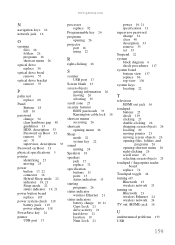
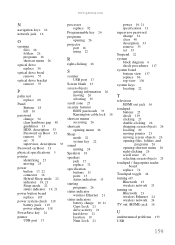
www.gateway.com
N
navigation keys 22
network jack 16
O
opening files 26 folders 26 programs 26 shortcut menu 26
... jack 17 replace 72
specification buttons 13 ports 13 status indicators 13
starting programs 26
status indicator wireless Ethernet 21
status indicators battery charge 19, 21 Caps Lock 21 drive activity 21 hard drive 21 location 19 Num Lock 21
power 19, 21 specification 13
supervisor...
Similar Questions
How Much To Repair My Gateway Nv56 Laptop Power Button - Thanks
Laptop power button does not work
Laptop power button does not work
(Posted by platosmith3rd 9 years ago)

