Gateway NV-53 Support Question
Find answers below for this question about Gateway NV-53.Need a Gateway NV-53 manual? We have 16 online manuals for this item!
Question posted by cooHU on July 23rd, 2014
How To Install Battery Gateway Nv53
The person who posted this question about this Gateway product did not include a detailed explanation. Please use the "Request More Information" button to the right if more details would help you to answer this question.
Current Answers
There are currently no answers that have been posted for this question.
Be the first to post an answer! Remember that you can earn up to 1,100 points for every answer you submit. The better the quality of your answer, the better chance it has to be accepted.
Be the first to post an answer! Remember that you can earn up to 1,100 points for every answer you submit. The better the quality of your answer, the better chance it has to be accepted.
Related Gateway NV-53 Manual Pages
Gateway Quick Start Guide for Windows 7 - Page 8


...have purchased, please check Gateway InfoCentre. Quick Start & Troubleshooting Guide Open Record TV 5. Volume controls (Volume up /down , left, right) and OK 8. check the batteries are present on the...with the easy-to-use Media Center (see page 18), prepare the remote control.
1. Installing the Remote Control and optional receiver
Before starting Windows Media Center (see page 18) and...
Gateway Quick Start Guide for Windows 7 - Page 11
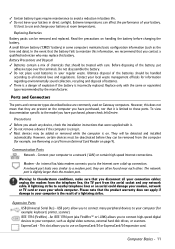
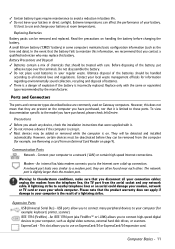
...be added or removed while the computer is on Gateway computers. A small lithium battery ('CMOS' battery) in some computers maintains basic configuration information (...card from the aerial socket and any device, check the installation instructions that they are commonly used batteries in your whole computer. However, this battery. To view documentation specific to the model you to ...
Gateway Quick Start Guide for Windows 7 - Page 18
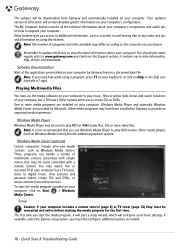
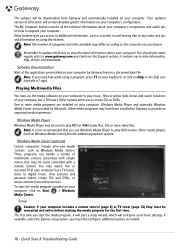
... available may differ according to the computer you to create CDs or DVDs. One or more media programs are provided by Gateway feature a documentation file. Windows Media Player Windows Media Player may have been installed by Gateway to digital music, view pictures and personal videos, create CDs and DVDs, or access content from...
Gateway Quick Start Guide for Windows 7 - Page 51
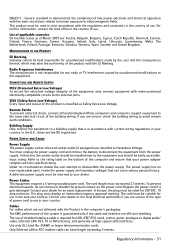
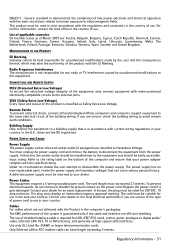
...Spain, Sweden and United Kingdom. The cord length must unplug the power supply cord and remove the battery to a building supply that can have length exceeding 3 metres. Only Ethernet LAN or RTC modem ...are not delivered with the specified rating.
MODIFICATIONS TO THE PRODUCT
CE Marking Gateway cannot be installed near to the equipment and should the user attempt to this product is ...
Gateway Quick Start Guide for Windows 7 - Page 52
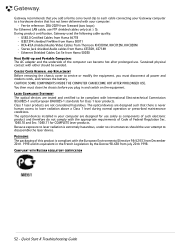
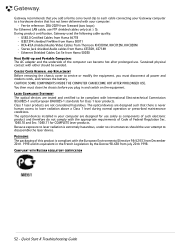
... AFTER PROLONGED USE. You then must disconnect all power and modem cords, and remove the battery. Class 1 laser products are designed such that there is never human access to laser radiation...you add a ferrite core round clip to each cable connecting your Gateway computer to be avoided. The optical devices installed in your computer are tested and certified to a hardware device that...
Gateway NV50 Series User's Reference Guide - Canada/French - Page 5
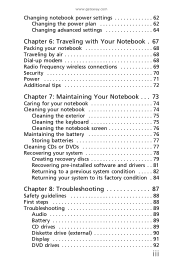
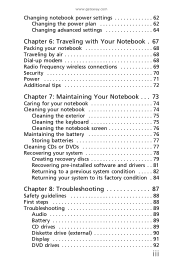
www.gateway.com
Changing notebook power settings 62 Changing the power plan 62 Changing advanced ... exterior 75 Cleaning the keyboard 75 Cleaning the notebook screen 76 Maintaining the battery 76 Storing batteries 77 Cleaning CDs or DVDs 77 Recovering your system 78 Creating recovery discs 79 Recovering pre-installed software and drivers . . 81 Returning to a previous system condition . ...
Gateway NV50 Series User's Reference Guide - Canada/French - Page 60
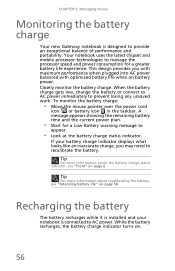
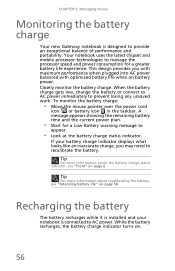
... your notebook is designed to prevent losing any unsaved work. While the battery recharges, the battery charge indicator turns on battery power. This design provides you may need to recalibrate the battery.
Recharging the battery
The battery recharges while it is installed and your battery charge indicator displays what looks like an inaccurate charge, you with maximum performance...
Gateway NV50 Series User's Reference Guide - Canada/French - Page 93
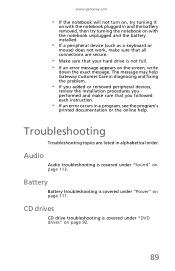
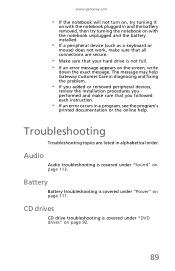
Audio
Audio troubleshooting is covered under "Power" on page 111. Battery
Battery troubleshooting is covered under "Sound" on page 113. The message may help Gateway Customer Care in diagnosing and fixing the problem.
• If you added or removed peripheral devices,
review the installation procedures you followed each instruction.
• If an error occurs in...
Gateway NV50 Series User's Reference Guide - Canada/French - Page 115
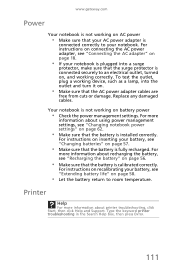
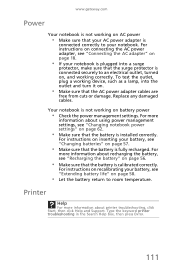
...; Make sure that the AC power adapter cables are
free from cuts or damage. Your notebook is installed correctly.
For instructions on inserting your battery, see "Extending battery life" on page 57.
• Make sure that the battery is not working on , and working device, such as a lamp, into a surge
protector, make sure that...
Gateway NV50 Series User's Reference Guide - Canada/French - Page 136
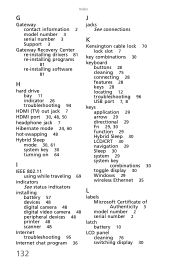
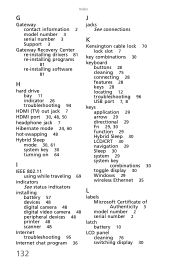
...information 2 model number 3 serial number 3 Support 3
Gateway Recovery Center re-installing drivers 81 re-installing programs
81
re-installing software
81
H
hard drive bay 11 indicator 26 ... turning on 64
I
IEEE 802.11 using while traveling 69
indicators See status indicators
installing battery 57 devices 48 digital camera 48 digital video camera 48 peripheral devices 48 printer 48 scanner...
Gateway NV50 Series User's Reference Guide - Canada/French - Page 138
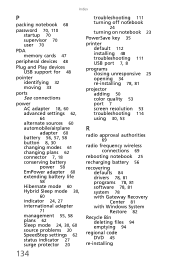
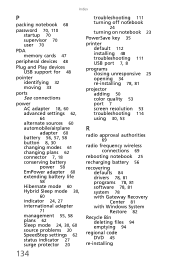
... 25 opening 34 re-installing 78, 81
projector adding 50 color quality 53 port 7 screen resolution 53 troubleshooting 114 using 30, 53
R
radio approval authorities
69
radio frequency wireless connections 69
rebooting notebook 25
recharging battery 56
recovering defaults 84 drivers 78, 81 programs 78, 81 software 78, 81 system 78 with Gateway Recovery Center 81...
Gateway NV50 Series User's Reference Guide - Canada/French - Page 139
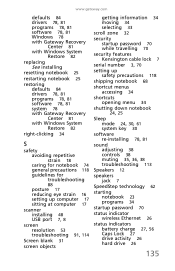
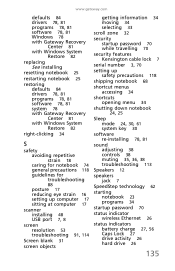
...Gateway Recovery Center 81 with Windows System Restore 82
right-clicking 34
S
safety avoiding repetitive strain 18 caring for notebook 74 general precautions 118 guidelines for troubleshooting
88
posture 17 reducing eye strain 16 setting up computer 17 sitting at computer 17
scanner installing 48 USB port 7, 8
screen resolution 53...61 system key 30
software re-installing 78, 81
sound adjusting 38 ...
Gateway NV50 Series User's Reference Guide - English - Page 5
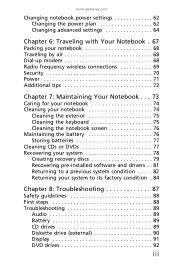
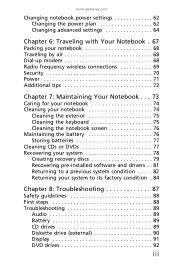
www.gateway.com
Changing notebook power settings 62 Changing the power plan 62 Changing advanced ... exterior 75 Cleaning the keyboard 75 Cleaning the notebook screen 76 Maintaining the battery 76 Storing batteries 77 Cleaning CDs or DVDs 77 Recovering your system 78 Creating recovery discs 79 Recovering pre-installed software and drivers . . 81 Returning to a previous system condition . ...
Gateway NV50 Series User's Reference Guide - English - Page 60
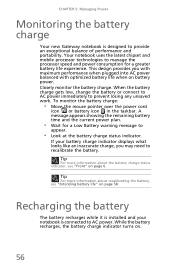
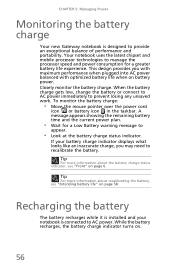
...may need to
appear.
• Look at the battery charge status indicator. Tip
For more information about the battery charge status indicator, see "Extending battery life" on battery power. While the battery recharges, the battery charge indicator turns on page 6. Recharging the battery
The battery recharges while it is installed and your battery charge indicator displays what looks like an...
Gateway NV50 Series User's Reference Guide - English - Page 93
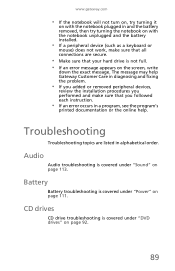
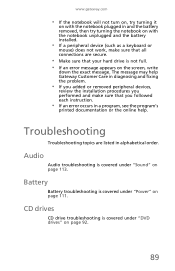
... the program's
printed documentation or the online help.
www.gateway.com
• If the notebook will not turn on, try turning it
on with the notebook plugged in and the battery removed, then try turning the notebook on with the notebook unplugged and the battery installed.
• If a peripheral device (such as a keyboard or...
Gateway NV50 Series User's Reference Guide - English - Page 115
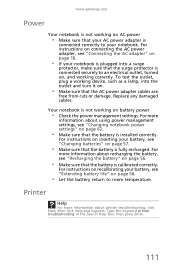
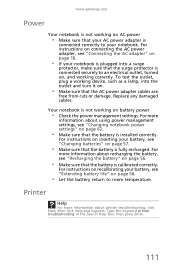
... damaged cables. For more information about recharging the battery, see "Recharging the battery" on page 56.
• Make sure that the battery is installed correctly. For
more
information about printer troubleshooting, click...working correctly.
www.gateway.com
Power
Your notebook is not working on AC power
• Make sure that your AC power adapter is not working on battery power
• ...
Gateway NV50 Series User's Reference Guide - English - Page 136
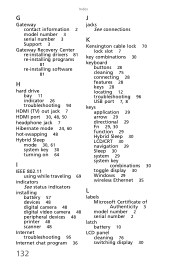
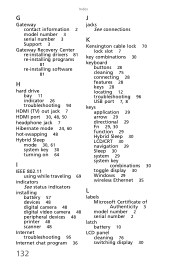
...information 2 model number 3 serial number 3 Support 3
Gateway Recovery Center re-installing drivers 81 re-installing programs
81
re-installing software
81
H
hard drive bay 11 indicator 26 ... turning on 64
I
IEEE 802.11 using while traveling 69
indicators See status indicators
installing battery 57 devices 48 digital camera 48 digital video camera 48 peripheral devices 48 printer 48 scanner...
Gateway NV50 Series User's Reference Guide - English - Page 138
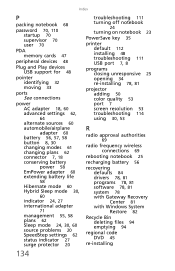
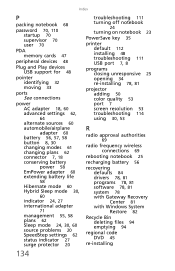
... 25 opening 34 re-installing 78, 81
projector adding 50 color quality 53 port 7 screen resolution 53 troubleshooting 114 using 30, 53
R
radio approval authorities
69
radio frequency wireless connections 69
rebooting notebook 25
recharging battery 56
recovering defaults 84 drivers 78, 81 programs 78, 81 software 78, 81 system 78 with Gateway Recovery Center 81...
Gateway NV50 Series User's Reference Guide - English - Page 139
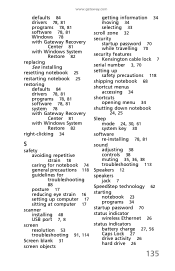
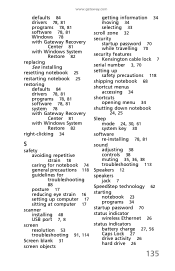
...Gateway Recovery Center 81 with Windows System Restore 82
right-clicking 34
S
safety avoiding repetitive strain 18 caring for notebook 74 general precautions 118 guidelines for troubleshooting
88
posture 17 reducing eye strain 16 setting up computer 17 sitting at computer 17
scanner installing 48 USB port 7, 8
screen resolution 53...61 system key 30
software re-installing 78, 81
sound adjusting 38 ...
Service Guide - Page 65


...it clicks in step 3. Caution If the cover is not correctly installed, your notebook could be damaged when you will be using the...multimedia board, then
close the LCD panel.
14 Reinstall the battery.
59 The keyboard cover is correctly mounted when you can...base is connected to the notebook through the multimedia board cable.
www.gateway.com
Caution The keyboard cover is facing up , on page 60....

