Gateway NV-53 Support Question
Find answers below for this question about Gateway NV-53.Need a Gateway NV-53 manual? We have 16 online manuals for this item!
Question posted by halorb on September 17th, 2013
Gateway Nv53 Will Not Boot
The person who posted this question about this Gateway product did not include a detailed explanation. Please use the "Request More Information" button to the right if more details would help you to answer this question.
Current Answers
There are currently no answers that have been posted for this question.
Be the first to post an answer! Remember that you can earn up to 1,100 points for every answer you submit. The better the quality of your answer, the better chance it has to be accepted.
Be the first to post an answer! Remember that you can earn up to 1,100 points for every answer you submit. The better the quality of your answer, the better chance it has to be accepted.
Related Gateway NV-53 Manual Pages
Gateway Notebook User's Guide - English - Page 59


The Network window opens.
2 Click Network and Sharing Center. The Connect to a network on the left of the window. The Network and Sharing Center window opens.
3 Click Connect to a network dialog box opens.
53 www.gateway.com To connect to your wireless Ethernet network: 1 Click (Start), then click Network.
Gateway Quick Start Guide for Windows 7 - Page 1
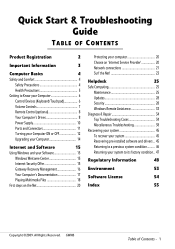
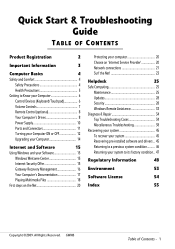
...Internet and Software
15
Using Windows and your Software 15
Windows Welcome Center 15
Internet Security Offer 15
Gateway Recovery Management 16
Your Computer's Documentation 17
Playing Multimedia Files 18
First steps on the Net 20...Returning your system to its factory condition.. 47
Regulatory Information
48
Environment
53
Software License
54
Index
55
Copyright ©2009.
Gateway Quick Start Guide for Windows 7 - Page 36
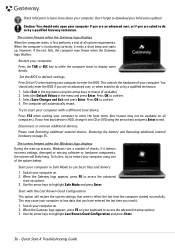
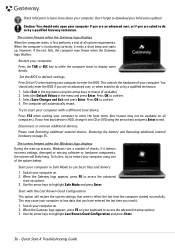
... 2. Start your first boot device is functioning correctly, it detects incorrect settings, damaged or missing software or hardware components, the system will likely hang. When the Gateway logo appears, press F8... when the Windows logo displays During the start your computer.
The screen freezes when the Gateway logo displays When the computer starts, it . 1. Set the BIOS to learn more ...
Gateway Quick Start Guide for Windows 7 - Page 47
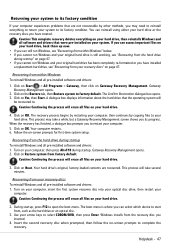
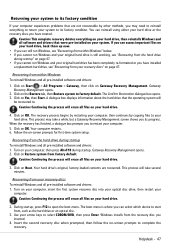
...the hard drive or an optical disc.
3.
The Confirm Restoration dialogue box opens. 3. Click on Gateway Recovery Management.
Your computer restarts. 6. Your hard drive's original, factory-loaded contents are not ...that were pre-installed on the Restore tab, then Restore system to open the boot menu. This process will erase all files on Restore system from the hard drive...
Gateway NV50 Series User's Reference Guide - Canada/French - Page 75
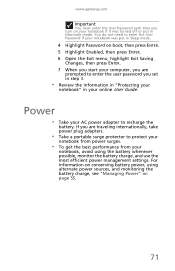
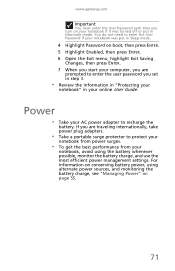
...hibernate mode. Power
• Take your notebook if it was put in Sleep mode.
4 Highlight Password on boot, then press ENTER. 5 Highlight Enabled, then press ENTER. 6 Open the Exit menu, highlight Exit Saving
Changes... battery charge, and use the most efficient power management settings. www.gateway.com
Important
You must enter the User Password each time you turn on your AC power adapter...
Gateway NV50 Series User's Reference Guide - English - Page 57
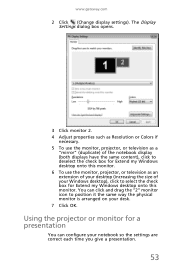
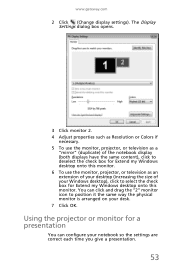
...physical monitor is arranged on your notebook so the settings are correct each time you give a presentation.
53 You can click and drag the "2" monitor icon to select the check box for Extend my Windows desktop... a presentation
You can configure your desk. 7 Click OK. www.gateway.com
2 Click (Change display settings). Using the projector or monitor for Extend my Windows desktop onto this monitor...
Gateway NV50 Series User's Reference Guide - English - Page 75
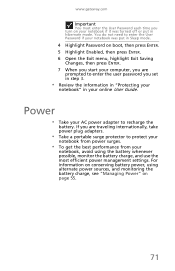
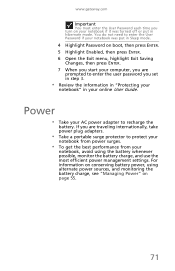
... enter the User Password if your notebook was turned off or put in Sleep mode.
4 Highlight Password on boot, then press ENTER. 5 Highlight Enabled, then press ENTER. 6 Open the Exit menu, highlight Exit Saving...power sources, and monitoring the battery charge, see "Managing Power" on page 55.
71 www.gateway.com
Important
You must enter the User Password each time you turn on your notebook if it ...
Gateway NV50 Series User's Reference Guide - English - Page 137
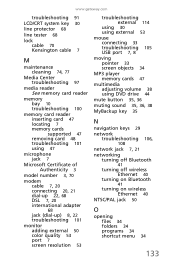
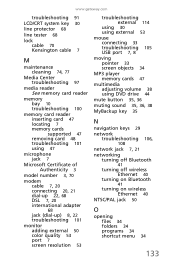
www.gateway.com
troubleshooting 91
LCD/CRT system key 30
line protector 68
line tester 68
lock cable ... international adapter
68
jack (dial-up) 8, 22 troubleshooting 101
monitor adding external 50 color quality 53 port 7 screen resolution 53
troubleshooting external 114
using 30 using external 53 mouse connecting 33 troubleshooting 105 USB port 7, 8 moving pointer 33 screen objects 34 MP3 player ...
Gateway NV50 Series User's Reference Guide - English - Page 138
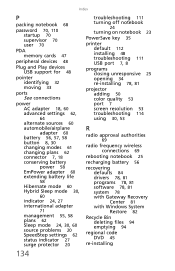
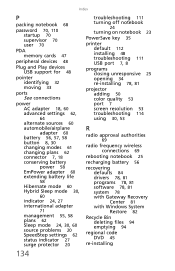
... 7 screen resolution 53 troubleshooting 114 using 30, 53
R
radio approval authorities
69
radio frequency wireless connections 69
rebooting notebook 25
recharging battery 56
recovering defaults 84 drivers 78, 81 programs 78, 81 software 78, 81 system 78 with Gateway Recovery Center 81 with Windows System Restore 82
Recycle Bin deleting files 94 emptying...
Gateway NV50 Series User's Reference Guide - English - Page 139
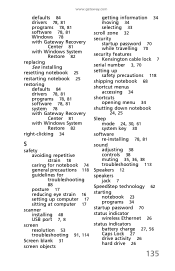
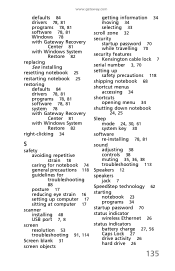
...restoring defaults 84 drivers 78, 81 programs 78, 81 software 78, 81 system 78 with Gateway Recovery Center 81 with Windows System Restore 82
right-clicking 34
S
safety avoiding repetitive strain ... up computer 17 sitting at computer 17
scanner installing 48 USB port 7, 8
screen resolution 53 troubleshooting 91, 114
Screen blank 31
screen objects
getting information 34 moving 34 selecting 33
scroll...
Gateway NV50 Series User's Reference Guide - Japanese - Page 73
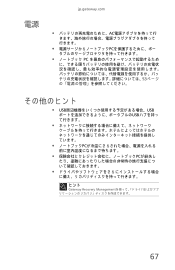
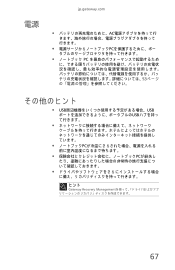
電源
jp.gateway.com
AC
PC
PC
53
• USB USB
USB
PC
PCが紛失し
ヒント
Gateway Recovery Management
67
Service Guide - Page 2


.... in the United States and other brands and product names are trademarks or registered trademarks of Gateway, Inc. All other countries. Gateway, Gateway Country, the Gateway stylized logo, and the black-and-white spot design are available on the NV53 service guide.
Date
Chapter
Updates
Service guide files and updates are trademarks or registered trademarks...
Service Guide - Page 35


www.gateway.com
Navigating the BIOS setup utility
Use the keys listed in the legend bar on the bottom
of... various menu and submenu screens. Important • The screenshots used in this section are for illustration only. These include: Information, Main, Security, Boot, and Exit. Important • You can change the value of a parameter, press F5 or F6. • A plus sign (+) indicates ...
Service Guide - Page 37
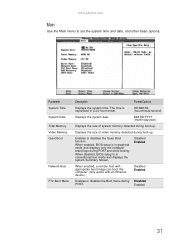
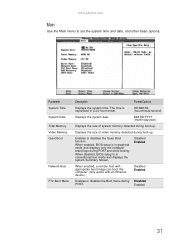
... device.)
Disabled Enabled
Enables or disables the Boot menu during boot-up . Parameter System Time System Date Total Memory Video Memory Quiet Boot
Network Boot
F12 Boot Menu
Description
Format/Options
Displays the system time.
Displays the size of system memory detected during POST and while booting. www.gateway.com
Main
Use the Main menu to set...
Service Guide - Page 39
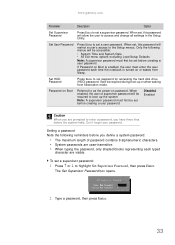
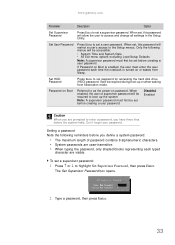
...box opens.
2 Type a password, then press Enter.
33 Password on password.
www.gateway.com
Parameter
Description
Option
Set Supervisor Password
Press Enter to the Setup menus.
When set a...creating a user password.
Setting a password Note the following menus will be required during boot-up the system.
Set HDD Password
Press Enter to highlight Set Supervisor Password, then...
Service Guide - Page 41


..., then press Enter. To clear a lost BIOS password (user or supervisor password) you need to boot up the computer. www.gateway.com
Removing a password To remove a password:
1 Press ↑ or ↓ to save the...HDD password, you need to short the clear password hardware gap located on Boot field and you forget the supervisor password, you will be able to generate a master password and unlock...
Service Guide - Page 43
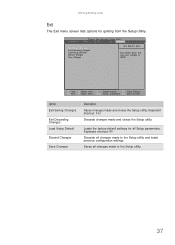
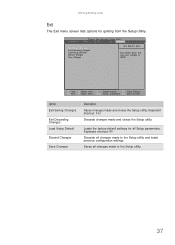
www.gateway.com
Exit
The Exit menu screen lists options for all Setup parameters. Keyboard shortcut: ...
Loads the factory-default settings for quitting from the Setup Utility. Information
Phoenix SecureCore(tm) Setup Utility
Main
Security
Boot
Exit
Exit Saving Changes Exit Discarding Changes Load Setup Defaults Discard Changes Save Changes
Item Specific Help
Exit System Setup ...
Service Guide - Page 123
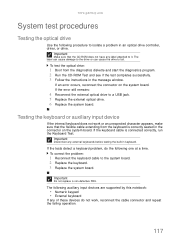
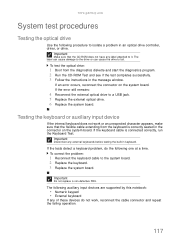
...1 Reconnect the keyboard cable to fail. Important
Do not replace a non-defective FRU. www.gateway.com
System test procedures
Testing the optical drive
Use the following one at a time. Important... the cable connector and repeat the failing operation.
117 To test the optical drive:
1 Boot from the keyboard is connected correctly, run the Keyboard Test. The following auxiliary input devices are...
Service Guide - Page 133


... checkers Display MultiBoot menu Clear screen (optional) Check virus and backup reminders Try to boot with INT 19 Initialize POST Error Manager (PEM) Initialize error logging Initialize error display ... docking (optional) Initialize notebook docking late Force check (optional) Extended checksum (optional)
127 www.gateway.com
Code
9Ch 9Dh 9Eh 9Fh A0h A2h A4h A8h AAh ACh AEh B0h B2h B4h B5h ...
Service Guide - Page 165
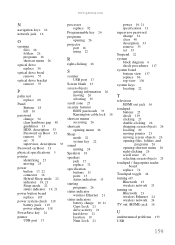
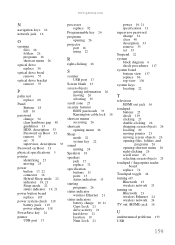
www.gateway.com
N
navigation keys 22
network jack 16
O
opening files 26 folders 26 programs 26 shortcut menu 26
optical ... 18 left 16
password change 34 clear hardware gap 40 guidelines 33 HDD, description 33 Password on Boot 33 remove 35 set 33 supervisor, description 33
Password on Boot 33
physical specifications 5
pointer identifying 25 moving 25
power button 17, 22 connector 16 Hybrid Sleep ...
Similar Questions
Gateway Nv53 Laptop Wont Boot After Windows 7 Update Repair
(Posted by miJUN 9 years ago)

