Gateway NV-53 Support Question
Find answers below for this question about Gateway NV-53.Need a Gateway NV-53 manual? We have 16 online manuals for this item!
Question posted by KMFPman on April 11th, 2014
How To Create A Recovery Disk For Windows 7 Gateway Nv53
The person who posted this question about this Gateway product did not include a detailed explanation. Please use the "Request More Information" button to the right if more details would help you to answer this question.
Current Answers
There are currently no answers that have been posted for this question.
Be the first to post an answer! Remember that you can earn up to 1,100 points for every answer you submit. The better the quality of your answer, the better chance it has to be accepted.
Be the first to post an answer! Remember that you can earn up to 1,100 points for every answer you submit. The better the quality of your answer, the better chance it has to be accepted.
Related Gateway NV-53 Manual Pages
Gateway Notebook User's Guide - Canada/French - Page 99


...Windows XP or Windows Vista, you will not run other tasks on the new notebook before running Disk Defragmenter and checking your drives for more information about scheduling tasks, click Start, then click Help and Support.
The Task Scheduler dialog box opens.
2 Click Create...finish setting up and scheduling the task.
www.gateway.com
Scheduling maintenance tasks
Task Scheduler lets you ...
Gateway Notebook User's Guide - Canada/French - Page 103
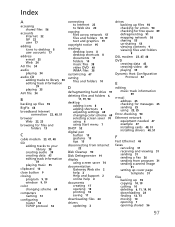
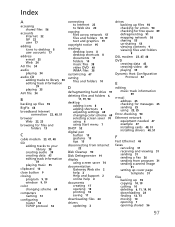
...tracks to your library 38 creating audio 39 creating data 43 editing track information
39
playing music 35
clipboard 10
close button 9
closing program 9, 19 window 9, 19
color changing ...disconnecting from Internet
22
Disk Cleanup 90
Disk Defragmenter 91
display using screen saver 70
documentation Gateway Web site 2 help 2 Help and Support 2 online help 4
documents creating 17 opening 18 printing...
Gateway Notebook User's Guide - English - Page 99
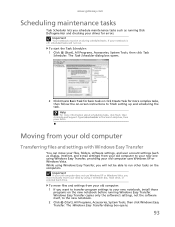
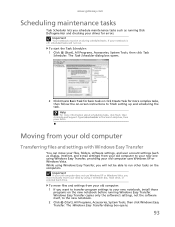
...
programs on the new notebook before running Disk Defragmenter and checking your old computer uses Windows XP or Windows Vista.
While using Windows Easy Transfer, you want to transfer program... Tools, then click Task
Scheduler. www.gateway.com
Scheduling maintenance tasks
Task Scheduler lets you must be able to your new one using Windows Easy Transfer, providing your drives for more...
Gateway Notebook User's Guide - English - Page 103
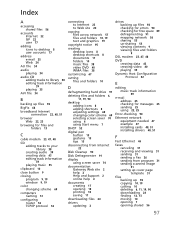
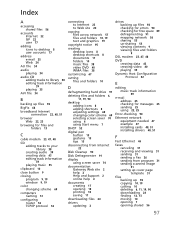
...tracks to your library 38 creating audio 39 creating data 43 editing track information
39
playing music 35
clipboard 10
close button 9
closing program 9, 19 window 9, 19
color changing ...disconnecting from Internet
22
Disk Cleanup 90
Disk Defragmenter 91
display using screen saver 70
documentation Gateway Web site 2 help 2 Help and Support 2 online help 4
documents creating 17 opening 18 printing...
Gateway Quick Start Guide for Windows 7 - Page 16
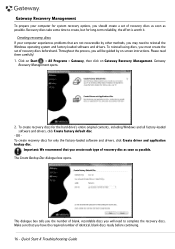
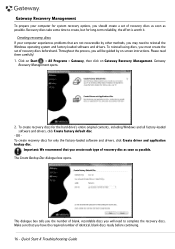
... and drivers. Click on Start > All Programs > Gateway, then click on -screen instructions. Make sure that you create each type of recovery disc as soon as possible. Quick Start & Troubleshooting Guide
Please read them carefully! 1.
OR To create recovery discs for the hard drive's entire original contents, including Windows and all factory-loaded software and drivers...
Gateway Quick Start Guide for Windows 7 - Page 45
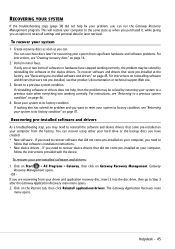
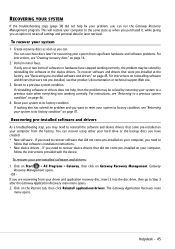
... minor fixes. To recover software and drivers that did not come pre-installed on your computer, you need to its factory condition.
The Gateway Application Recovery main
menu opens.
Create recovery discs as soon as when you purchased it into the disc drive, then go to the same state as you can use these...
Gateway NV50 Series User's Reference Guide - Canada/French - Page 5
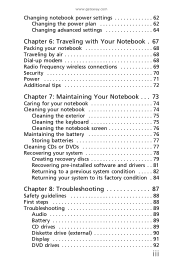
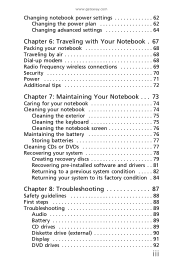
www.gateway.com
Changing notebook power settings 62 Changing the power plan 62 Changing advanced settings ...the keyboard 75 Cleaning the notebook screen 76 Maintaining the battery 76 Storing batteries 77 Cleaning CDs or DVDs 77 Recovering your system 78 Creating recovery discs 79 Recovering pre-installed software and drivers . . 81 Returning to a previous system condition . . . . . 82 ...
Gateway NV50 Series User's Reference Guide - Canada/French - Page 76
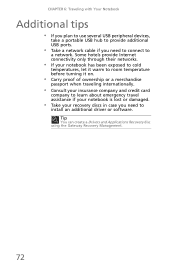
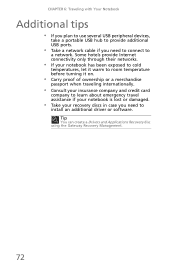
Tip
You can create a Drivers and Applications Recovery disc using the Gateway Recovery Management.
72 CHAPTER 6: Traveling with Your Notebook
Additional tips
• If you plan to use several USB peripheral devices,
take ... and credit card
company to learn about emergency travel assistance if your notebook is lost or damaged.
• Take your recovery discs in case you need to
a network.
Gateway NV50 Series User's Reference Guide - Canada/French - Page 82
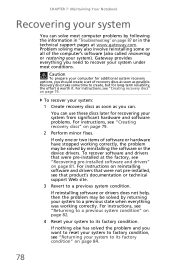
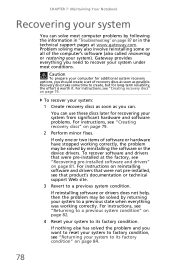
... by reinstalling the software or the device drivers. To recover your system:
1 Create recovery discs as soon as possible.
For instructions, see "Creating recovery discs" on reinstalling software and drivers that were not pre-installed, see that were pre-installed at www.gateway.com. If nothing else has solved the problem and you can use...
Gateway NV50 Series User's Reference Guide - Canada/French - Page 83
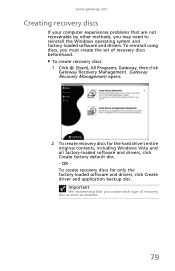
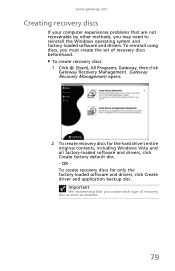
... may need to reinstall the Windows operating system and factory-loaded software and drivers. Important
We recommend that are not recoverable by other methods, you create each type of recovery discs beforehand. To create recovery discs: 1 Click (Start), All Programs, Gateway, then click
Gateway Recovery Management. Gateway Recovery Management opens.
2 To create recovery discs for only the...
Gateway NV50 Series User's Reference Guide - English - Page 5
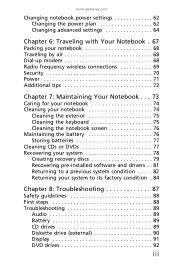
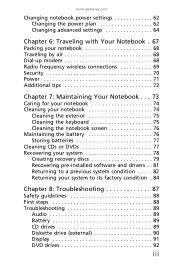
www.gateway.com
Changing notebook power settings 62 Changing the power plan 62 Changing advanced settings ...the keyboard 75 Cleaning the notebook screen 76 Maintaining the battery 76 Storing batteries 77 Cleaning CDs or DVDs 77 Recovering your system 78 Creating recovery discs 79 Recovering pre-installed software and drivers . . 81 Returning to a previous system condition . . . . . 82 ...
Gateway NV50 Series User's Reference Guide - English - Page 76
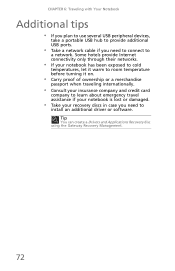
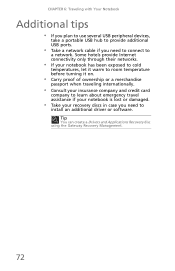
Tip
You can create a Drivers and Applications Recovery disc using the Gateway Recovery Management.
72 CHAPTER 6: Traveling with Your Notebook
Additional tips
• If you plan to use several USB peripheral devices,
take ... and credit card
company to learn about emergency travel assistance if your notebook is lost or damaged.
• Take your recovery discs in case you need to
a network.
Gateway NV50 Series User's Reference Guide - English - Page 82
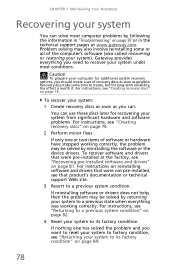
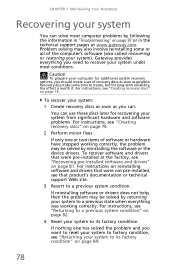
... or two items of the computer's software (also called recovering or restoring your system).
To recover your system:
1 Create recovery discs as soon as possible. Gateway provides everything you can. Problem solving may also involve reinstalling some time to create, but for recovering your system from significant hardware and software problems. For instructions, see...
Gateway NV50 Series User's Reference Guide - English - Page 83
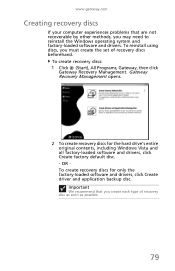
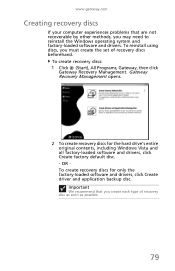
...
Gateway Recovery Management.
Gateway Recovery Management opens.
2 To create recovery discs for only the factory-loaded software and drivers, click Create driver and application backup disc. www.gateway.com
Creating recovery discs
If your computer experiences problems that you create each type of recovery discs beforehand. To reinstall using discs, you may need to reinstall the Windows...
Gateway NV50 Series User's Reference Guide - Japanese - Page 81


jp.gateway.com
Windows
1
Gateway]、
[Gateway Recovery Management
す。[Gateway Recovery Management
2 Windows Vista
重要
75
Gateway NV50 Series User's Reference Guide - Traditional Chinese - Page 109
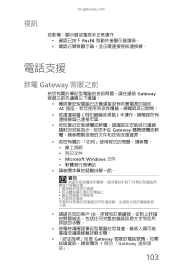
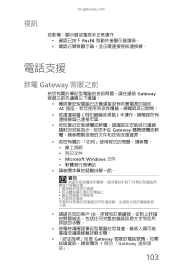
tw.gateway.com
視訊
FN+F4
電話支援
致電 Gateway
Gateway
AC
Gateway
Microsoft Windows
警告
ID
Gateway 1 頁的 「Gateway
103
Gateway NV50 Series User's Reference Guide - Traditional Chinese - Page 124
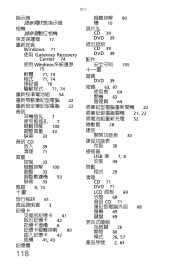
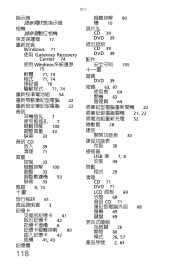
索引
17
重新安裝
Windows 71
使用 Gateway Recovery Center 74
使用 Windows
75
軟體 71, 74 程式 71, 74 預設值 76 71, 74
54
22
22
音訊
7 7 100 33 靜音 33
&#...
Service Guide - Page 4
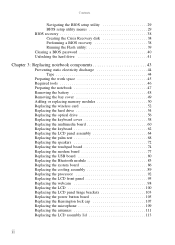
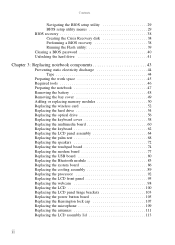
Contents
Navigating the BIOS setup utility 29 BIOS setup utility menus 29 BIOS recovery 38 Creating the Crisis Recovery disk 38 Performing a BIOS recovery 38 Running the Flash utility 39 Clearing a BIOS password 40 Unlocking the hard drive 41
Chapter 3: Replacing notebook components 43
Preventing static electricity discharge 44 ...
Service Guide - Page 44
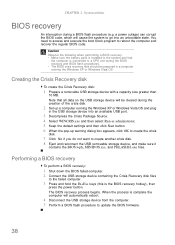
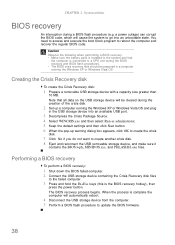
... the Crisis Recovery disk
To create the Crisis Recovery disk:
1 Prepare a removable USB storage device with a capacity size greater than
10 MB. CHAPTER 2: System utilities
BIOS recovery
An interruption during the creation of the crisis disk.
2 Set up a computer running the Windows XP or Windows Vista OS. Caution Observe the following when performing a BIOS recovery: • Make sure the...
Service Guide - Page 45
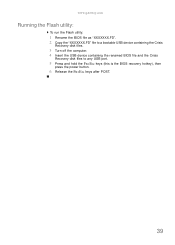
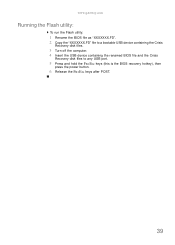
www.gateway.com
Running the Flash utility:
To run the Flash utility:
1 Rename the BIOS file as "XXXXXXX.FD". 2 Copy the "XXXXXXX.FD" file to a bootable USB device containing the Crisis
Recovery disk files.
3 Turn off the computer. 4 Insert the USB device containing the renamed BIOS file and the Crisis
Recovery disk files to any USB...
Similar Questions
How To Create A Factory Restore Disk Windows 7 Gateway Nv55c
(Posted by shMiket 9 years ago)
Windows 7 Recovery Disks For A Gateway Nv55c Wont Boot
(Posted by HIangel1 10 years ago)

