Gateway NV-44 Support Question
Find answers below for this question about Gateway NV-44.Need a Gateway NV-44 manual? We have 14 online manuals for this item!
Question posted by pcrothall on June 13th, 2011
Keyboard Function Key Meanings
There are touch symbols along the top of my keyboard one of which i the internet. what are the ohter for and where can \i find them on line
Current Answers
There are currently no answers that have been posted for this question.
Be the first to post an answer! Remember that you can earn up to 1,100 points for every answer you submit. The better the quality of your answer, the better chance it has to be accepted.
Be the first to post an answer! Remember that you can earn up to 1,100 points for every answer you submit. The better the quality of your answer, the better chance it has to be accepted.
Related Gateway NV-44 Manual Pages
Gateway Notebook User's Guide - Canada/French - Page 21
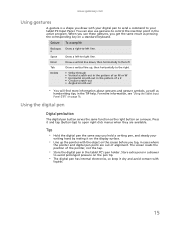
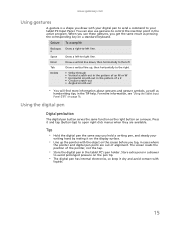
...
Digital pen button
The digital pen button serves the same function as pressing the corresponding key on a standard keyboard.
You can also use these gestures, you get the ...the active program. Press it on the display surface.
• Line up , then horizontally to the left line. For more information about gestures and gesture symbols, as well as
handwriting tips, in the tablet PC's pen ...
Gateway Notebook User's Guide - Canada/French - Page 25
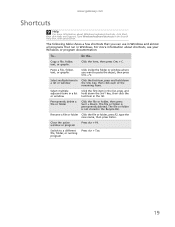
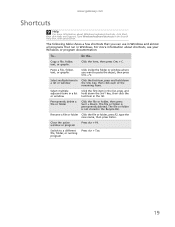
www.gateway.com
Shortcuts
Help
For more information about Windows keyboard shortcuts, click Start, then click Help and Support. Type Windows keyboard shortcuts in the list.
Close the active window or program
Press ...in a list or window
Click the first item in the list, press and hold down the SHIFT key, then click the last item in the Search Help box, then press ENTER. To... For more...
Gateway Notebook User's Guide - Canada/French - Page 85
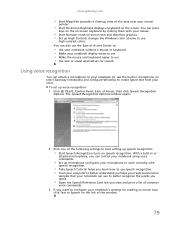
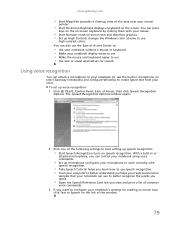
... configures your microphone to work correctly with your mouse
pointer.
• Start On-Screen Keyboard displays a keyboard on speech recognition. The Speech Recognition Options window opens.
2 Click one of the following...Text to Speech on the left of the window.
79
You can press
keys on the on-screen keyboard by clicking them with
speech recognition.
• Take Speech Tutorial helps you...
Gateway Notebook User's Guide - English - Page 21
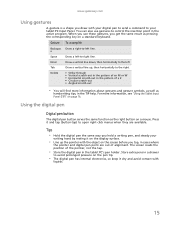
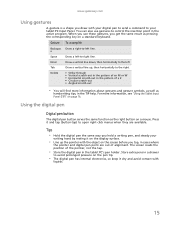
...hand by resting it on the display surface.
• Line up , then horizontally to open right-click menus when ...line down, then horizontally to the left line. For more information about gestures and gesture symbols, as well as
handwriting tips, in a drawer
to -left
Tab
Draw a vertical line...button
The digital pen button serves the same function as the right button on a mouse. www.gateway...
Gateway Notebook User's Guide - English - Page 25
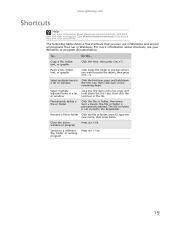
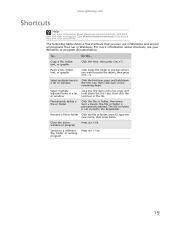
... items in a list or window
Click the first item in the list, press and hold down the SHIFT key, then click the last item in the Search Help box, then press ENTER.
Type Windows keyboard shortcuts in the list.
Paste a file, folder, text, or graphic
Click inside the folder or window where...
Gateway Notebook User's Guide - English - Page 85
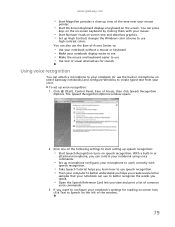
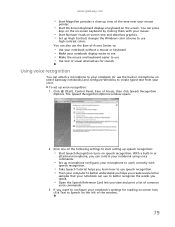
...Speech on the left of the area near your mouse
pointer.
• Start On-Screen Keyboard displays a keyboard on -screen text and describes graphics. • Set up speech recognition:
• ...• Set up microphone configures your microphone to your voice. You can press
keys on the on-screen keyboard by clicking them with
speech recognition.
• Take Speech Tutorial helps you learn ...
Gateway NV40 Series User's Reference Guide - Canada/French - Page 4


Contents
Using the keyboard 25 Key types 26 System key combinations 27
Using the EZ Pad touchpad 29 Using the capacitive touch keys 32 Using the webcam 34 ...43 Memory card types 43 Inserting a memory card 43 Using a memory card 44 Removing a memory card 44
Installing a printer or other peripheral device . . . . 44 Connecting a USB device 45
Viewing the display on a projector, monitor, ...
Gateway NV40 Series User's Reference Guide - Canada/French - Page 17


www.gateway.com
Keyboard area
Keyboard area for select models
Speakers Status
indicators
Keyboard
Capacitive touch keys
Power/Battery indicators
Touchpad
Component Icon Description
Speakers
Left and right speakers deliver stereo audio output. For more information, see "Using the keyboard" on page 24. Important: This LED only lights up when your notebook is connected to ...
Gateway NV40 Series User's Reference Guide - Canada/French - Page 18


... 32. For more information, see "Using the webcam" on page 29.
CHAPTER 2: Checking Out Your Notebook
Component Icon Description
Touchpad
Provides all the functionality of a mouse.
Capacitive touch keys
Press to talk through when making VoIP calls. LCD panel
Microphone Webcam
Component Icon Description
Webcam
Use to let others see "Using the EZ...
Gateway NV40 Series User's Reference Guide - Canada/French - Page 19
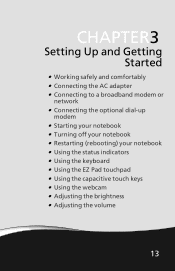
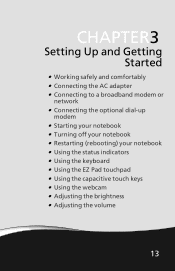
... dial-up
modem • Starting your notebook • Turning off your notebook • Restarting (rebooting) your notebook • Using the status indicators • Using the keyboard • Using the EZ Pad touchpad • Using the capacitive touch keys • Using the webcam • Adjusting the brightness • Adjusting the volume
13
Gateway NV40 Series User's Reference Guide - Canada/French - Page 31
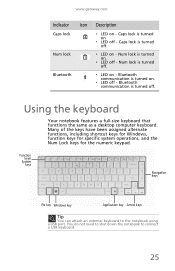
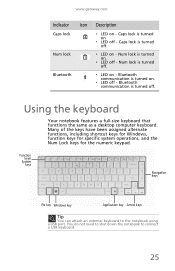
... the notebook using a USB port. Num lock is turned on .
❥ LED off . Bluetooth
❥ LED on - Function keys/
System keys
Navigation keys
FN key Windows key
Application key Arrow keys
Tip
You can attach an external keyboard to connect a USB keyboard.
25
Num lock is turned off - Num lock
❥ LED on - www.gateway.com
Indicator Icon Description
Caps...
Gateway NV40 Series User's Reference Guide - Canada/French - Page 32


... action. FN key
Press the FN key in combination with a colored system key to perform specific actions. Windows key
Press this key for different purposes.
Application key
Press this key to shortcut menus and help . CHAPTER 3: Setting Up and Getting Started
Key types
The keyboard has several different types of a document. Each program uses different function keys for quick...
Gateway NV40 Series User's Reference Guide - Canada/French - Page 40


... webcam with many of the available Internet chat programs to add video and audio to the desired screen brightness.
Tip
For more information, see "Using the Windows Mobility Center" in your chat session. For more information about the Windows Mobility Center, see "System key combinations" on the keyboard. Slide the Brightness control to...
Gateway NV40 Series User's Reference Guide - Canada/French - Page 133
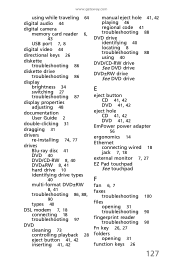
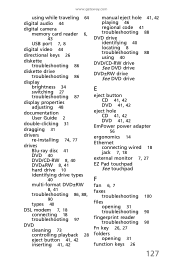
www.gateway.com
using while traveling 64
digital audio 44
digital camera memory card reader 6,
43
USB port 7, 8
digital video 44
directional keys 26
diskette troubleshooting 86
diskette drive troubleshooting 86
display brightness 34 ...fan 6, 7
faxes troubleshooting 100
files opening 31 troubleshooting 90
fingerprint reader troubleshooting 90
Fn key 26, 27
folders opening 31
function keys 26
127
Gateway NV40 Series User's Reference Guide - Canada/French - Page 134


... 44 digital camera 44 digital video camera 44 peripheral devices 44 printer 44 scanner 44
Internet troubleshooting 91
Internet chat program 34
J
jacks See connections
K
Kensington cable lock 66 lock slot 7
key combinations 27
keyboard buttons 25 cleaning 71 connecting 25 features 25 keys 25 locating 11 troubleshooting 92 USB port 7, 8
keys application 26 arrow 26 directional 26 Fn 26, 27 function...
Gateway NV40 Series User's Reference Guide - English - Page 4


Contents
Using the keyboard 25 Key types 26 System key combinations 27
Using the EZ Pad touchpad 29 Using the capacitive touch keys 32 Using the webcam 34 ...43 Memory card types 43 Inserting a memory card 43 Using a memory card 44 Removing a memory card 44
Installing a printer or other peripheral device . . . . 44 Connecting a USB device 45
Viewing the display on a projector, monitor, ...
Gateway NV40 Series User's Reference Guide - English - Page 31


... off . Bluetooth communication is turned on -
Function keys/
System keys
Navigation keys
FN key Windows key
Application key Arrow keys
Tip
You can attach an external keyboard to connect a USB keyboard.
25
Num lock
❥ LED on - Many of the keys have been assigned alternate functions, including shortcut keys for Windows, function keys for specific system operations, and the...
Gateway NV40 Series User's Reference Guide - English - Page 32


... when pressed alone and other keys to perform a specific action.
Each program uses different function keys for quick access to perform specific actions. Arrow keys
Press these keys labeled F1 to F12 to the end of a document. CHAPTER 3: Setting Up and Getting Started
Key types
The keyboard has several different types of a line, to perform actions in programs...
Gateway NV40 Series User's Reference Guide - English - Page 133


www.gateway.com
using while traveling 64
digital audio 44
digital camera memory card reader 6,
43
USB port 7, 8
digital video 44
directional keys 26
diskette troubleshooting 86
diskette drive troubleshooting 86
display brightness 34 ...fan 6, 7
faxes troubleshooting 100
files opening 31 troubleshooting 90
fingerprint reader troubleshooting 90
Fn key 26, 27
folders opening 31
function keys 26
127
Gateway NV40 Series User's Reference Guide - English - Page 134


... 44 digital camera 44 digital video camera 44 peripheral devices 44 printer 44 scanner 44
Internet troubleshooting 91
Internet chat program 34
J
jacks See connections
K
Kensington cable lock 66 lock slot 7
key combinations 27
keyboard buttons 25 cleaning 71 connecting 25 features 25 keys 25 locating 11 troubleshooting 92 USB port 7, 8
keys application 26 arrow 26 directional 26 Fn 26, 27 function...
Similar Questions
Identify Function Keys
how do i identify function keys on top of keyboard
how do i identify function keys on top of keyboard
(Posted by wjsnyder346 11 years ago)
Memory Disk From Cannon Camera...where Do I Insert The Disk Into My Nv44 Laptop?
where do i insrt the disk into my gateway nv44 laptop...i do not see any slots on side of laptop to ...
where do i insrt the disk into my gateway nv44 laptop...i do not see any slots on side of laptop to ...
(Posted by dignapatel 12 years ago)

