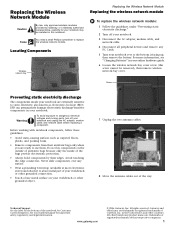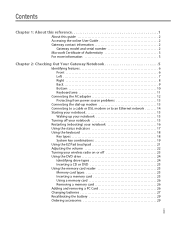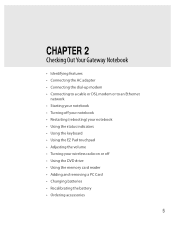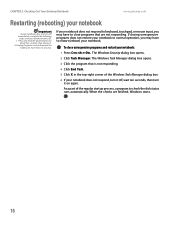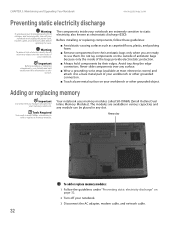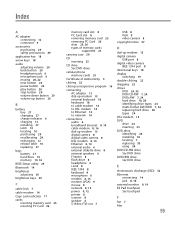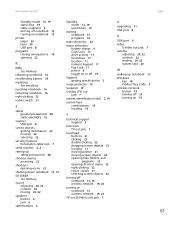Gateway MX6437 Support Question
Find answers below for this question about Gateway MX6437.Need a Gateway MX6437 manual? We have 4 online manuals for this item!
Question posted by gethighhobbies on December 7th, 2014
Ajusting Touchpad On Mx 6437, Its To Sensitive To The Touch
how to ajust the sensitive touch,its to sensitive
Current Answers
Answer #1: Posted by sabrie on December 10th, 2014 9:30 AM
Please follow the instructions on the link below
http://www.ehow.com/how_6015624_adjust-laptop-touchpad-windows-7.html?dmsp=manual
www.techboss.co.za
Related Gateway MX6437 Manual Pages
Similar Questions
Touchpad Disable
How does one disable the touchpad when a mouse is plugged in?
How does one disable the touchpad when a mouse is plugged in?
(Posted by lwinterowd 9 years ago)
My Mouse Won't Move When I Touch My Touchpad , How Can I Fix That?
(Posted by Jackeedickerson40 10 years ago)
Gateway Id59c Glitchy Touchpad
Hi there! My touchpad has been acting up for a while; it doesn't recognise my finger, the cursor jum...
Hi there! My touchpad has been acting up for a while; it doesn't recognise my finger, the cursor jum...
(Posted by bryonygriffiths 11 years ago)