Gateway MT6821 Support Question
Find answers below for this question about Gateway MT6821.Need a Gateway MT6821 manual? We have 7 online manuals for this item!
Question posted by heAWAHOO on May 11th, 2014
How To Change Screen On Mt6821
The person who posted this question about this Gateway product did not include a detailed explanation. Please use the "Request More Information" button to the right if more details would help you to answer this question.
Current Answers
There are currently no answers that have been posted for this question.
Be the first to post an answer! Remember that you can earn up to 1,100 points for every answer you submit. The better the quality of your answer, the better chance it has to be accepted.
Be the first to post an answer! Remember that you can earn up to 1,100 points for every answer you submit. The better the quality of your answer, the better chance it has to be accepted.
Related Gateway MT6821 Manual Pages
8511882 - Gateway Notebook User Guide for Windows Vista - Page 5
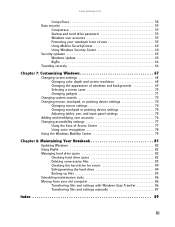
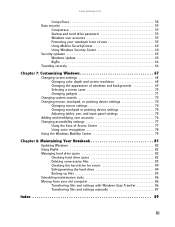
... securely 66
Chapter 7: Customizing Windows 67
Changing screen settings 68 Changing color depth and screen resolution 68 Changing the appearance of windows and backgrounds 69 Selecting a screen saver 70 Changing gadgets 71
Changing system sounds 73 Changing mouse, touchpad, or pointing device settings 74
Changing mouse settings 74 Changing touchpad or pointing device settings 75...
8511882 - Gateway Notebook User Guide for Windows Vista - Page 12
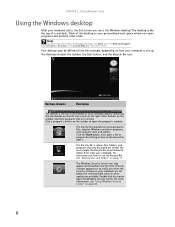
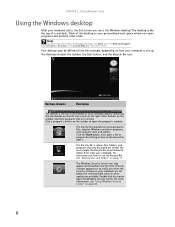
... your notebook are set up. CHAPTER 2: Using Windows Vista
Using the Windows desktop
After your notebook starts, the first screen you see is like the top of a real desk. The icon changes appearance to open programs and perform other programs, and computer tools and utilities. For more information about the Windows desktop...
8511882 - Gateway Notebook User Guide for Windows Vista - Page 20
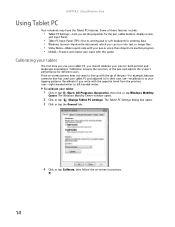
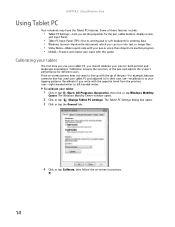
...-Make a quick note with your tapping patterns. Some of the pen and adjusts the screen's performance for both portrait and landscape orientations. Calibration ensures the accuracy of these features include...you write with this game. The Windows Mobility Center window opens.
2 Click or tap (Change Tablet PC settings).
Recalibrate if you should calibrate your tablet:
1 Click or tap (Start),...
8511882 - Gateway Notebook User Guide for Windows Vista - Page 73
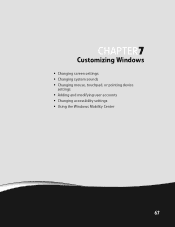
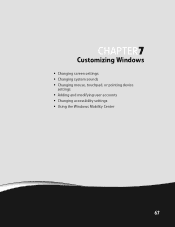
CHAPTER 7
Customizing Windows
• Changing screen settings • Changing system sounds • Changing mouse, touchpad, or pointing device
settings • Adding and modifying user accounts • Changing accessibility settings • Using the Windows Mobility Center
67
8511882 - Gateway Notebook User Guide for Windows Vista - Page 74
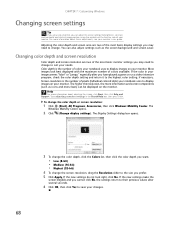
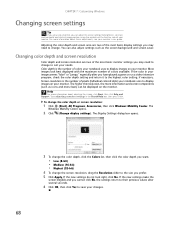
... also adjust settings such as icons and menu bars) can be displayed on the monitor.
Help
For more information and screen components (such as the screen background and screen saver. CHAPTER 7: Customizing Windows
Changing screen settings
Tip
If you are using the controls on the front or side of colors available. The higher the resolution...
8511882 - Gateway Notebook User Guide for Windows Vista - Page 75


... colors and effects:
1 Click (Start), Control Panel, then under Appearance and Personalization, click
Customize colors. www.gateway.com
Changing the appearance of windows and backgrounds
You can change the appearance of Windows desktop items, such as color schemes, shading effects, and screen
fonts, click (Start), Control Panel, then under Appearance and Personalization, click...
8511882 - Gateway Notebook User Guide for Windows Vista - Page 76


...:
1 Click (Start), Control Panel, Appearance and Personalization, then click Change
screen saver. Your screen saver changes are away from the Internet and as commercial products. You can choose from, and many more information about selecting a screen saver, click Start, then click Help and Support.
Selecting a screen saver
Caution
If you are available from your notebook. Windows...
8511882 - Gateway Notebook User Guide for Windows Vista - Page 77


... position them anywhere on your desktop, gadgets are usually visible on your Windows desktop.
www.gateway.com
Changing gadgets
Gadgets are constantly running mini-programs that are visible on the right edge of your screen in an empty area of the Sidebar, or right-click in the Sidebar. The gadget's configuration
window...
8511882 - Gateway Notebook User Guide for Windows Vista - Page 78


... click Properties.
To use to operate. Configuring the gadget Sidebar
You can change :
• Whether the Sidebar starts each time Windows starts • Whether the Sidebar is always on top of other windows (always visible) • The side of the screen the sidebar appears on • The monitor that you want to...
8511882 - Gateway Notebook User Guide for Windows Vista - Page 82


... in one account are
stored in the Search Help box, then press ENTER.
76
The account is accessible from other computers on -screen
instructions to finish the setup.
• To change an account, click the account name, then click the option you do not want to Input
Panel Settings. To add, delete...
8511882 - Gateway Notebook User Guide for Windows Vista - Page 83
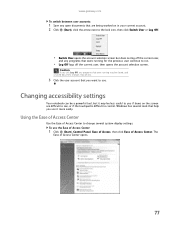
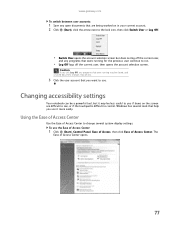
... arrow next to the lock icon, then click Switch User or Log Off.
• Switch User opens the account selection screen but it more easily. The
Ease of Access Center to change several tools that help you use it may be less useful to you click Log Off, any programs that were...
8511882 - Gateway Notebook User Guide for Windows Vista - Page 84


...Start), Control Panel, Ease of the following options to make
some of the most common accessibility changes to Windows:
• Start Magnifier provides a close-up view of the area near your voice...from your touchpad pointer. • Start On-Screen Keyboard displays a keyboard on -screen text and describes graphics. • Set up High Contrast changes the Windows color scheme to use to better ...
8511882 - Gateway Notebook User Guide for Windows Vista - Page 86
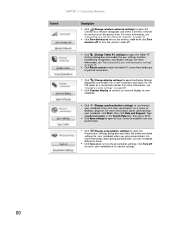
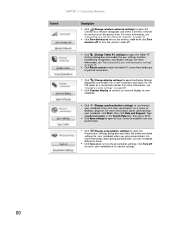
... and video settings for the LCD panel or a connected monitor. For more information about synchronizing your notebook.
■ Click (Change synchronization settings) to its normal settings.
80 For more information, see "Changing screen settings" on page 68.
■ Click Connect display to connect an external display to your notebook, click Start, then click...
8511882 - Gateway Notebook User Guide for Windows Vista - Page 95


...playing music 33
clipboard 10
close button 9
closing program 9, 19 window 9, 19
color changing scheme 69
computers naming 50
Computrace 58, 59 configuring
router 50
TCP/IP protocol 50
connecting...6, 11, 19, 83
desktop adding icons 8 adding shortcuts 8 adjusting settings 68 changing color scheme 69 selecting screen saver 70 using 6 using Start menu 7
DHCP 50
disconnecting from Internet 22
Disk Cleanup...
8511882 - Gateway Notebook User Guide for Windows Vista - Page 96


...entering 50
ISP See Internet service provider
K
keyboard icon 16
keyboard shortcuts 19
L
LCD panel using screen saver 70
links 23
M
maintenance backing up files 85 checking for drive errors 84 checking hard drive...cable 23, 45, 46 dial-up 22 DSL 23, 45, 46
monitor controls 68 using screen saver 70
mouse changing settings 74
moving files 10 files from old computer 86, 87 folders 10 settings from old...
8511883 - Gateway Setup Poster for Windows Vista - Page 2
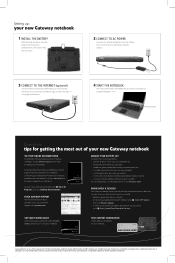
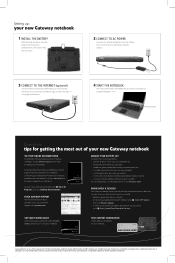
... reduce power use. • Use Hibernate mode when not using high-speed access.
4 START THE NOTEBOOK
Press the power button, then follow the on-screen instructions to change without notice. © 2007 Gateway, Inc.
To access your notebook. CHECK GATEWAY SUPPORT
For help :
tips for at gateway.com. STARTER GUIDE
®
TECH...
8511884 - Gateway Notebook Reference Guide for Windows Vista - Page 26


...Caution
Provide adequate space around your lap. Tip
For more information about connecting peripheral devices, see "Changing advanced settings" on page 57.
3 If you are starting your notebook for its setup instructions...Do not work for long periods with each device for the first time,
follow the on-screen instructions to select the language and time zone and to harm your first user account.
...
8511884 - Gateway Notebook Reference Guide for Windows Vista - Page 35


...Changing the mouse or touchpad settings" in the online User Guide. To...
Tip
For instructions on how to only accept clicking by using a USB port.
Move your finger on the touchpad, the pointer (arrow) on the screen... Use of the scroll zone may have received your finger.
29 Move the pointer on the screen moves in the same direction. You do not need to move the pointer farther, lift your...
8511884 - Gateway Notebook Reference Guide for Windows Vista - Page 51
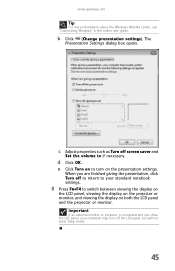
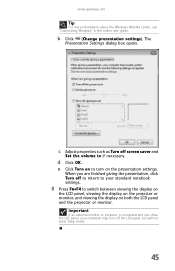
The
Presentation Settings dialog box opens.
b Click (Change presentation settings).
www.gateway.com
Tip
For more information about the Windows Mobility Center, see ... you close the LCD panel, your notebook may turn on to if necessary. c Adjust properties such as Turn off screen saver and
Set the volume to turn off to return to your standard notebook settings.
8 Press FN+F4 to switch...
8512152 - Gateway Notebook Reference Guide for Windows Vista - Page 105


... beams or shelves. DVD drives
Your notebook does not recognize a disc
• The disc may be seated correctly in active-matrix LCD screens. The text on changing the screen resolution, see "Changing screen settings" in your notebook away from the Display Settings
dialog box. Press FN + F4 several times to read
• Adjust the brightness...
Similar Questions
My Gateway Laptop Model Mt 6920 Will Turn On But The Screen Is Blank
When i turn the laptop on, it turns on but the screen is blank....only the cursor is visible. Also t...
When i turn the laptop on, it turns on but the screen is blank....only the cursor is visible. Also t...
(Posted by Cpaulk821 4 months ago)
How To Remove The Keyboard On A Gateway Mt6821 Laptop
(Posted by gammawilli 9 years ago)

