Gateway MT6711 Support Question
Find answers below for this question about Gateway MT6711.Need a Gateway MT6711 manual? We have 7 online manuals for this item!
Question posted by boltonterry on May 17th, 2012
How Do I Get My Computer To Recognize My Sd Card Slot
The person who posted this question about this Gateway product did not include a detailed explanation. Please use the "Request More Information" button to the right if more details would help you to answer this question.
Current Answers
There are currently no answers that have been posted for this question.
Be the first to post an answer! Remember that you can earn up to 1,100 points for every answer you submit. The better the quality of your answer, the better chance it has to be accepted.
Be the first to post an answer! Remember that you can earn up to 1,100 points for every answer you submit. The better the quality of your answer, the better chance it has to be accepted.
Related Gateway MT6711 Manual Pages
8511725 - Gateway Service Guide - Page 29
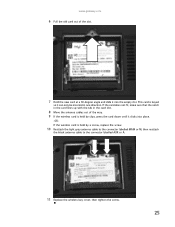
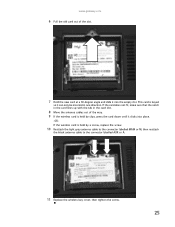
... it can only be inserted in the card slot.
8 Move the antenna cables out of the slot.
7 Hold the new card at a 30-degree angle and slide it into place.
-ORIf the wireless card is held by clips, press the card down until it clicks into the empty slot. If the card does not fit, make sure that...
8512055 - Component Replacement Manual - Page 10
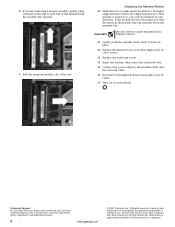
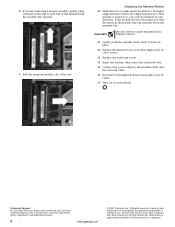
..., gently press outward on the clip at a 30-degree angle and insert it into the empty memory slot. All rights reserved. Technical Support See the label on your notebook. See your Reference Guide for your ... and the network cable.
16 Reconnect all peripheral devices and replace any PC Cards.
17 Turn on the bottom of the slot. This module is keyed so it clicks in place.
12 Replace the memory...
8512055 - Component Replacement Manual - Page 12
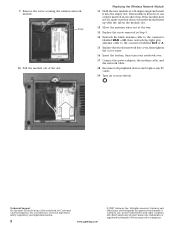
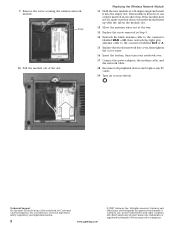
... adapter, the modem cable, and the network cable.
18 Reconnect all peripheral devices and replace any PC Cards.
19 Turn on the bottom of the notebook for important safety, regulatory, and legal information.
2
www....
13 Replace the screw removed in one direction. in the module slot.
12 Move the antenna wires out of the slot.
If the module does not fit, make sure that the notch in...
8511882 - Gateway Notebook User Guide for Windows Vista - Page 84


... on -screen text and describes graphics. • Set up High Contrast changes the Windows color scheme to use to better recognize the words you speak.
• Open the Speech Reference Card lets you can also click Text to Speech on the left of the window to configure your notebook's
settings for sounds...
8511883 - Gateway Setup Poster for Windows Vista - Page 1


... jack
Battery indicator
Microphone jack
Power indicator
Speaker
Power connector
Monitor port
LEFT
Ventilation fan Caution: Do not block S-Video out jack
Kensington™ lock slot
Optical drive
RIGHT
IEEE 1394 port
USB ports
PC card slot
Memory card reader
Ethernet jack
USB ports Modem jack
8511884 - Gateway Notebook Reference Guide for Windows Vista - Page 14


..." on page 19. Right
CHAPTER 2: Checking Out Your Notebook
USB ports
USB ports
PC Card slot
IEEE 1394 port
Memory card reader
Modem jack
Ethernet jack
Component
Icon Description
USB ports
PC Card slot
IEEE 1394 port
Memory card reader
Plug USB devices (such as a digital camcorder or MP3 player) into this 4-pin IEEE 1394 port...
8511884 - Gateway Notebook Reference Guide for Windows Vista - Page 45


... the use the remove hardware icon, your notebook may not recognize your memory card reader until you restart your notebook.
If you use of the notebook.
39
To remove a memory card:
1 Push the memory card into the memory card slot with the media. You can use memory cards to transfer pictures from a digital camera to your notebook...
8511884 - Gateway Notebook Reference Guide for Windows Vista - Page 46


... taskbar. You do not need to restart your notebook when changing most cards because your PC Card does not work after hot-swapping, see the PC Card manufacturer's documentation for further information.
To insert a PC Card:
• Push the card firmly into the PC Card slot, label-side up,
until the outer edge of your notebook, then...
8511884 - Gateway Notebook Reference Guide for Windows Vista - Page 47
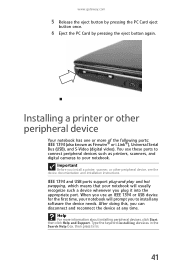
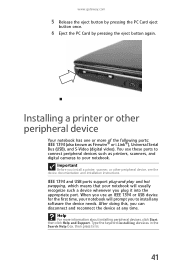
...and hot swapping, which means that your notebook will prompt you to your notebook will usually recognize such a device whenever you can disconnect and reconnect the device at any software the device ...needs. www.gateway.com
5 Release the eject button by pressing the PC Card eject
button once.
6 Eject the PC Card by pressing the eject button again.
Help
For more of the following ports...
8511884 - Gateway Notebook Reference Guide for Windows Vista - Page 79
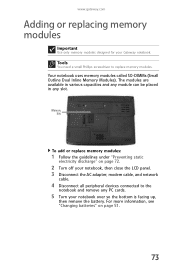
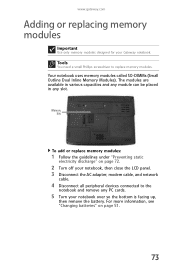
...to replace memory modules. Tools
You need a small Phillips screwdriver to the
notebook and remove any slot.
Memory bay
To add or replace memory modules:
1 Follow the guidelines under "Preventing static
...).
The modules are available in various capacities and any module can be placed in any PC cards.
5 Turn your notebook over so the bottom is facing up,
then remove the battery. ...
8511884 - Gateway Notebook Reference Guide for Windows Vista - Page 101


www.gateway.com
Memory card reader
Drive letter for the memory card slot does not appear in the Search Help box, then press ENTER.
95 Modem (cable or DSL)
The modem does not connect
• Make sure that ...
8511884 - Gateway Notebook Reference Guide for Windows Vista - Page 125
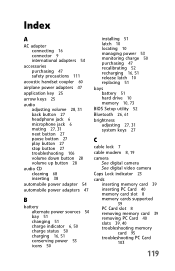
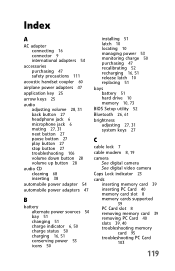
... brightness
adjusting 27, 31 system keys 27
C
cable lock 7 cable modem 8, 19 camera
See digital camera See digital video camera
Caps Lock indicator 23
cards inserting memory card 39 inserting PC Card 40 memory card slot 8 memory cards supported 39 PC Card slot 8 removing memory card 39 removing PC Card 40 slots 39, 40 troubleshooting memory card 95 troubleshooting PC Card 103
119
8511884 - Gateway Notebook Reference Guide for Windows Vista - Page 128
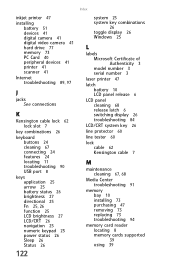
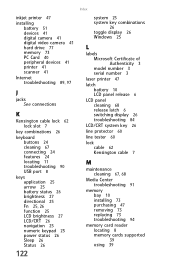
... video camera 41 hard drive 77 memory 73 PC Card 40 peripheral devices 41 printer 41 scanner 41
Internet troubleshooting 89, 97
J
jacks See connections
K
Kensington cable lock 62 lock slot 7
key combinations 26
keyboard buttons 24 cleaning 67 ... 91
memory bay 10 installing 73 purchasing 47 removing 73 replacing 73 troubleshooting 94
memory card reader locating 8 memory cards supported 39 using 39
8511884 - Gateway Notebook Reference Guide for Windows Vista - Page 129


...mouse connecting 29 troubleshooting 99 USB port 8
moving pointer 29 screen objects 30
MP3 player memory cards 39
multimedia adjusting volume 31 using DVD drive 36
muting sound 27, 31
N
navigation keys...62 supervisor 62 user 63
PC Card adding 40 eject button 40 inserting 40 installing 40 removing 40 slot 40 troubleshooting 103
PCMCIA card See PC Card
PDA memory cards 39
peripheral devices 41
Plug and...
8512152 - Gateway Notebook Reference Guide for Windows Vista - Page 14


..., or an Ethernet network jack.
Right
CHAPTER 2: Checking Out Your Notebook
USB ports
USB ports
PC Card slot
IEEE 1394 port
Memory card reader
Modem jack
Ethernet jack
Component
Icon Description
USB ports
PC Card slot
IEEE 1394 port
Memory card reader
Plug USB devices (such as a digital camcorder or MP3 player) into this 4-pin IEEE...
8512152 - Gateway Notebook Reference Guide for Windows Vista - Page 44
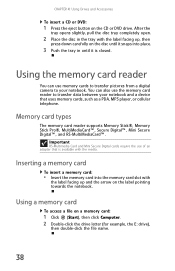
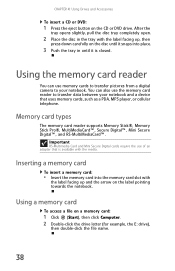
... the
tray opens slightly, pull the disc tray completely open.
2 Place the disc in until it snaps into the memory card slot with
the label facing up , then
press down carefully on a memory card:
1 Click (Start), then click Computer. 2 Double-click the drive letter (for example, the E: drive),
then double-click the file...
8512152 - Gateway Notebook Reference Guide for Windows Vista - Page 45


.... To remove a memory card:
1 Push the memory card into the PC Card slot, label-side up,
until you can insert a PC Card while your notebook is flush with the side of your notebook. www.gateway.com
Removing a memory card
Important
Do not use the remove hardware icon, your notebook may not recognize your memory card reader until the...
8512152 - Gateway Notebook Reference Guide for Windows Vista - Page 93
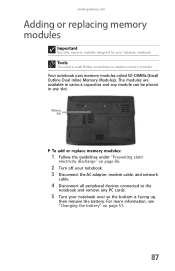
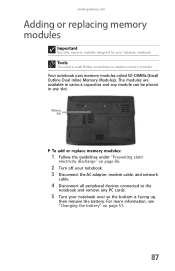
Tools
You need a small Phillips screwdriver to the
notebook and remove any slot.
The modules are available in various capacities and any module can be placed in any PC cards.
5 Turn your Gateway notebook. Your notebook uses memory modules called SO-DIMMs (Small Outline Dual Inline Memory Modules).
www.gateway.com
Adding or...
8512152 - Gateway Notebook Reference Guide for Windows Vista - Page 114


...keyword memory error in the My Computer window
• Reboot your modem for the memory card slot does not appear in the Search Help box, then press ENTER.
Modem (cable or...more information about troubleshooting memory errors, click Start, then click Help and Support. Memory card reader
Drive letter for
additional troubleshooting information.
The
Control Panel window opens.
2 Click System...
8512152 - Gateway Notebook Reference Guide for Windows Vista - Page 139


... 27, 28, 31 system keys 27, 28
C
cable lock 7 cable modem 8, 19 camera
See digital camera See digital video camera
Caps Lock indicator 23
cards inserting memory card 38 inserting PC Card 39 memory card slot 8 memory cards supported 38 PC Card slot 8 removing memory card 38 removing PC Card 39 slots 38, 39 troubleshooting memory card 108 troubleshooting PC Card 117
133
Similar Questions
How To Install Graphics Card On Laptop Gatway Nv53
(Posted by marvplumbill 10 years ago)
Inserting An Sd Card In To My M-7315u
I have a gateway m-7315u how do i insert an sd card into this machine?
I have a gateway m-7315u how do i insert an sd card into this machine?
(Posted by biggbobby66 10 years ago)
Sd Memory Card Slot
i wanted to know where is the SD memory card slot, I can't seem to find it.
i wanted to know where is the SD memory card slot, I can't seem to find it.
(Posted by Hueraztlan 11 years ago)
Where Can I Find The Multi In 1 Card Reader On My Gateway Nv73
where can i find the multi in 1 card reader on my gateway nv73
where can i find the multi in 1 card reader on my gateway nv73
(Posted by Anonymous-41569 12 years ago)

