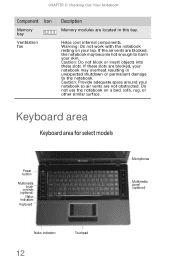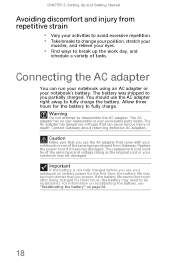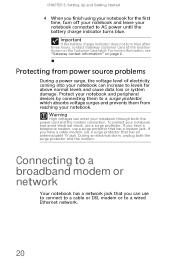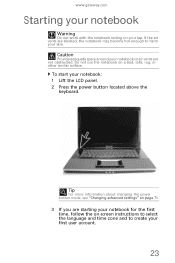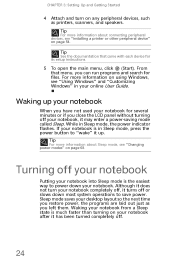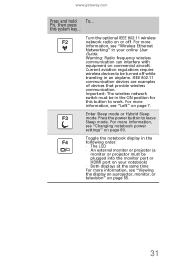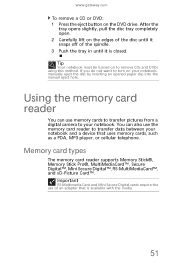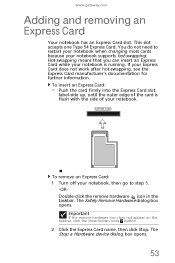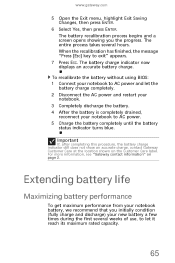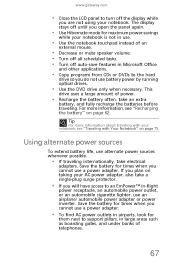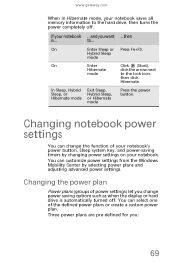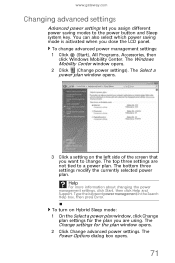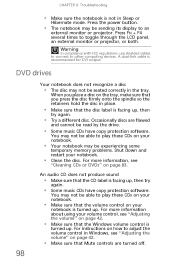Gateway MD7820u Support Question
Find answers below for this question about Gateway MD7820u - MD - Core 2 Duo GHz.Need a Gateway MD7820u manual? We have 1 online manual for this item!
Question posted by richmondcg on July 22nd, 2013
My Power Button Has To Be Pushed 7-8 Times Before It Will Come On. What Is Wrong
The person who posted this question about this Gateway product did not include a detailed explanation. Please use the "Request More Information" button to the right if more details would help you to answer this question.
Current Answers
Answer #1: Posted by freginold on August 31st, 2013 5:45 AM
Hi, there is a small circuit board directly under the power button. The switch on this board, that the power button pushes, could be going bad. Or the power button itself could just be wearing down over time, so it doesn't contact the switch as well as it should. One of these two parts is most likely causing this problem, but without testing each one it's impossible to say for sure which part is the faulty one.
Related Gateway MD7820u Manual Pages
Similar Questions
How Do You Power Up A Gateway Mx6453 Without Using The Power Button?
I am trying to power .up a gateway mx6453 that wont turn on by the power button. Tried several metho...
I am trying to power .up a gateway mx6453 that wont turn on by the power button. Tried several metho...
(Posted by ernbri2003 11 years ago)
Flashing Power Buttons
Why Are The Power Buttons On My Console Blinking When The Adapter Is Plugged In??
Why Are The Power Buttons On My Console Blinking When The Adapter Is Plugged In??
(Posted by bijornc 12 years ago)
How Does The Power Button Go Back Together.
How does the power button go back together?
How does the power button go back together?
(Posted by jpcopeland1 12 years ago)