Gateway M-78 Support Question
Find answers below for this question about Gateway M-78.Need a Gateway M-78 manual? We have 4 online manuals for this item!
Question posted by dgraham1 on April 27th, 2012
Will The Keyboard Fior A Mc7801u Inter Change With A M-7801u?? Where Can I Find
The person who posted this question about this Gateway product did not include a detailed explanation. Please use the "Request More Information" button to the right if more details would help you to answer this question.
Current Answers
There are currently no answers that have been posted for this question.
Be the first to post an answer! Remember that you can earn up to 1,100 points for every answer you submit. The better the quality of your answer, the better chance it has to be accepted.
Be the first to post an answer! Remember that you can earn up to 1,100 points for every answer you submit. The better the quality of your answer, the better chance it has to be accepted.
Related Gateway M-78 Manual Pages
8513015 - Gateway Starter Guide (with eRecovery) - Page 5
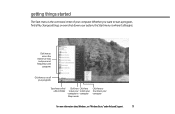
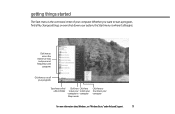
getting things started
The Start menu is where it all your programs
Type here to find a file, change settings
Click here to see "Windows Basics"under Help and Support.
5 Click here to access the
Internet, e-mail, and your ... put your to lock your computer in computer Sleep mode
Click here to open files and folders, access networking, and change settings, or even shut down your computer.
8513015 - Gateway Starter Guide (with eRecovery) - Page 15


To view or change Windows Vista security settings, click (Start), Control Panel, Security, then click Security Center. Guard against spyware, pop-ups, and other unwanted
software
Select and control ...
8513031 - Gateway Notebook User Guide for Windows Vista R3 - Page 5
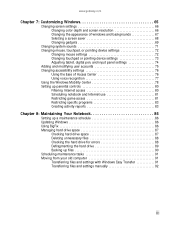
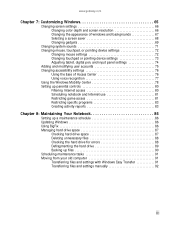
... Adjusting tablet, digital pen, and input panel settings 74 Adding and modifying user accounts 75 Changing accessibility settings 76 Using the Ease of Access Center 76 Using voice recognition 77 Using the Windows Mobility Center 78 Setting up parental controls 80 Filtering Internet access 80 Scheduling notebook and Internet use 81 Restricting...
8513031 - Gateway Notebook User Guide for Windows Vista R3 - Page 12


... containing the Start button on the left and a clock on the right. Type Windows desktop in the Search Help box, then press ENTER. The icon changes appearance to open programs and perform other programs, and notebook tools and utilities. The desktop is where files, folders, and programs that you open the...
8513031 - Gateway Notebook User Guide for Windows Vista R3 - Page 19


... the properties for the digital pen, tablet buttons, display screen, and
Input Panel.
• Table PC Input Panel (TIP)-Use its writing pad or soft keyboard for entering data. • Windows Journal-Hand-write documents which it into another folder, and so on a drive inside yet another
program.
• Inkball-Practice...
8513031 - Gateway Notebook User Guide for Windows Vista R3 - Page 20
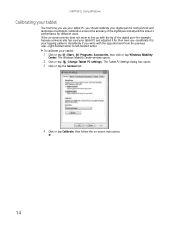
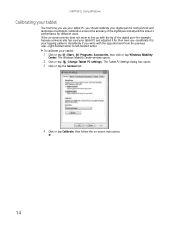
... it to left-handed writer. Recalibrate if you should calibrate your digital pen for different users. The Windows Mobility Center window opens.
2 Click or tap (Change Tablet PC settings). If the on -screen instructions.
14 Calibration ensures the accuracy of the digital pen-for example, because someone else has used your...
8513031 - Gateway Notebook User Guide for Windows Vista R3 - Page 21
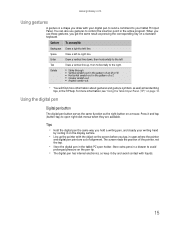
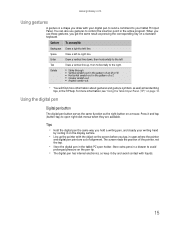
... (TIP)" on page 16. Using the digital pen
Digital pen button
The digital pen button serves the same function as the right button on a standard keyboard. The screen reads the position of alignment. Space
Draw a left
Tab
Draw a vertical line up the pointer with liquids.
15 Store extra pens in a drawer...
8513031 - Gateway Notebook User Guide for Windows Vista R3 - Page 22


... the buttons near the top left side of the window. Access the TIP keyboard and writing pad by hand or soft keyboard into a word processing program or a text-entry form.
TIP tips
•...a word processing program or a Web form)
before using the writing pad or soft keyboard.
• To adjust writing pad and keyboard settings, click or tap Tools, then click or tap Options.
• For security...
8513031 - Gateway Notebook User Guide for Windows Vista R3 - Page 25


Type Windows keyboard shortcuts in Windows. The following table shows a few shortcuts that run in the Search Help box, then press ENTER...file or folder, press F2, type the new name, then press ENTER. www.gateway.com
Shortcuts
Help
For more information about Windows keyboard shortcuts, click Start, then click Help and Support.
To... Click the first item, press and hold down the CTRL key, ...
8513031 - Gateway Notebook User Guide for Windows Vista R3 - Page 83


... notebook (or use high-contrast colors. You can press keys on
the on-screen keyboard by clicking them with your mouse.
• Start Narrator reads on-screen text and describes graphics. • Set up High Contrast changes the Windows color scheme to use the built-in or attached
microphone, you can control...
8513031 - Gateway Notebook User Guide for Windows Vista R3 - Page 102
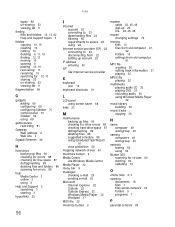
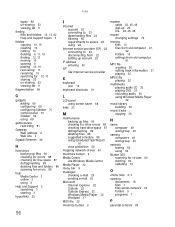
... disconnecting from 22 setting up account 22
IP address entering 50
ISP See Internet service provider
K
keyboard icon 16
keyboard shortcuts 19
L
LCD panel using screen saver 68
links 23
M
maintenance backing up files 90 ...minimize button 9
modem cable 22, 45, 46 dial-up 22 DSL 22, 45, 46
mouse changing settings 72
moving files 10 files from old computer 91, 92 folders 10 settings from old computer ...
8513017 - Gateway Notebook Reference Guide with eRecovery R2 - Page 5
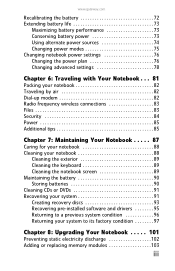
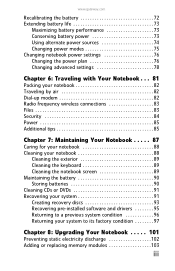
...power 73 Using alternate power sources 74 Changing power modes 75 Changing notebook power settings 76 Changing the power plan 76 Changing advanced settings 78
Chapter 6: Traveling with Your Notebook .... for your notebook 88 Cleaning your notebook 88
Cleaning the exterior 89 Cleaning the keyboard 89 Cleaning the notebook screen 89 Maintaining the battery 90 Storing batteries 90 Cleaning ...
8513017 - Gateway Notebook Reference Guide with eRecovery R2 - Page 20


For more information on configuring the power button mode, see "Changing advanced settings" on page 29.
The panel includes a capacitive volume control. For more information, see "Using the optional multimedia panel" on or off.
For more information, see "Using the keyboard" on page 78. You can also configure the power button for select models...
8513017 - Gateway Notebook Reference Guide with eRecovery R2 - Page 22


... speakers are not plugged in use or when a button has been pressed that affects how the keyboard is used. For more information, see "Changing advanced settings" on page 78. CHAPTER 2: Checking Out Your Notebook
Component Icon Description
Keyboard
Provides all the functionality of a mouse.
Fingerprint reader (optional)
Provides enhanced security. Multimedia panel (optional)
Use...
8513017 - Gateway Notebook Reference Guide with eRecovery R2 - Page 26
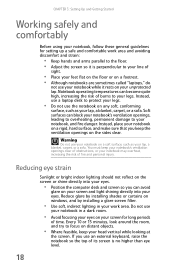
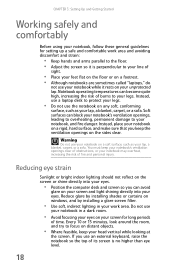
... minutes, look around the room, and try to your notebook, and fire danger. Instead, use a laptop desk to your line of
sight.
• Place your feet flat on the floor or on a footrest. ... the risk of its screen is perpendicular to protect your legs.
• Do not use an external keyboard, raise the notebook so the top of burns to your legs. Instead, place your eyes. Warning
Do...
8513017 - Gateway Notebook Reference Guide with eRecovery R2 - Page 27
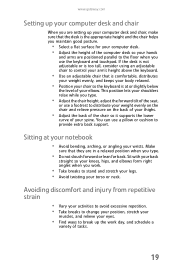
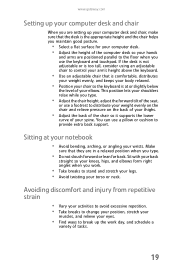
... from repetitive strain
• Vary your activities to avoid excessive repetition. • Take breaks to change your position, stretch your
muscles, and relieve your eyes.
• Find ways to break up ..., make sure that they are positioned parallel to control your arm's height above the keyboard.
• Use an adjustable chair that is comfortable, distributes
your weight evenly, and keeps your...
8513017 - Gateway Notebook Reference Guide with eRecovery R2 - Page 32


...create your first user account.
24 Tip
For more information about changing the power button mode, see "Changing advanced settings" on page 78.
3 If you are starting your notebook for the first time..., follow
the on your notebook:
1 Lift the LCD panel. 2 Press the power button located above the keyboard....
8513017 - Gateway Notebook Reference Guide with eRecovery R2 - Page 34


...to the lock icon, then
click Shut Down. Restarting (rebooting) your notebook
If your notebook does not respond to keyboard, touchpad, or mouse input, you cannot use the Shut Down option in Windows to turn off . The Windows...that is not responding. 4 Click End Task.
26 Tip
You can change the Sleep mode from the standard Sleep mode (default) to Hybrid Sleep. Important
If for about Sleep mode,...
8513017 - Gateway Notebook Reference Guide with eRecovery R2 - Page 83


... power is interrupted, the information is in Hybrid Sleep mode, it switches
to most devices except memory. www.gateway.com
Changing power modes
You can use it. If your notebook reduces or turns off . If the notebook does not experience a ... your work before using the information in current memory, thus reducing startup time. For more information, see "Changing advanced settings" on page...
8513017 - Gateway Notebook Reference Guide with eRecovery R2 - Page 158


...See DVD drive
cellular phone memory cards 59
Certificate of Authenticity 3
changing battery 70
cleaning audio CD 91 case 89 CD 91 DVD 91 keyboard 89 LCD panel 89 notebook exterior 88 screen 89
150
clicking ... AC adapter 20 cable modem 22 dial-up modem 23 DSL modem 22 external keyboard 29 external monitor 63 keyboard 29 mouse 41 printer 62 projector 63 scanner 62 television 63 to wired Ethernet ...
Similar Questions
How Do I Change The Font On The Keyboard For A Gateway Nv74? Somewhere I've Hit
somewhere i've hit a key that has changed what appears on the screen from say for ex, a question mar...
somewhere i've hit a key that has changed what appears on the screen from say for ex, a question mar...
(Posted by pkapush 9 years ago)
I'm Wanting To Know If My Gateway Nv-59c Has A Keyboard Light On It.
(Posted by dperez0928 11 years ago)
How Can I Brighten My Screen For The Mc-7801u Laptop Computer?
(Posted by kenknuckles 11 years ago)
How To Replace A Keyboard On A Ms2266 Gateway Laptop!?
I have an ID54 series gateway laptop, model number MS2266 and am going to be replacing the keyboard....
I have an ID54 series gateway laptop, model number MS2266 and am going to be replacing the keyboard....
(Posted by danielwood7 11 years ago)

