Gateway M-7315u Support Question
Find answers below for this question about Gateway M-7315u.Need a Gateway M-7315u manual? We have 4 online manuals for this item!
Question posted by prgrbc104 on April 23rd, 2011
How Do Disable The Internal Mouse Pad
The person who posted this question about this Gateway product did not include a detailed explanation. Please use the "Request More Information" button to the right if more details would help you to answer this question.
Current Answers
There are currently no answers that have been posted for this question.
Be the first to post an answer! Remember that you can earn up to 1,100 points for every answer you submit. The better the quality of your answer, the better chance it has to be accepted.
Be the first to post an answer! Remember that you can earn up to 1,100 points for every answer you submit. The better the quality of your answer, the better chance it has to be accepted.
Related Gateway M-7315u Manual Pages
8513031 - Gateway Notebook User Guide for Windows Vista R3 - Page 5
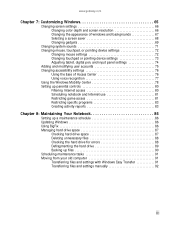
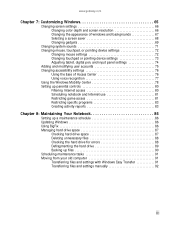
... resolution 66 Changing the appearance of windows and backgrounds 67 Selecting a screen saver 68 Changing gadgets 69
Changing system sounds 71 Changing mouse, touchpad, or pointing device settings 72
Changing mouse settings 72 Changing touchpad or pointing device settings 73 Adjusting tablet, digital pen, and input panel settings 74 Adding and modifying...
8513031 - Gateway Notebook User Guide for Windows Vista R3 - Page 19


... PC Settings-Set the properties for the digital pen, tablet buttons, display screen, and
Input Panel.
• Table PC Input Panel (TIP)-Use its writing pad or soft keyboard for files and folders
A file or folder that you want to refine searches. It is usually on a drive inside yet another
program...
8513031 - Gateway Notebook User Guide for Windows Vista R3 - Page 21
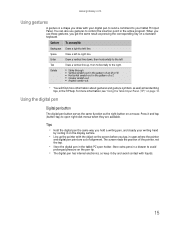
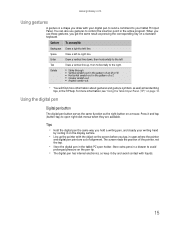
... in a drawer to avoid
prolonged pressure on the pen tip.
• The digital pen has internal electronics, so keep it and tap (button-tap) to the right.
Enter
Draw a vertical line... down, then horizontally to the left
Tab
Draw a vertical line up the pointer with the object on a mouse.
Delete
■ Strike through ■ Vertical scratch-out in the pattern of an M or W ■ ...
8513031 - Gateway Notebook User Guide for Windows Vista R3 - Page 22


... text (such as passwords), use your tablet PC
Input Panel's soft keyboard instead of the writing pad.
16 Use the TIP to enter data by tapping or clicking the buttons near the top left side... of the screen to open the Tablet Input Panel (TIP). Access the TIP keyboard and writing pad by hand or soft keyboard into a word processing program or a text-entry form. CHAPTER 2: Using Windows...
8513031 - Gateway Notebook User Guide for Windows Vista R3 - Page 29


... display program called links or hyperlinks. Information on a Web page called a browser. You can contain text, animations, music, and other Web sites by moving the mouse pointer over it. Using the World Wide Web
The World Wide Web is a link.
A link may be colored or underlined text, a picture, or an animated...
8513031 - Gateway Notebook User Guide for Windows Vista R3 - Page 65


... Security Center is a program that are attached to e-mail messages or
downloaded from the Internet.
• Checking all programs for viruses before installing them. • Disabling macros on suspicious Microsoft Word and Excel files. Help
For more information about Windows user accounts, click Start, then click Help and Support.
8513031 - Gateway Notebook User Guide for Windows Vista R3 - Page 71
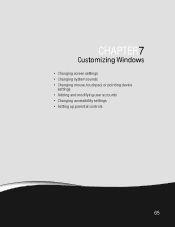
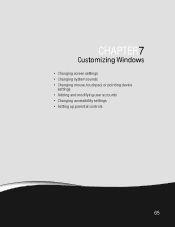
CHAPTER 7
Customizing Windows
• Changing screen settings • Changing system sounds • Changing mouse, touchpad, or pointing device
settings • Adding and modifying user accounts • Changing accessibility settings • Setting up parental controls
65
8513031 - Gateway Notebook User Guide for Windows Vista R3 - Page 76
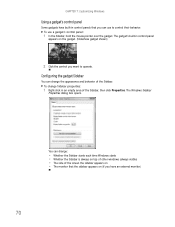
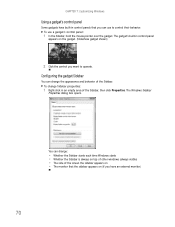
... the screen the sidebar appears on the gadget. (Slideshow gadget shown)
2 Click the control you can use a gadget's control panel:
1 In the Sidebar, hold the mouse pointer over the gadget. CHAPTER 7: Customizing Windows
Using a gadget's control panel
Some gadgets have an external monitor)
70 To change the appearance and behavior of...
8513031 - Gateway Notebook User Guide for Windows Vista R3 - Page 78
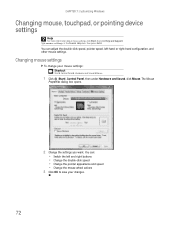
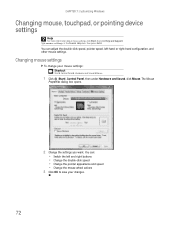
... speed • Change the pointer appearance and speed • Change the mouse wheel actions
3 Click OK to save your mouse settings: Shortcut
Start ➧ Control Panel ➧ Hardware and Sound ➧ Mouse
1 Click (Start), Control Panel, then under Hardware and Sound, click Mouse. The Mouse
Properties dialog box opens.
2 Change the settings you want.
CHAPTER...
8513031 - Gateway Notebook User Guide for Windows Vista R3 - Page 79
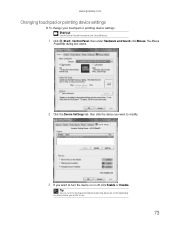
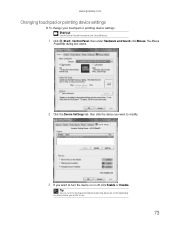
The Mouse
Properties dialog box opens.
2 Click the Device Settings tab, then click the device you want to modify.
3 If ...device you want to use.
73 Tip
You can turn the device on or off , depending on or off , click Enable or Disable.
www.gateway.com
Changing touchpad or pointing device settings
To change your touchpad or pointing device settings: Shortcut
Start ➧ Control Panel &#...
8513031 - Gateway Notebook User Guide for Windows Vista R3 - Page 80
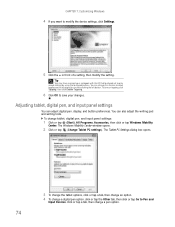
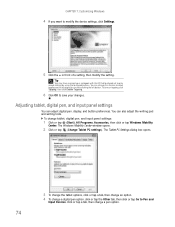
... option. 4 To change this feature to allow tapping on tapping, click Tapping, then click Enable Tapping.
6 Click OK to save your notebook with the EZ Pad touchpad set to modify the device settings, click Settings.
5 Click the + in front of a setting, then modify the setting.
To turn on the touchpad to...
8513031 - Gateway Notebook User Guide for Windows Vista R3 - Page 82


... The Ease
of Access Center. CHAPTER 7: Customizing Windows To switch between user accounts:
1 Save any open documents that are difficult to see, or if the mouse is difficult to control.
8513031 - Gateway Notebook User Guide for Windows Vista R3 - Page 83


...using voice commands.
• Set up microphone configures your microphone to work correctly with your mouse pointer. • Start On-Screen Keyboard displays a keyboard on the screen.
You can ...Windows color scheme to use the Ease of Access Center to:
• Use your notebook without a mouse or keyboard • Make your voice. With a built-in or attached
microphone, you can attach...
8513017 - Gateway Notebook Reference Guide with eRecovery R2 - Page 16
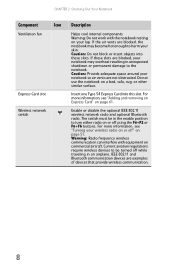
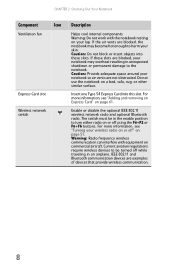
..., see "Turning your skin.
If these slots.
Enable or disable the optional IEEE 802.11 wireless network radio and optional Bluetooth ... CHAPTER 2: Checking Out Your Notebook
Component
Icon
Ventilation fan
Express Card slot
Wireless network switch
Description
Helps cool internal components. If the air vents are not obstructed. Warning: Do not work with equipment on a bed, ...
8513017 - Gateway Notebook Reference Guide with eRecovery R2 - Page 21
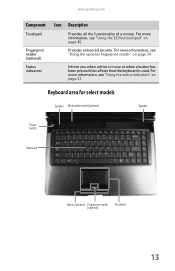
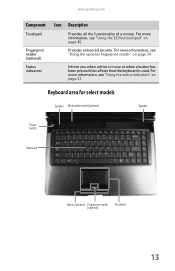
....gateway.com
Component
Touchpad
Fingerprint reader (optional) Status indicators
Icon Description
Provides all the functionality of a mouse. For more information, see "Using the status indicators" on page 40. For more information, see "Using the EZ Pad touchpad" on page 27. For more information, see "Using the optional fingerprint reader" on page 34...
8513017 - Gateway Notebook Reference Guide with eRecovery R2 - Page 22


For more information on configuring the power button mode, see "Using the EZ Pad touchpad" on page 43. You can also configure the power button for Sleep/Resume mode. The panel... enhanced security. CHAPTER 2: Checking Out Your Notebook
Component Icon Description
Keyboard
Provides all the functionality of a mouse. For more information, see "Using the status indicators" on page 34.
8513017 - Gateway Notebook Reference Guide with eRecovery R2 - Page 49
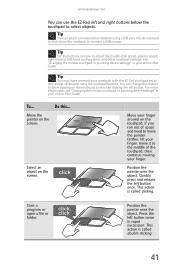
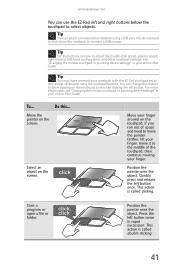
... screen. Position the pointer over the object. Start a program or open a file or folder.
www.gateway.com
You can use the EZ-Pad left -hand configuration, and other touchpad settings, see "Changing the mouse, touchpad, or pointing device settings" in your finger around on the touchpad. Position the pointer over the object.
8513017 - Gateway Notebook Reference Guide with eRecovery R2 - Page 82


This drive uses
a large amount of an external
mouse.
• Decrease or mute speaker volume. • Turn off all scheduled tasks. &#...them next
to the hard drive so
you do not use alternate power sources whenever possible.
• If traveling internationally, take electrical adapters. Using alternate power sources
To extend battery life, use battery power by running optical drives.
...
8513017 - Gateway Notebook Reference Guide with eRecovery R2 - Page 137
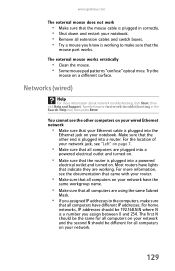
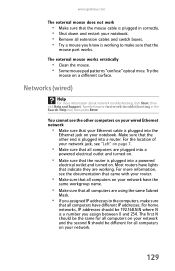
...computers have lights that indicate they are working to the computers, make sure that the
mouse port works. Networks (wired)
Help
For more information, see the documentation that came with... mouse does not work
• Make sure that the mouse cable is plugged in the Search Help box, then press ENTER. The external mouse works erratically
• Clean the mouse. • Some mouse pad ...
8513017 - Gateway Notebook Reference Guide with eRecovery R2 - Page 162


Index
screen resolution 66 troubleshooting external
136
using 31 using external 66 mouse connecting 41 troubleshooting 128 USB port 7, 9 moving pointer 41 screen objects 42 MP3 player memory cards 59 ...73
EmPower adapter 74 extending battery life 73 Hibernate mode 75 Hybrid Sleep mode 31, 75 indicator 6, 25 international adapter 85 management 69, 73 plans 76 Sleep mode 25, 31, 75 source problems 21
Similar Questions
Touchpad Left Click Pushed In
my touchpad has the left button pushed in, how would i fix or replace that?
my touchpad has the left button pushed in, how would i fix or replace that?
(Posted by anthonyextra1 12 years ago)
Bluetooth Setup On A Gateway M-7315u
How do I set up the bluetooth to my phone on a gateway m-7315u?
How do I set up the bluetooth to my phone on a gateway m-7315u?
(Posted by chelseadimone 13 years ago)

