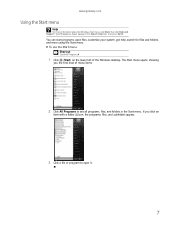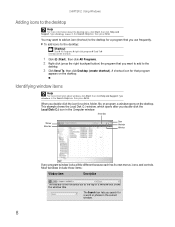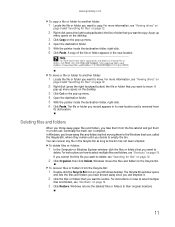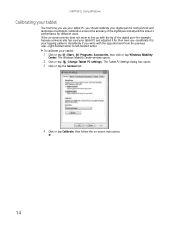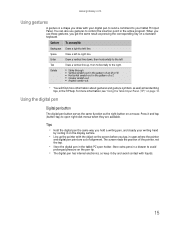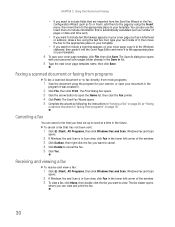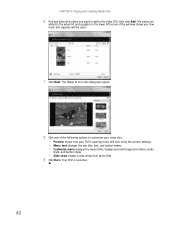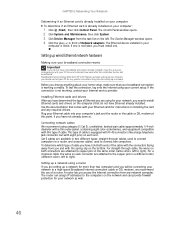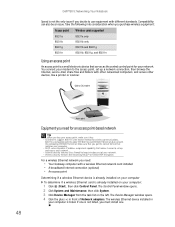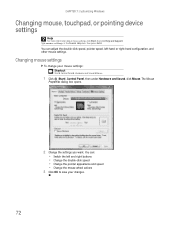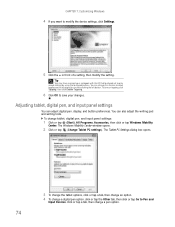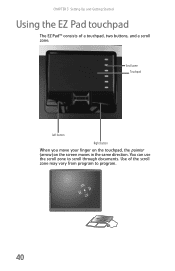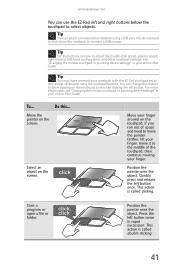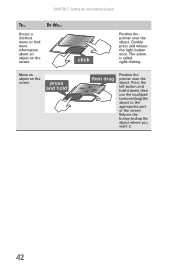Gateway M-7315u Support Question
Find answers below for this question about Gateway M-7315u.Need a Gateway M-7315u manual? We have 4 online manuals for this item!
Question posted by anthonyextra1 on November 11th, 2011
Touchpad Left Click Pushed In
my touchpad has the left button pushed in, how would i fix or replace that?
Current Answers
Answer #1: Posted by pacificangel on December 12th, 2011 10:11 AM
I have the same laptop (M-7315u) and had the exsct same problem. The problem was that the plastic left mouse button was caught under the lip of the rest. I had to get a thin bladed knife and recenter the left mouse button with a sort of a prying motion. If that does't work you can gently pry the button out, but you still have to center the button first, pry out completely out, then put it back in. Once the plastic button is out, you will see how it works. Hopefull the tiny stem on the underneath of the button isn't broken, but it is like that it is. Mine was and I epoxied it back.
Related Gateway M-7315u Manual Pages
Similar Questions
Laptop Will Not Charge Or Turn On.
The light on the charger stay lite until I plug it in the laptop jack. Then the green light keeps fl...
The light on the charger stay lite until I plug it in the laptop jack. Then the green light keeps fl...
(Posted by 64sheila 9 years ago)
My Mouse Won't Move When I Touch My Touchpad , How Can I Fix That?
(Posted by Jackeedickerson40 10 years ago)
Replacement Touchpad
I have a Gateway m-7317u, whose left button stopped working. I need the part number to order a new t...
I have a Gateway m-7317u, whose left button stopped working. I need the part number to order a new t...
(Posted by gomerpyles 12 years ago)
Bluetooth Setup On A Gateway M-7315u
How do I set up the bluetooth to my phone on a gateway m-7315u?
How do I set up the bluetooth to my phone on a gateway m-7315u?
(Posted by chelseadimone 12 years ago)