Gateway M-6851 Support Question
Find answers below for this question about Gateway M-6851.Need a Gateway M-6851 manual? We have 5 online manuals for this item!
Question posted by dougwayne on July 29th, 2011
Wireless Capability
seems my wireless switch is not working is there a way to connect other than that
Current Answers
There are currently no answers that have been posted for this question.
Be the first to post an answer! Remember that you can earn up to 1,100 points for every answer you submit. The better the quality of your answer, the better chance it has to be accepted.
Be the first to post an answer! Remember that you can earn up to 1,100 points for every answer you submit. The better the quality of your answer, the better chance it has to be accepted.
Related Gateway M-6851 Manual Pages
8512565 - Component Replacement Manual R1 - Page 12
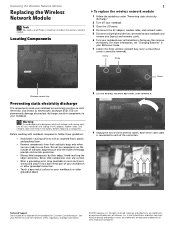
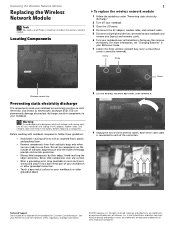
...5 Disconnect all peripheral devices connected to use them.
Warning
To avoid exposure to replace the wireless network module.
Locating Components
1
To replace the wireless network module:
1 Follow the... Care Information. Before working with notebook components, follow these screws cannot be removed). Never slide components over so the bottom is connected to static electricity,...
8512565 - Component Replacement Manual R1 - Page 13
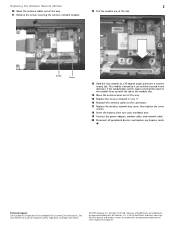
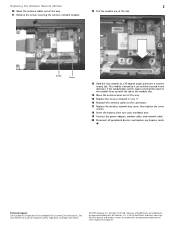
.... Replacing the Wireless Network Module
2
10 Move the antenna cables out of the way. 11 Remove the screws securing the wireless network module.
12 Pull the module out of the way.
15 Replace ... are trademarks or registered trademarks of their respective companies. See your notebook over.
19 Connect the power adapter, modem cable, and network cable
20 Reconnect all peripheral devices and ...
8512599 - Gateway Notebook Reference Guide R1 - Page 4
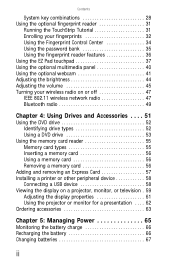
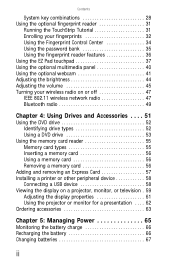
... Adjusting the brightness 44 Adjusting the volume 45 Turning your wireless radio on or off 47 IEEE 802.11 wireless network radio 47 Bluetooth radio 49
Chapter 4: Using Drives ... memory card 56
Adding and removing an Express Card 57 Installing a printer or other peripheral device 58
Connecting a USB device 58 Viewing the display on a projector, monitor, or television . 59
Adjusting the ...
8512599 - Gateway Notebook Reference Guide R1 - Page 5
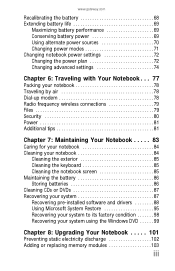
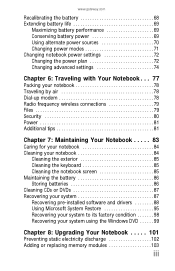
... 72 Changing advanced settings 74
Chapter 6: Traveling with Your Notebook . . . 77
Packing your notebook 78 Traveling by air 78 Dial-up modem 78 Radio frequency wireless connections 79 Files 79 Security 80 Power 81 Additional tips 81
Chapter 7: Maintaining Your Notebook . . . . . 83
Caring for your notebook 84 Cleaning your notebook 84
Cleaning...
8512599 - Gateway Notebook Reference Guide R1 - Page 6
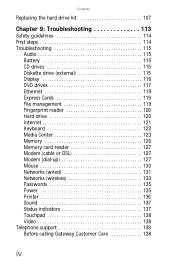
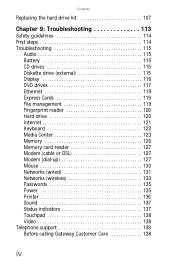
... 122 Media Center 123 Memory 126 Memory card reader 127 Modem (cable or DSL 127 Modem (dial-up 127 Mouse 130 Networks (wired 131 Networks (wireless 133 Passwords 135 Power 135 Printer 136 Sound 137 Status indicators 137 Touchpad 138 Video 138 Telephone support 138 Before calling Gateway Customer Care 138...
8512599 - Gateway Notebook Reference Guide R1 - Page 15


...Viewing the display on a projector, monitor, or television" on page 59. For more information, see "Connecting to a broadband modem or network" on page 55. For more information, see "Using the memory card... HDMI out jack
Component
USB ports
Icon
Ventilation fan
Description
Wireless network switch Express Card slot
Ethernet jack
Plug an Ethernet network cable into this optional jack.
8512599 - Gateway Notebook Reference Guide R1 - Page 16
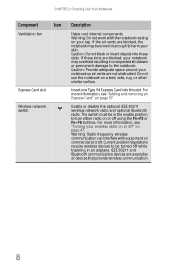
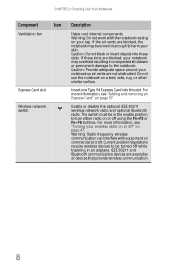
...
Express Card slot
Wireless network switch
Description
Helps cool internal components. If the air vents are examples of devices that provide wireless communication.
8 Enable or disable the optional IEEE 802.11 wireless network radio and optional Bluetooth radio. Current aviation regulations require wireless devices to be in an airplane.
Warning: Do not work with equipment on...
8512599 - Gateway Notebook Reference Guide R1 - Page 23
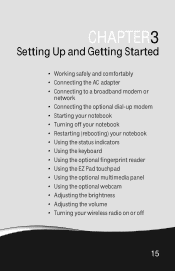
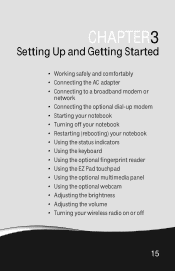
CHAPTER3
Setting Up and Getting Started
• Working safely and comfortably • Connecting the AC adapter • Connecting to a broadband modem or
network • Connecting the optional dial-up modem • Starting your notebook • Turning off your notebook &#... webcam • Adjusting the brightness • Adjusting the volume • Turning your wireless radio on or off
15
8512599 - Gateway Notebook Reference Guide R1 - Page 33
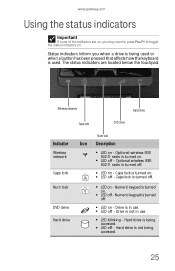
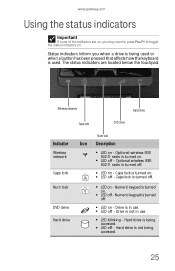
...is turned
1
on.
■ LED off - Optional wireless IEEE 802.11 radio is turned on. Wireless network
Hard drive
Caps lock
DVD drive
Indicator
Wireless network
Caps lock Num lock
DVD drive Hard drive
Num ...
Important
If none of the indicators are located below the touchpad.
Optional wireless IEEE 802.11 radio is turned
off - Numeric keypad is turned off - Drive is not in use...
8512599 - Gateway Notebook Reference Guide R1 - Page 36
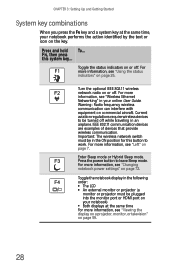
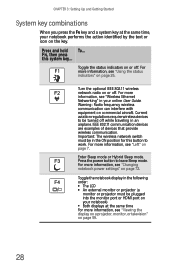
.... Press the power button to be in the ON position for this system key...
FN, then press this button to work. Important: The wireless network switch must be plugged into the monitor port or HDMI port on the key. Enter Sleep mode or Hybrid Sleep mode. Toggle the notebook display in ...
8512599 - Gateway Notebook Reference Guide R1 - Page 37


Current
aviation regulations require wireless devices
to
work.
Press a second time to the
normal brightness setting. Use this... the CD or DVD. Stop playing the CD or DVD. Important: The wireless network switch
must be turned off .
6
Warning: Radio frequency wireless
communication can interfere with
equipment on commercial aircraft.
Bluetooth communication devices
are examples ...
8512599 - Gateway Notebook Reference Guide R1 - Page 55


... network. Airports, hospitals, and oxygen or flammable gas laden atmospheres are examples of devices that provide wireless communication. For the location of the wireless network switch, see "Left" on page 7.
47 IEEE 802.11 wireless network radio
Your notebook has an IEEE 802.11 radio for authorization prior to using or turning on the...
8512599 - Gateway Notebook Reference Guide R1 - Page 56
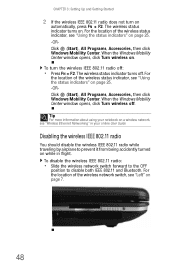
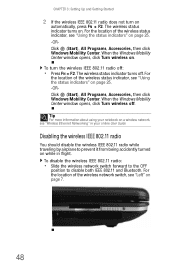
..., see "Using the status indicators" on
automatically, press FN + F2. For the location of the wireless network switch, see "Using the status indicators" on page 7.
48 The wireless status indicator turns on . For the location of the wireless status indicator, see "Left" on page 25. -ORClick (Start), All Programs, Accessories, then click Windows Mobility...
8512599 - Gateway Notebook Reference Guide R1 - Page 57


..., click Start, then click Help and Support. For the location of the wireless network switch, see "Bluetooth Networking" in the Search Help box, then press ENTER.
...on page 7.
2 If the Bluetooth radio does not turn on :
1 Enable the Bluetooth radio by sliding the wireless
network switch backward to the ON position. To turn the Bluetooth radio on automatically,
press FN + F6. To turn the ...
8512599 - Gateway Notebook Reference Guide R1 - Page 58


... Bluetooth radio while traveling by airplane to disable both IEEE 802.11 and Bluetooth. For the location of the wireless network switch, see"Left" on while in flight. To disable the Bluetooth radio:
• Slide the wireless network switch forward to the OFF
position to prevent it from being accidently turned on page 7.
50
8512599 - Gateway Notebook Reference Guide R1 - Page 77


... the battery at the location shown on page 2. Conserving battery power
To conserve power while using the battery to power your notebook:
• Turn off wireless networking and Bluetooth. • Dim the display as low as is comfortable. • Disconnect all external devices, like USB devices. • Remove Express Cards when...
8512599 - Gateway Notebook Reference Guide R1 - Page 85


CHAPTER6
Traveling with Your Notebook
• Packing your notebook • Traveling by air • Dial-up modem • Radio frequency wireless connections • Files • Security • Power • Additional tips
77
8512599 - Gateway Notebook Reference Guide R1 - Page 86


...telephone cord to connect the modem to pack those you are traveling internationally.
• Take remote access information with Your Notebook
Packing your notebook
• Remove all wireless devices while in...a telephone line tester to check for takeoff and landing. • Turn off you can
connect to
start your notebook.
• Have your notebook hand-inspected or sent through the
X-ray...
8512599 - Gateway Notebook Reference Guide R1 - Page 87


... be turned off " on page 47. www.gateway.com
Radio frequency wireless connections
Important
If your notebook came equipped with an internal embedded wireless device, see "Turning your wireless radio on or off while traveling in the destination country.
• Wireless communication can interfere with the local radio approval authorities prior to access your desktop...
8512778 - Gateway Notebook User Guide for Windows Vista R2 - Page 54
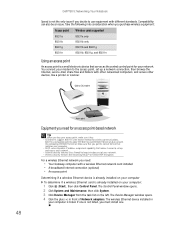
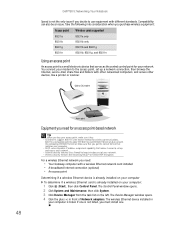
... different standards. Compatibility can also be an issue. You connect your modem to use equipment with other networked computers, and access other devices, like a printer or scanner. The wireless Ethernet device installed in front of your computer. • DHCP server/dynamic IP address assignment capability that serves as the central control point for...
Similar Questions
Wireless Capabilities
how do i turn on the switch, it has been turned off and i dont know how
how do i turn on the switch, it has been turned off and i dont know how
(Posted by blkrain77 11 years ago)

