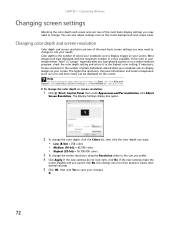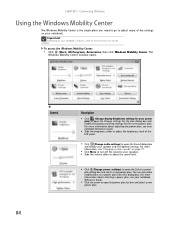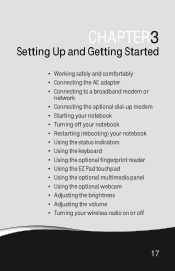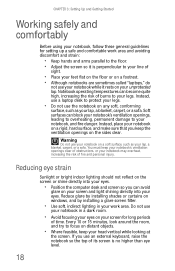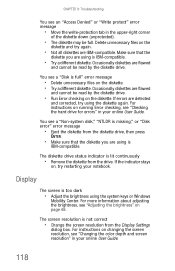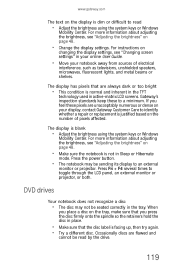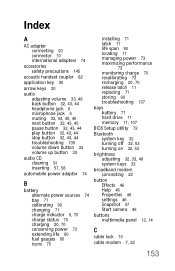Gateway M-6823a Support Question
Find answers below for this question about Gateway M-6823a.Need a Gateway M-6823a manual? We have 5 online manuals for this item!
Question posted by mimisez on October 13th, 2011
Monitor
Current Answers
Answer #1: Posted by kcmjr on October 13th, 2011 1:19 PM
http://support.gateway.com/s/Manuals/Mobile/8512936.pdf
Press and hold FN and then F8 to increase. Again to decrease, again to revert to default.
Licenses & Certifications: Microsoft, Cisco, VMware, Novell, FCC RF & Amateur Radio licensed.
Related Gateway M-6823a Manual Pages
Similar Questions
trashed my laptop display, trying to get external monitor to work, what do I do? Help!
Somehow I rotated the display on the monitor. How do I get it back.
This computer has been with my sister for a while, but after a year, the screen suddenly turned dark...