Gateway M275E Support Question
Find answers below for this question about Gateway M275E - Pentium M 1.5 GHz.Need a Gateway M275E manual? We have 2 online manuals for this item!
Question posted by tberkholz2 on December 31st, 2011
Manual For Gateway Spin Screen
The person who posted this question about this Gateway product did not include a detailed explanation. Please use the "Request More Information" button to the right if more details would help you to answer this question.
Current Answers
There are currently no answers that have been posted for this question.
Be the first to post an answer! Remember that you can earn up to 1,100 points for every answer you submit. The better the quality of your answer, the better chance it has to be accepted.
Be the first to post an answer! Remember that you can earn up to 1,100 points for every answer you submit. The better the quality of your answer, the better chance it has to be accepted.
Related Gateway M275E Manual Pages
8512715 - Gateway Notebook Reference Guide R3 for Windows Vista - Page 126
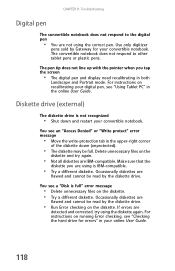
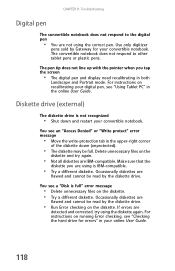
...unprotected).
• The diskette may be full.
For instructions on running Error checking, see "Using Tablet PC" in both
Landscape and Portrait mode. The pen tip does not line up with the pointer ...diskette you tap the screen
• The digital pen and display need recalibrating in the online User Guide. Occasionally diskettes are
flawed and cannot be read by Gateway for your digital ...
User Guide - Page 5
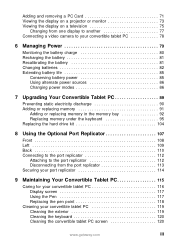
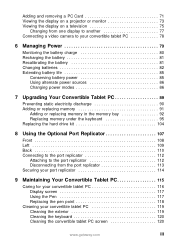
... Disconnecting from the port replicator 113 Securing your port replicator 114
9 Maintaining Your Convertible Tablet PC 115
Caring for your convertible tablet PC 116 Display screen 117 Using the Pen 117 Replacing the pen point 118
Cleaning your convertible tablet PC 119 Cleaning the exterior 119 Cleaning the keyboard 120 Cleaning the convertible tablet PC screen 120
www.gateway.com
iii
User Guide - Page 14
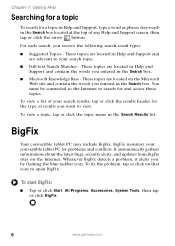
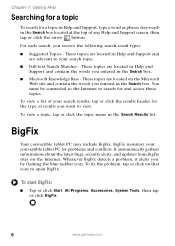
...words you entered in the Search box.
BigFix
Your convertible tablet PC may include BigFix.
Chapter 1: Getting Help
Searching for a ... in the Search box located at the top of your convertible tablet PC for problems and conflicts.
These topics are relevant to view. Whenever...taskbar icon. To view a list of any Help and Support screen, then tap or click the arrow button. You must be...
User Guide - Page 23
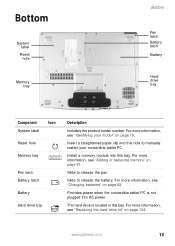
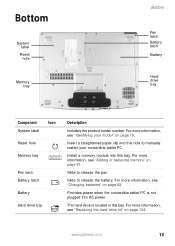
... bay. Provides power when the convertible tablet PC is located in this bay.
www.gateway.com
15 For more information, see "Adding or replacing memory" on page 104. For more information, see "Replacing the hard drive kit" on page 91. For more information, see "Identifying your convertible tablet PC.
The hard drive is not plugged...
User Guide - Page 38
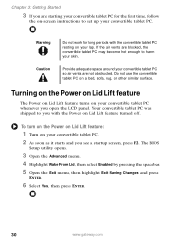
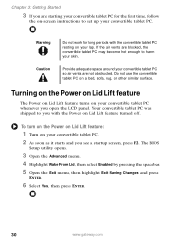
... Saving Changes and press
ENTER.
6 Select Yes, then press ENTER.
30
www.gateway.com If the air vents are blocked, the convertible tablet PC may become hot enough to harm your convertible tablet PC. 2 As soon as it starts and you see a startup screen, press F2.
Turning on the Power on Lid Lift feature
The Power...
User Guide - Page 49
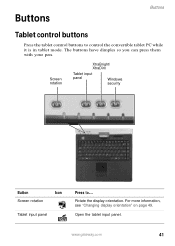
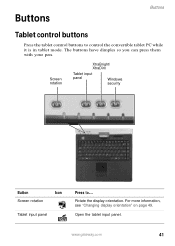
.... www.gateway.com
41
The buttons have dimples so you can press them with your pen. For more information, see "Changing display orientation" on page 49. Screen rotation
XtraBright/ XtraDim
Tablet input panel
Windows security
Button
Icon
Screen rotation
Tablet input panel
Press to control the convertible tablet PC while it is in tablet mode. Buttons
Buttons
Tablet control...
User Guide - Page 54
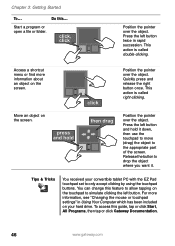
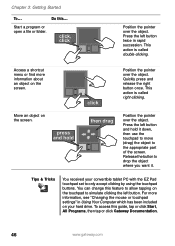
...tablet PC with the EZ Pad touchpad set to simulate clicking the left button.
Move an object on the screen.
You can change this guide, tap or click Start, All Programs, then tap or click Gateway Documentation.
46
www.gateway...and hold it .
For more information about an object on the screen. This action is called double-clicking. Chapter 3: Getting Started
To...
Start a...
User Guide - Page 55


... a pen controller.
Important
If you prefer maximum brightness while on battery power, use the XtraBright/XtraDim button. Using the display
Using the display
Your convertible tablet PC's screen combines the eye-soothing readability of a liquid-crystal display with the responsiveness of a fingertip.
■ Steady your convertible tablet PC's pen. www.gateway.com
47
User Guide - Page 64
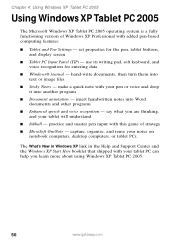
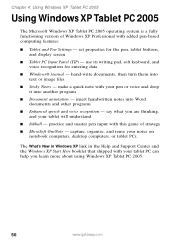
...- use its writing pad, soft keyboard, and voice recognition for the pen, tablet buttons, and display screen
■ Tablet PC Input Panel (TIP) -
hand-write documents, then turn them into Word documents...9632; Tablet and Pen Settings - insert handwritten notes into text or image files
■ Sticky Notes - say what you learn more about using Windows XP Tablet PC 2005.
56
www.gateway.com...
User Guide - Page 65


...drawing a right-to control the insertion point in the taskbar. www.gateway.com
57 When you use these gestures, you can also use gestures ...Tablet Input Panel by waving the pen back and forth over the screen.
■ Backspace by scratching it to your convertible tablet PC. Using Tablet PC extensions
Using Tablet PC extensions
Calibration
The first time you use your convertible tablet PC...
User Guide - Page 66
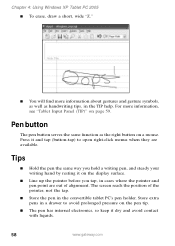
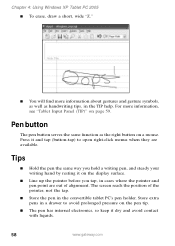
...Store extra pens in the convertible tablet PC's pen holder. For more information about gestures and gesture symbols, as well as the right button on a mouse. The screen reads the position of alignment.
Pen...it dry and avoid contact with liquids.
58
www.gateway.com
Chapter 4: Using Windows XP Tablet PC 2005 ■ To erase, draw a short, wide "Z."
■ You will find more ...
User Guide - Page 83


...Video out jack on your convertible tablet PC display on a television screen using the headphone jack to a... or VCR.
4 Start your convertible tablet PC may turn on the projector or monitor...To view your convertible tablet PC display on a television:
1 With your convertible tablet PC off the LCD ...video device) before starting your convertible tablet PC to switch between viewing the display on...
User Guide - Page 88
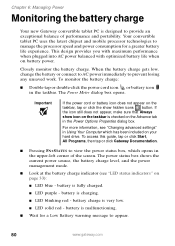
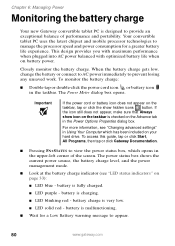
... consumption for a Low Battery warning message to provide an exceptional balance of the screen. battery is malfunctioning.
■ Wait for a greater battery life experience. This.... Chapter 6: Managing Power
Monitoring the battery charge
Your new Gateway convertible tablet PC is designed to appear.
80
www.gateway.com
The power status box shows the current power source, ...
User Guide - Page 89
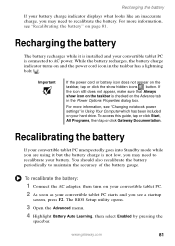
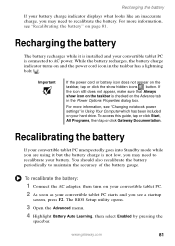
... recharges, the battery charge indicator turns on your convertible tablet PC.
2 As soon as your convertible tablet PC starts and you see a startup
screen, press F2. For more information, see "Changing notebook...your convertible tablet PC is not low, you may need to recalibrate your battery. If the icon still does not appear, make sure that Always show hidden icons button. www.gateway.com
81...
User Guide - Page 90
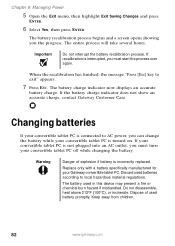
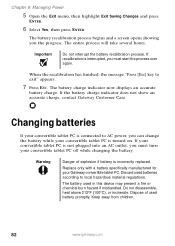
... show an accurate charge, contact Gateway Customer Care. Changing batteries
If your convertible tablet PC is incorrectly replaced. The battery used batteries according to exit" appears.
7 Press ESC. Discard used in this device may present a fire or chemical burn hazard if mishandled.
The battery recalibration process begins and a screen opens showing you must start...
User Guide - Page 120
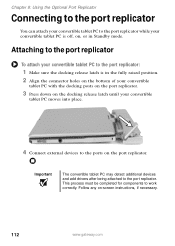
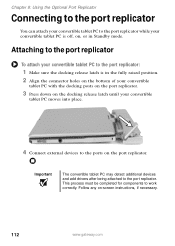
... being attached to work correctly. This process must be completed for components to the port replicator.
Attaching to the port replicator
To attach your convertible
tablet PC moves into place.
4 Connect external devices to the ports on -screen instructions, if necessary.
112
www.gateway.com Follow any on the port replicator.
User Guide - Page 125


... the display from unnecessary contact by turning the screen so it is in the notebook orientation and closing it when transporting the Gateway convertible tablet PC. For more information, see "Right" on page 12.
■ Store extra pens horizontally in it, so it up immediately.
www.gateway.com
117 Using the Pen
■ Always store...
User Guide - Page 128


... on the cloth (never directly on the keyboard, turn off your convertible tablet PC and turn the convertible tablet PC upside down.
Cleaning CDs or DVDs
Wipe from the center to use it again. Caution
A convertible tablet PC LCD screen is made especially for the purpose.
120
www.gateway.com If you may need to clean the LCD...
User Guide - Page 131
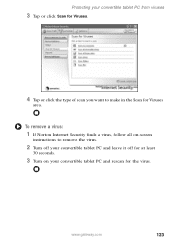
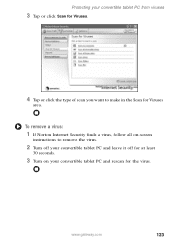
www.gateway.com
123 Protecting your convertible tablet PC and rescan for Viruses
area. To remove a virus:
1 If Norton Internet Security finds a virus, follow all on-screen
instructions to remove the virus.
2 Turn off your convertible tablet PC and leave it off for at least
30 seconds.
3 Turn on your convertible tablet PC from viruses
3 Tap or click Scan...
User Guide - Page 159
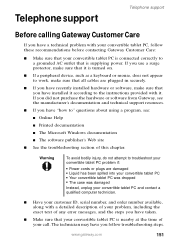
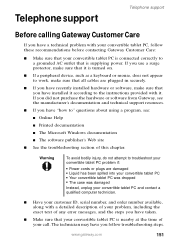
... contact a qualified computer technician.
■ Have your call.
The technician may have you follow these recommendations before contacting Gateway Customer Care:
■ Make sure that your convertible tablet PC is connected correctly to a grounded AC outlet that you have installed it according to the instructions provided with a detailed description of your problem, including...
Similar Questions
Gateway Start Screen
My ma7 laptop stops in the start up Gateway screen and restarts and and keeps restarting doing the s...
My ma7 laptop stops in the start up Gateway screen and restarts and and keeps restarting doing the s...
(Posted by tford44490 10 years ago)
My Gateway Black Screen?
what can I do I know the harddrive is working?
what can I do I know the harddrive is working?
(Posted by guidoius 10 years ago)

