Gateway GT5637E Support Question
Find answers below for this question about Gateway GT5637E.Need a Gateway GT5637E manual? We have 3 online manuals for this item!
Question posted by hauaght on August 6th, 2014
On-off Switch Replacement
This gateway computer is not getting power to the motherboard from the on-off switch. Power is going to the switch but no power to the motherboard. How can I get another on-off switch with POWER LED USB2.0 5801607 REV:01
Current Answers
There are currently no answers that have been posted for this question.
Be the first to post an answer! Remember that you can earn up to 1,100 points for every answer you submit. The better the quality of your answer, the better chance it has to be accepted.
Be the first to post an answer! Remember that you can earn up to 1,100 points for every answer you submit. The better the quality of your answer, the better chance it has to be accepted.
Related Gateway GT5637E Manual Pages
8512417 - Gateway Setup Guide - Page 2


... protect your computer, call our Automated Troubleshooting System at www.support.gateway.com. All rights reserved. Memory card reader DVD/CD drive
IEEE 1394/ FireWire™ port Headphone jack Microphone jack
Power button/ power indicator
USB ports
DVD/CD drive (optional)
Voltage switch Power connector
Video jack (optional)
PS/2 keyboard port
Audio left jack (optional...
8512418 - Gateway Reference Guide - Page 3
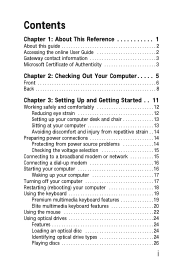
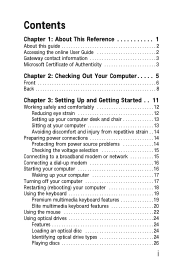
Contents
Chapter 1: About This Reference 1
About this guide 2 Accessing the online User Guide 2 Gateway contact information 3 Microsoft Certificate of Authenticity 3
Chapter 2: Checking Out Your Computer . . . . . 5
Front 6 Back 8
Chapter 3: Setting Up and Getting Started . . 11
Working safely and comfortably 12 Reducing eye strain 12 Setting up your computer desk and chair 13 Sitting at...
8512418 - Gateway Reference Guide - Page 21
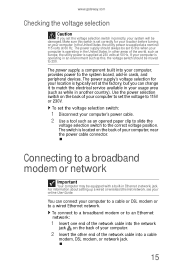
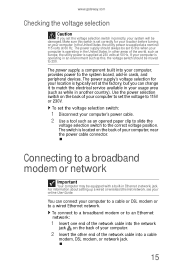
... can change it to match the electrical service available in another country). Use the power selection switch on the back of the network cable into your computer, provides power to the system board, add-in Ethernet (network) jack. www.gateway.com
Checking the voltage selection
Caution
If you can connect your computer to a cable...
8512418 - Gateway Reference Guide - Page 22
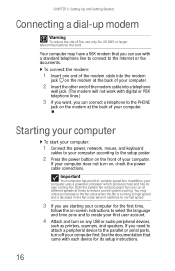
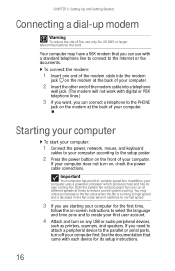
... CHAPTER 3: Setting Up and Getting Started
Connecting a dial-up modem
Warning
To reduce the risk of your computer. Important
Your computer has a built-in the fan noise when it switches to create your first user...jack on the modem at the back of your computer does not turn on , check the power cable connections. Your computer may notice an increase in the fan noise when the fan is running...
8512418 - Gateway Reference Guide - Page 23
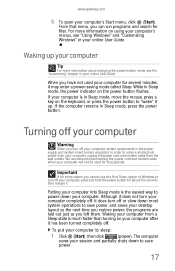
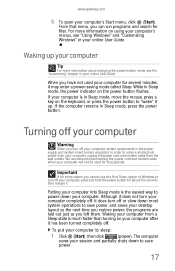
www.gateway.com
5 To open your computer, certain components in the power supply and system board remain energized.
Turning off your computer
Warning
When you ...Start). Although it does not turn your computer completely off, it does turn off . To put your desktop layout so the next time you restore power, the programs are laid out just as you cannot use the Shut Down option in Sleep mode, ...
8512418 - Gateway Reference Guide - Page 50
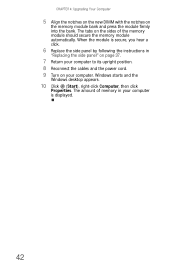
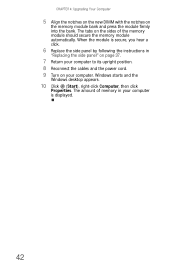
Windows starts and the
Windows desktop appears.
10 Click (Start), right-click Computer, then click
Properties. The amount of the memory module should ...Align the notches on the new DIMM with the notches on your computer to its upright position. 8 Reconnect the cables and the power cord. 9 Turn on
the memory module bank and press the module firmly into the bank. The tabs on the sides of memory...
8512418 - Gateway Reference Guide - Page 51
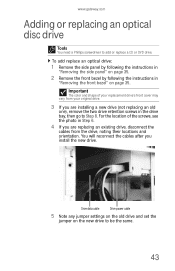
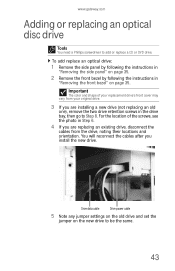
... or DVD drive. Drive data cable
Drive power cable
5 Note any jumper settings on the old drive and set the
jumper on page 35.
2 Remove the front bezel by following the instructions in the drive bay, then go to Step 8. www.gateway.com
Adding or replacing an optical disc drive
Tools
You need a Phillips...
8512418 - Gateway Reference Guide - Page 57
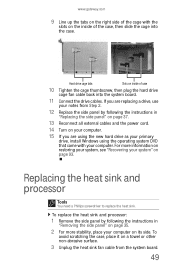
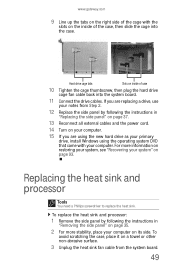
... Remove the side panel by following the instructions in
"Replacing the side panel" on page 37.
13 Reconnect all external cables and the power cord.
14 Turn on your computer.
15 If you ...side. If you are replacing a drive, use
your notes from the system board.
49 Replacing the heat sink and processor
Tools
You need a Phillips screwdriver to replace the heat sink. www.gateway.com
9 Line up...
8512418 - Gateway Reference Guide - Page 63
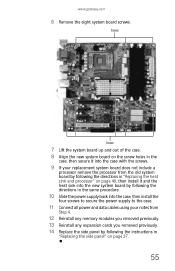
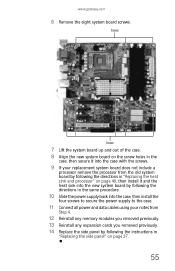
... the case, then install the
four screws to secure the power supply to the case.
11 Connect all power and data cables using your notes from
Step 4.
12 Reinstall any memory modules you removed previously. 13 Reinstall any expansion cards you removed previously. 14 Replace the side panel by following the instructions in...
8512418 - Gateway Reference Guide - Page 86
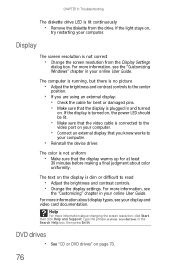
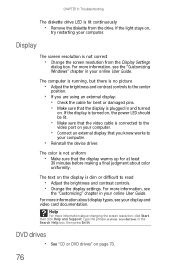
...display is plugged in the Search Help box, then press ENTER. CHAPTER 6: Troubleshooting
The diskette drive LED is not correct
• Change the screen resolution from the drive. For more information, see ... ,
try restarting your display and video card documentation. If the display is turned on, the power LED should be lit.
• Make sure that the video cable is connected to the
video port...
8512418 - Gateway Reference Guide - Page 87
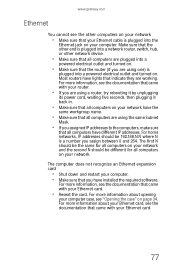
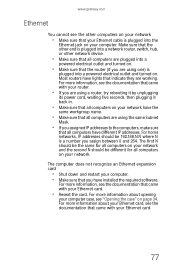
... all computers are plugged into a
powered electrical outlet and turned on.
• Make ..., try rebooting it by unplugging
its power cord, waiting five seconds, then plugging...should be 192.168.N.N where N is plugged into a powered electrical outlet and turned on your network. The computer ...the other end is plugged into a network router, switch, hub, or other computers on your network
&#...
8512418 - Gateway Reference Guide - Page 101
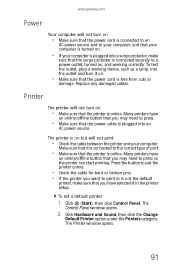
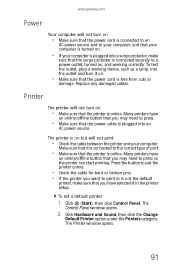
... opens.
91 www.gateway.com
Power
Your computer will not turn on
• Make sure that the power cord is connected to an
AC power source and to your computer, and that your computer is turned on.
• If your computer.
To set a default printer:
1 Click (Start), then click Control Panel. Replace any damaged cables...
8512418 - Gateway Reference Guide - Page 120
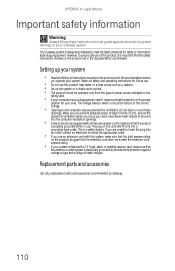
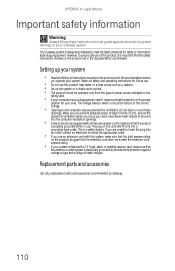
... safety of information technology equipment. Replacement parts and accessories
Use only replacement parts and accessories recommended by Gateway.
110
Setting up your work surface. • The product should be operated only from the type of power source indicated on the
rating label.
• If your area. The voltage selector switch is set up your system...
8512418 - Gateway Reference Guide - Page 121
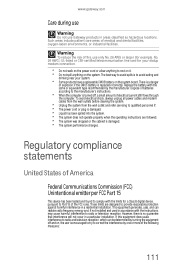
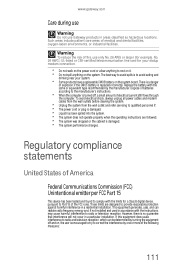
....
• Do not walk on the power cord or allow anything to rest on it. • Do not spill anything on the system board. Warning
To reduce the risk of fire, use Gateway products in accordance with the limits for your system.
• Some products have a replaceable CMOS battery on the system. Dispose...
8512418 - Gateway Reference Guide - Page 125
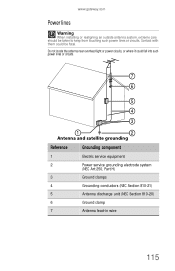
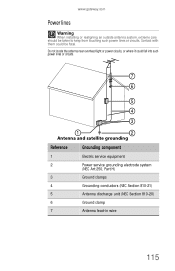
www.gateway.com
Power lines
Warning
When installing or realigning an outside antenna system, extreme care should be fatal. Do not locate the antenna near overhead light or power circuits, or where it could be taken to keep from touching such power lines or circuits. Contact with them could fall into such power lines or circuits...
8512418 - Gateway Reference Guide - Page 132
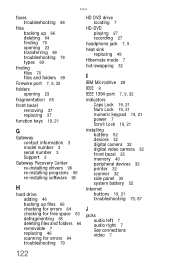
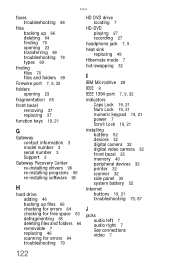
... opening 23
fragmentation 65
front bezel removing 37 replacing 37
function keys 19, 21
G
Gateway contact information 3 model number 3 serial number 3 Support 2
Gateway Recovery Center re-installing drivers 96 re-installing ... sink replacing 49
Hibernate mode 7
hot-swapping 32
I
IBM Microdrive 28
IEEE 9
IEEE 1394 port 7, 9, 32
indicators Caps Lock 19, 21 Num Lock 19, 21 numeric keypad 19, 21 power 7 ...
8512418 - Gateway Reference Guide - Page 136


...
system board replacing 54
system identification label 3
T
Task Schdeuler 67
techinal support Support 2
technical support automated troubleshooting 105 Technical Support 106 tips before contacting 104 tutorial service 106
telephone jack 10
telephone support 104
training CD 107 classroom 107 Gateway Learning Libraries 107 Learn With Gateway 107
transferring files from old computer 68...
8512418 - Gateway Reference Guide - Page 137
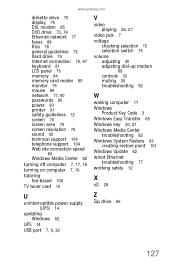
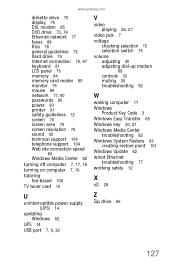
...gateway.com
diskette drive 75 display 76 DSL modem 85 DVD drive 73, 76 Ethernet network 77 faxes 88 files 78 general guidelines 72 hard drive 79 Internet connection 79, 87 keyboard 81 LCD panel 76 memory 84 memory card reader 85 monitor 76 mouse 89 network 77, 90 passwords 90 power... 27
video jack 7 voltage
checking selection 15 selection switch 15 volume adjusting 30 adjusting dial-up modem
89 ...
8512158 - Gateway Computer User Guide - Page 3


... 1
Thank you for purchasing our computer 2 Using the Gateway Web site 2 Using Help and Support 2
Searching for a topic 3 Getting help for Windows Media Center 3 Using online help 4 Microsoft Certificate of Authenticity 4
Chapter 2: Using Windows 5
Using the Windows desktop 6 Using the Start menu 7 Adding icons to the desktop 8 Identifying window items 8
Working with files and...
8512158 - Gateway Computer User Guide - Page 93
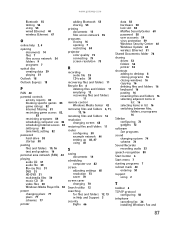
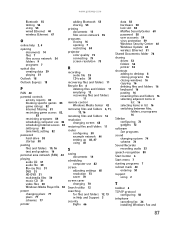
www.gateway.com... CD 31 video files 30 Windows Media Player file 30
power changing plans 77 plans 77 schemes 77
printer
adding Bluetooth ...76
sharing drives 52 folders 52 printer 53
shortcuts adding to desktop 8 closing programs 16 closing windows 16 copying 16 deleting ... adjacent items in list 16 selecting items in list 16 switching between files, folders, or programs 16
Sidebar configuring 72 ...
Similar Questions
Schematic Or Diagram For Gateway Fx 4710 Motherboard
Need a schematic or diagram for gateway fx 4710 motherboard
Need a schematic or diagram for gateway fx 4710 motherboard
(Posted by Uffda 8 years ago)
Where Can I Get Instructions To Replace Ram In A Gateway One Zx6980?
(Posted by dennpell 9 years ago)
Gateway Zx4800 Power Button Doesn't Work.
What can be done when I press the power button on my Gateway ZX4088 and nothing happens. I checked t...
What can be done when I press the power button on my Gateway ZX4088 and nothing happens. I checked t...
(Posted by avrhem 12 years ago)
How Do I Get The Motherboard Manual For My Gateway Gm5664 Desktop.
(Posted by SBCURT 12 years ago)

