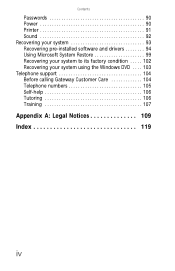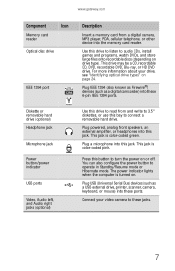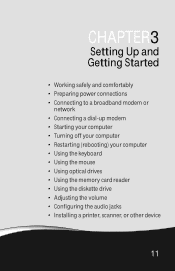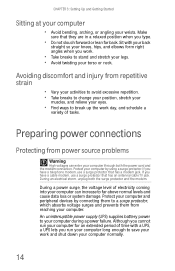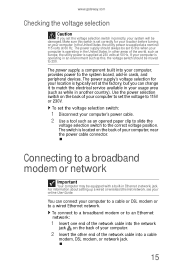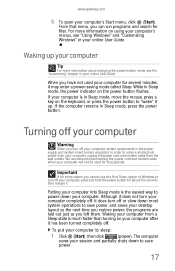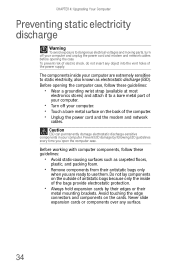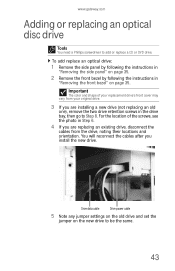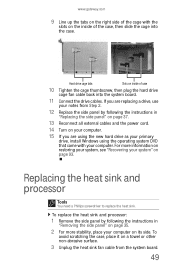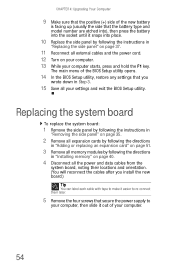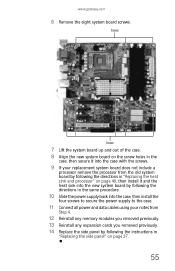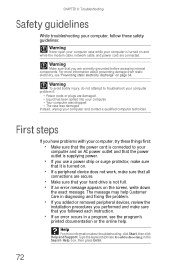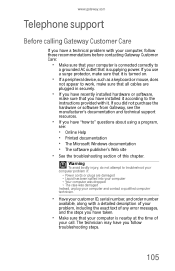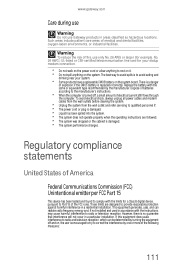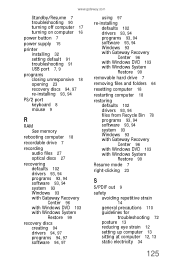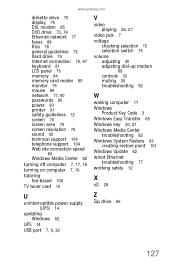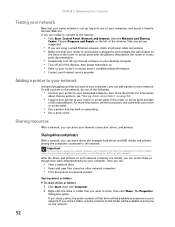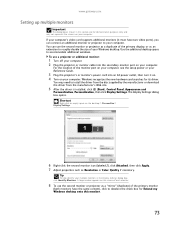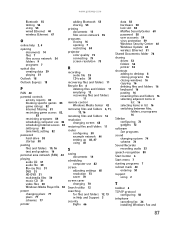Gateway GT5628 Support Question
Find answers below for this question about Gateway GT5628.Need a Gateway GT5628 manual? We have 3 online manuals for this item!
Question posted by jjmich on December 7th, 2013
How To Install A Power Supply In A Gt5628
The person who posted this question about this Gateway product did not include a detailed explanation. Please use the "Request More Information" button to the right if more details would help you to answer this question.
Current Answers
Related Gateway GT5628 Manual Pages
Similar Questions
Ac Power Supply
What is the correct wattage, voltage and amps required for power supply for zx6970um20p gateway all ...
What is the correct wattage, voltage and amps required for power supply for zx6970um20p gateway all ...
(Posted by lhomola 8 years ago)
Change The Power Supply The Voltage And Wattage
Can I change the lx4200 power supply to 500 watts 230 volts without effects to my system?
Can I change the lx4200 power supply to 500 watts 230 volts without effects to my system?
(Posted by johnnyalerta825 8 years ago)
I Think The Power Supply Went Out On My Computer Any One Know How To Replace
(Posted by anita2 11 years ago)
Power Supply
Hi i have a gateway computer model number gt5622 but i need the serial number that i dont see on the...
Hi i have a gateway computer model number gt5622 but i need the serial number that i dont see on the...
(Posted by picke389 12 years ago)
Power Supply
Do you have any instruction manuals that show you how to replace a power supply unit in a Gateway GT...
Do you have any instruction manuals that show you how to replace a power supply unit in a Gateway GT...
(Posted by rbout42 12 years ago)