Gateway GT5404 Support Question
Find answers below for this question about Gateway GT5404.Need a Gateway GT5404 manual? We have 5 online manuals for this item!
Question posted by ptijwalt on July 2nd, 2014
How To Restore To Factory Settings Gateway Gt5404
The person who posted this question about this Gateway product did not include a detailed explanation. Please use the "Request More Information" button to the right if more details would help you to answer this question.
Current Answers
There are currently no answers that have been posted for this question.
Be the first to post an answer! Remember that you can earn up to 1,100 points for every answer you submit. The better the quality of your answer, the better chance it has to be accepted.
Be the first to post an answer! Remember that you can earn up to 1,100 points for every answer you submit. The better the quality of your answer, the better chance it has to be accepted.
Related Gateway GT5404 Manual Pages
8511854 - Gateway Starter Guide for Windows Vista - Page 7
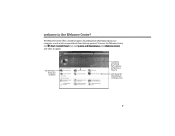
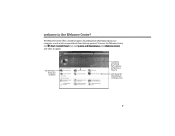
... in Windows Vista
7 To access the Welcome Center, click (Start), Control Panel, then click System and Maintenance. Get information about your computer
Transfer files and settings from a previous computer to a new one
Learn about your computer, as well as links to the Welcome Center! Click Welcome Center and select an option...
8511854 - Gateway Starter Guide for Windows Vista - Page 22
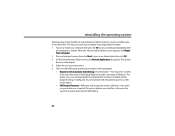
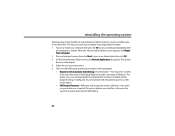
...re-installed and the program settings reconfigured. This option saves your computer. This moves the contents
of the hard drive to its original factory settings. 1 Turn on or restart...to use this restore option • Full Factory Recovery-Reformats and restores the system software as an Administrator, then click OK. 3 On the System Recovery Options screen, click Restore Application (last...
8511854 - Gateway Starter Guide for Windows Vista - Page 23
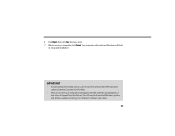
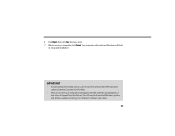
... computer's software up to bring your computer, it shipped from the hard drive, contact Gateway Customer Care for help.
• After you can't restore the software from the factory. Your computer will restart and Windows will appear with the same files and programs it had when it will finish
its setup and installation...
8511856 - Gateway User Guide (for desktop computers with Windows Vista) - Page 3
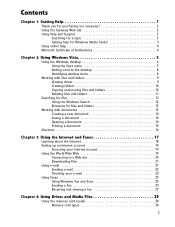
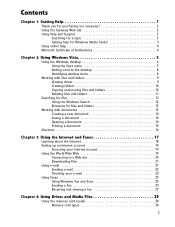
...Gateway Web site 2 Using Help and Support 3
Searching for a topic 3 Getting help for Windows Media Center 3 Using online help 4 Microsoft Certificate of Authenticity 4
Chapter 2: Using Windows Vista 5
Using the Windows desktop 6 Using the Start menu 7 Adding icons to the desktop... and Faxes 17
Learning about the Internet 18 Setting up an Internet account 19
Accessing your Internet ...
8511856 - Gateway User Guide (for desktop computers with Windows Vista) - Page 12
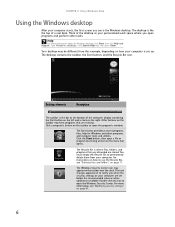
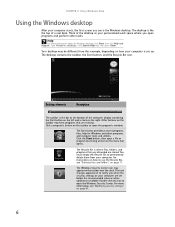
... from this icon to programs, files, help for Windows and other tasks. The desktop is like the top of the desktop as your computer starts, the first screen you see "Modifying security settings" on the menu that you when the security settings on the taskbar near the clock.
The Recycle Bin is the Windows...
8511856 - Gateway User Guide (for desktop computers with Windows Vista) - Page 17
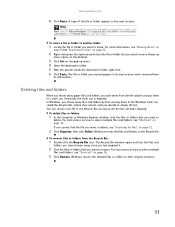
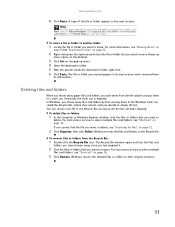
... multiple
files and folders, see "Shortcuts" on page 16.
3 Click Restore. For instructions on how to the Windows trash can is removed from
its...can , called the Recycle Bin, where they remain until you want to move . www.gateway.com
6 Click Paste. Help
For more information, see "Searching for files" on page...the desktop.
3 Click Cut on page 12.
2 Click Organize, then click Delete.
8511856 - Gateway User Guide (for desktop computers with Windows Vista) - Page 18
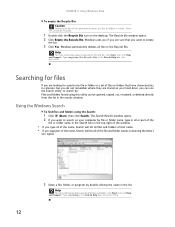
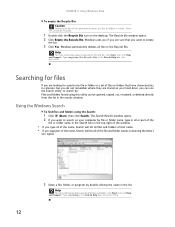
...or folders in the Search Help box, then press ENTER. Windows asks you if you can be restored.
1 Double-click the Recycle Bin icon on your computer by : Files and folders found using ...to search on your hard drive, you are stored on the desktop. Help
For more information about searching for a particular file or folder or a set of files or folders that you are looking for files and...
8511856 - Gateway User Guide (for desktop computers with Windows Vista) - Page 79


... OK. The Window Color and Appearance dialog box opens.
2 Click one of the desktop background. Change the setting you want, then click OK. www.gateway.com
Changing the appearance of windows and backgrounds
You can change the appearance of Windows desktop items, such as color schemes, shading effects, and screen
fonts, click (Start), Control...
8511856 - Gateway User Guide (for desktop computers with Windows Vista) - Page 83
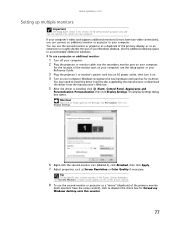
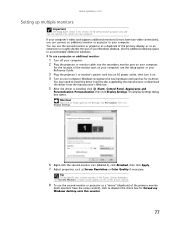
...Reference Guide.
3 Plug the projector's or monitor's power cord into the secondary monitor port on the desktop, click Personalize, then click Display Settings.
6 Right-click the second monitor icon (labeled 2), click Attached, then click Apply. 7 Adjust ..., see the setup poster or your computer.
www.gateway.com
Setting up multiple monitors
Important
The dialog boxes shown in the Display...
8511856 - Gateway User Guide (for desktop computers with Windows Vista) - Page 91
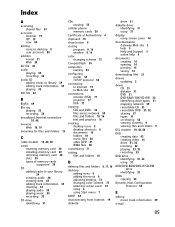
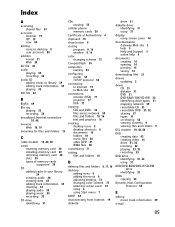
...10
D
deleting files and folders 6, 11, 16 desktop
adding icons 8 adding shortcuts 8 adjusting settings 72 changing color scheme 73 selecting screen saver 74 using... 6 using Start menu 7
DHCP 54
disconnecting from Internet 19
diskette
drive 31
diskette drive identifying 31 using 31
display using screen saver 74
documentation Gateway...
8511856 - Gateway User Guide (for desktop computers with Windows Vista) - Page 93
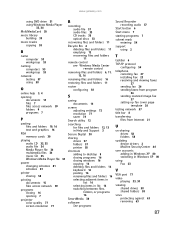
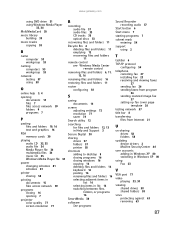
www.gateway.com
... 12, 16
renaming files and folders 16
restoring files and folders 11
router configuring 54
S
saving documents 14
screen adjusting settings 72 resolution 77 saver 74
Search utility 12...
searching for files and folders 12, 13 in Help and Support 3
Secure Digital 30
sharing drives 57 folders 57 printer 58
shortcuts adding to desktop...
8512041 - Gateway Hardware Reference Guide (5-bay uATX Case) - Page 5
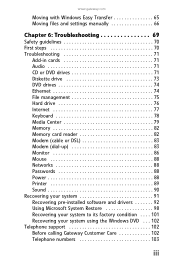
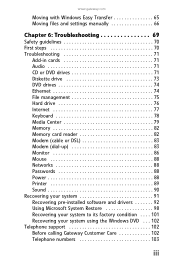
www.gateway.com
Moving with Windows Easy Transfer 65 Moving files and settings manually 66
Chapter 6: Troubleshooting 69
Safety guidelines 70 ... and drivers 92 Using Microsoft System Restore 98 Recovering your system to its factory condition . . . . 101 Recovering your system using the Windows DVD . . . 102 Telephone support 102 Before calling Gateway Customer Care 102 Telephone numbers 103...
8512041 - Gateway Hardware Reference Guide (5-bay uATX Case) - Page 21
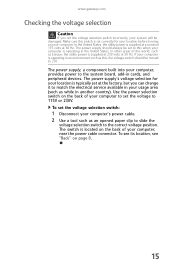
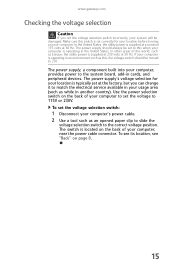
www.gateway.com
Checking the voltage selection
Caution
If you can change it to match the electrical service available in your usage... supply should be damaged. The power supply, a component built into your computer is supplied at a nominal 115 volts at the factory, but you set at 60 Hz. To see its location, see "Back" on the back of your computer to 230. Make sure this switch is...
8512041 - Gateway Hardware Reference Guide (5-bay uATX Case) - Page 24


...Sleep mode is much faster than turning on the keyboard
or press the power button. CHAPTER 3: Setting Up and Getting Started
Turning off your computer
Warning
When you turn off your computer:
1 Click ...operations to save power.
2 To "wake" your computer, press a key on your desktop layout so the next time you restore power, the programs are laid out just as for long periods. To turn off ....
8512041 - Gateway Hardware Reference Guide (5-bay uATX Case) - Page 55
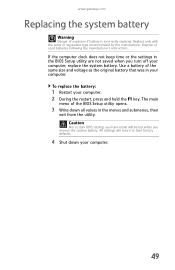
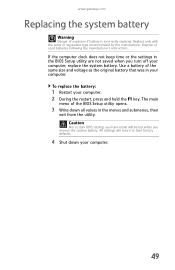
... explosion if battery is incorrectly replaced. www.gateway.com
Replacing the system battery
Warning
Danger of used batteries following the manufacturer's instructions. To replace the battery:
1 Restart your computer, replace the system battery.
Caution
Any custom BIOS settings you have made will return to their factory defaults.
4 Shut down all values in your...
8512041 - Gateway Hardware Reference Guide (5-bay uATX Case) - Page 56
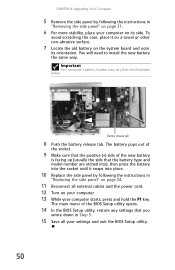
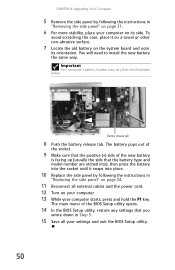
...the positive (+) side of the BIOS Setup utility opens.
14 In the BIOS Setup utility, restore any settings that the battery type and model number are etched into), then press the battery into the socket...by following the instructions in
"Replacing the side panel" on page 34.
11 Reconnect all your settings and exit the BIOS Setup utility.
50
You will need to install the new battery the same...
8512041 - Gateway Hardware Reference Guide (5-bay uATX Case) - Page 97
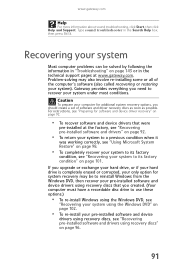
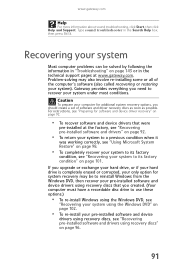
... factory condition" on page 96.
91 If you upgrade or exchange your hard drive, or if your hard drive is completely erased or corrupted, your only option for additional system recovery options, you need to recover your system). Gateway provides everything you should create a set of the computer's software (also called recovering or restoring...
8512041 - Gateway Hardware Reference Guide (5-bay uATX Case) - Page 98
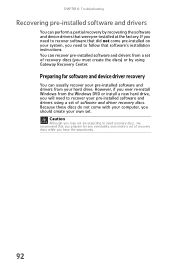
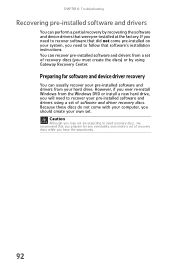
... recover pre-installed software and drivers from your pre-installed software and drivers using Gateway Recovery Center. You can usually recover your own set of recovery discs (you have the opportunity.
92 Preparing for any eventuality and create a set of software and driver recovery discs. If you need recovery discs, we recommend that...
8512041 - Gateway Hardware Reference Guide (5-bay uATX Case) - Page 107
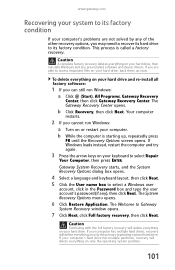
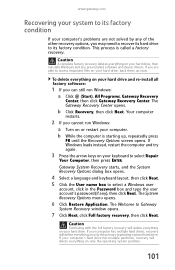
... only the primary (operating system) hard drive. b While the computer is called a factory recovery. The System Recovery Options menu opens.
6 Click Restore Application. b Click Recovery, then click Next. The Welcome to Gateway
System Recovery window opens.
7 Click Next, click Full factory recovery, then click Next. To delete everything on or restart your hard drive...
8512041 - Gateway Hardware Reference Guide (5-bay uATX Case) - Page 114
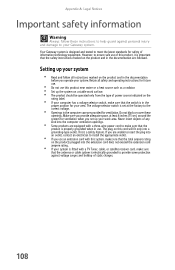
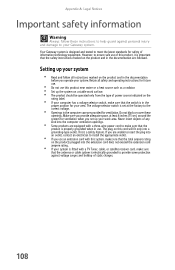
Your Gateway system is a safety feature. The voltage selector switch is set up your system
• Read and follow these openings. Make sure you provide adequate space, at the factory to the correct voltage.
• Openings in the documentation are followed. The plug on this cord will fit only into an outlet, contact an...
Similar Questions
How To Do A Factory Reset On A Windows Vista Gateway Gt5404
(Posted by ericIgNi 9 years ago)
How To Get To The Boot Menu On Gateway Gt5404 Desktop Computer
(Posted by gemwt 9 years ago)
Gateway Gt5404 Pc I Get A Message 'boot Mgr Is Missing' Any Ideas?
when i try to boot windows vista on my gateway gt5404 i get the message "boot mgr is missing" any id...
when i try to boot windows vista on my gateway gt5404 i get the message "boot mgr is missing" any id...
(Posted by tinker3006 12 years ago)

