Gateway GT5404 Support Question
Find answers below for this question about Gateway GT5404.Need a Gateway GT5404 manual? We have 5 online manuals for this item!
Question posted by DHSkanal on November 23rd, 2013
How To Plug In Electrical For Gateway Gt5404
The person who posted this question about this Gateway product did not include a detailed explanation. Please use the "Request More Information" button to the right if more details would help you to answer this question.
Current Answers
There are currently no answers that have been posted for this question.
Be the first to post an answer! Remember that you can earn up to 1,100 points for every answer you submit. The better the quality of your answer, the better chance it has to be accepted.
Be the first to post an answer! Remember that you can earn up to 1,100 points for every answer you submit. The better the quality of your answer, the better chance it has to be accepted.
Related Gateway GT5404 Manual Pages
8511464 - Gateway Setup Guide - Page 2
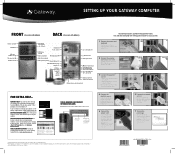
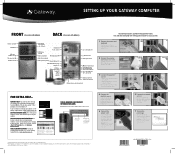
...Gateway Support Web site at www.support.gateway.com.
For help resources and
protect your computer's USB ports. in video (DVI or VGA)
otherwise
Integrated video (VGA)
3 Connect the speakers*
(optional)
1 Plug...FOR EXTRA HELP... To
Model and serial number
Gateway help and information about using your computer
during electrical storms, unplug the power cord and the modem ...
8511856 - Gateway User Guide (for desktop computers with Windows Vista) - Page 41


CDs, DVDs, HD-DVDs, and Blu-ray Discs are plugged in and that use a laser to the next file in the playlist (when you click it ) or
...in your computer. To watch movies on your computer. To play these CDs on DVDs, HD-DVDs, or Blu-ray Discs. www.gateway.com
3 Click one of the following to control playback:
Repeat
Rewind
Fast forward
Volume
Shuffle
Stop
Pause/Play
Mute
• Shuffle ...
8511856 - Gateway User Guide (for desktop computers with Windows Vista) - Page 43


... record an audio file: Shortcut
Start Ö All Programs Ö Accessories Ö Sound Recorder
1 Plug a microphone into the microphone.
37
Type recording audio or ripping in the playlist (when you record and play audio files. www.gateway.com
5 Click one of the microphone jacks on page 34. Creating audio files and music...
8511856 - Gateway User Guide (for desktop computers with Windows Vista) - Page 56
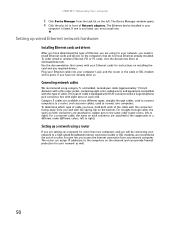
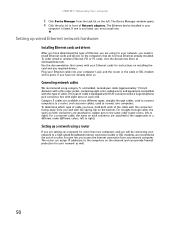
...wired Ethernet network hardware
Installing Ethernet cards and drivers
After you have not already done so. Plug your Ethernet cable into your network, you have determined the type of Ethernet you are ... Ethernet cards for your computer's jack and the router or the cable or DSL modem at www.gateway.com. The router can assign IP addresses to the computers on the network and can provide firewall...
8511856 - Gateway User Guide (for desktop computers with Windows Vista) - Page 57
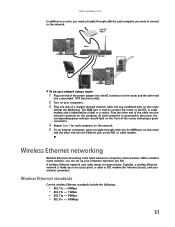
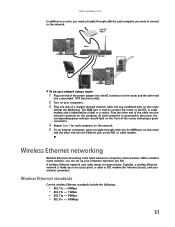
www.gateway.com
In addition to a router, you need a straight-through cable for each computer is made up of a straight-through cable into the WAN port on the router
and the other end
into a grounded, 110V electrical outlet.
2 Turn on your computers. 3 Plug one end of the power adapter into the AC connector on...
8511856 - Gateway User Guide (for desktop computers with Windows Vista) - Page 83
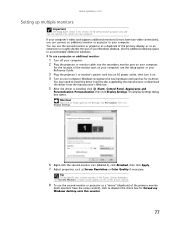
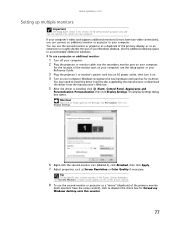
...a projector or additional monitor:
1 Turn off your computer. 2 Plug the projector or monitor cable into an AC power outlet, then turn... recognizes the new hardware and searches for Extend my Windows desktop onto this section are for demonstrative purposes only and may ...To help identify your computer. www.gateway.com
Setting up multiple monitors
Important
The dialog boxes shown in this...
8512041 - Gateway Hardware Reference Guide (5-bay uATX Case) - Page 13


... green. Connect your video camera to turn the power on .
www.gateway.com
Component
Icon
IEEE 1394/ FireWire™ port
Description
Plug IEEE 1394 (also known as Firewire™) devices (such as a USB... external drive, printer, scanner, camera, keyboard, or mouse) into these ports.
Plug a microphone into this jack.
Press this drive to read from and write to operate in...
8512041 - Gateway Hardware Reference Guide (5-bay uATX Case) - Page 15
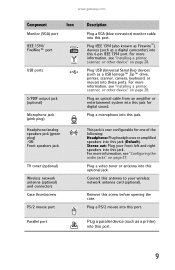
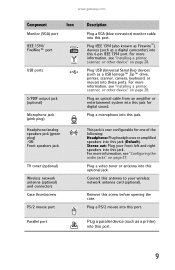
... Bus) devices (such as a printer) into this 6-pin IEEE 1394 port. www.gateway.com
Component
Icon
Monitor (VGA) port
IEEE 1394/ FireWire™ port
USB ports
S/PDIF output jack (optional)
Microphone jack (pink plug)
Headphone/analog speakers jack (green plug) -ORFront speakers jack
TV tuner (optional)
Wireless network antenna (optional) and connectors Case...
8512041 - Gateway Hardware Reference Guide (5-bay uATX Case) - Page 21
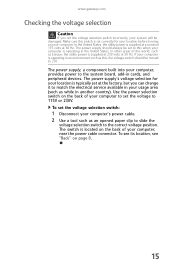
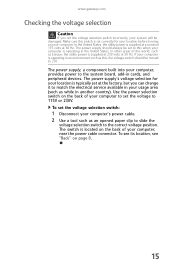
... of your computer. To set the voltage selection switch:
1 Disconnect your system will be moved to 230. www.gateway.com
Checking the voltage selection
Caution
If you can change it to match the electrical service available in your computer is operating in an environment such as this, the voltage switch should always...
8512041 - Gateway Hardware Reference Guide (5-bay uATX Case) - Page 37


www.gateway.com
Opening the case
Your computer case provides easy access to drain any
residual power from your computer.
4 Loosen the... the power cord and modem cable before opening the case. Removing the side panel
Warning
To avoid exposure to dangerous electrical voltages and moving parts, turn off your computer.
31
To remove the side panel:
1 Follow the instructions in "Preventing static...
8512041 - Gateway Hardware Reference Guide (5-bay uATX Case) - Page 51
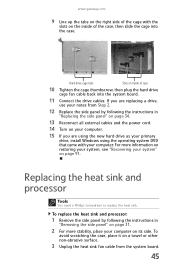
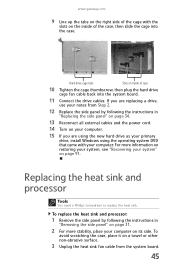
www.gateway.com
9 Line up the tabs on the right side of the cage with your computer. If you are replacing a drive,
use your... sink fan cable from the system board.
45
Hard drive cage tabs
Slots on inside of case
10 Tighten the cage thumbscrew, then plug the hard drive
cage fan cable back into the case. Replacing the heat sink and processor
Tools
You need a Phillips screwdriver to replace...
8512041 - Gateway Hardware Reference Guide (5-bay uATX Case) - Page 76
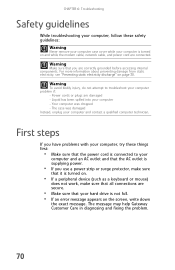
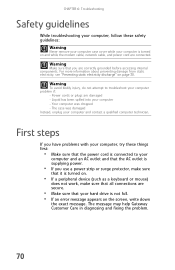
For more information about preventing damage from static electricity, see "Preventing static electricity discharge" on the screen, write down
the exact ...• If an error message appears on page 30.
The case was dropped - The message may help Gateway Customer Care in diagnosing and fixing the problem.
70 CHAPTER 6: Troubleshooting
Safety guidelines
While troubleshooting your computer, ...
8512041 - Gateway Hardware Reference Guide (5-bay uATX Case) - Page 80
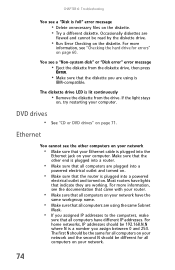
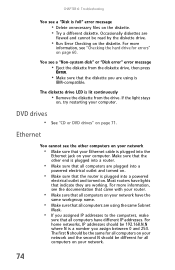
...be the same for all computers are plugged into a
powered electrical outlet and turned on.
• Make sure that the router is plugged into a powered
electrical outlet and turned on the diskette. ...sure that the other computers on your network
• Make sure that your Ethernet cable is plugged into a router.
• Make sure that all computers on your computer. For more information...
8512041 - Gateway Hardware Reference Guide (5-bay uATX Case) - Page 83
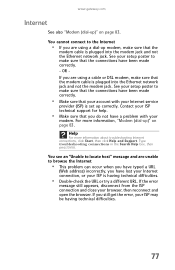
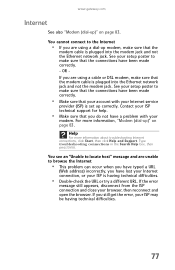
..., your browser, then reconnect and open the browser. You see an "Unable to make sure that the
modem cable is plugged into the modem jack and not the Ethernet network jack. If you do not have a problem with your
modem. OR...ISP may be having technical difficulties.
• Double-check the URL or try a different URL. www.gateway.com
Internet
See also "Modem (dial-up)" on page 83.
8512041 - Gateway Hardware Reference Guide (5-bay uATX Case) - Page 89
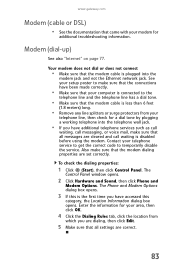
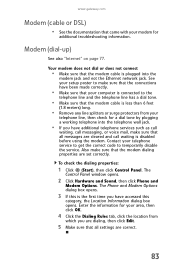
... correctly.
• Make sure that your
telephone line, then check for a dial tone by plugging a working telephone into the telephone wall jack.
• If you have accessed this is the...the modem dialing properties are correct.
83 Enter the information for
additional troubleshooting information.
www.gateway.com
Modem (cable or DSL)
• See the documentation that came with your ...
8512041 - Gateway Hardware Reference Guide (5-bay uATX Case) - Page 95
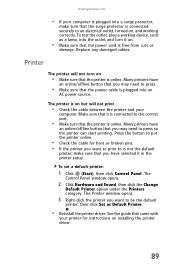
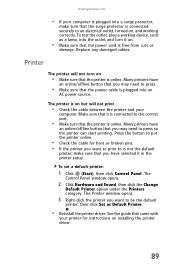
Many printers have
an online/offline button that you may need to an electrical outlet, turned on .
• Make sure that the power cord is ...click the Change
Default Printer option under the Printers category. To test the outlet, plug a working correctly.
www.gateway.com
• If your computer is plugged into a surge protector,
make sure that you have selected it in the printer setup...
8512041 - Gateway Hardware Reference Guide (5-bay uATX Case) - Page 114
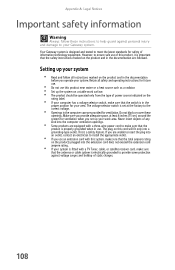
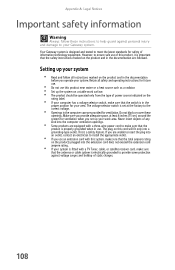
...8226; Do not use of this product, it is electrically grounded to your system
• Read and follow these openings. The plug on the product and in the documentation before you set... your Gateway system. Your Gateway system is designed and tested to ensure safe use this cord will fit only into the computer ventilation openings.
• Some products are unable to insert the plug into ...
8512041 - Gateway Hardware Reference Guide (5-bay uATX Case) - Page 115


...electrical shock, always unplug all power cables and modem cables from the wall outlets before cleaning the system.
• Unplug the system from the wall outlet and refer servicing to qualified personnel if: • The power cord or plug... Gateway.
109 Replacement parts and accessories
Use only replacement parts and accessories recommended by the manufacturer. There is a danger of electrical ...
8512041 - Gateway Hardware Reference Guide (5-bay uATX Case) - Page 127
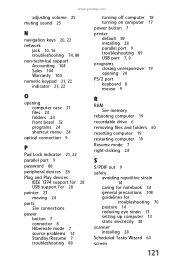
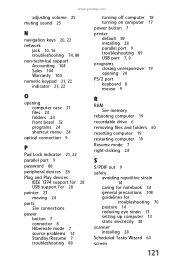
www.gateway.com
adjusting volume 25 muting sound 25
N
navigation ...menu 24
optical connection 9
P
Pad Lock indicator 21, 22 parallel port 9 password 88 peripheral devices 28 Plug and Play devices
IEEE 1394 support for 28 USB support for 28 pointer 23 moving 24 ports See connections ... strain 13 setting up computer 13 static electricity 30 scanner installing 28 Scheduled Tasks Wizard 64
screen
121
8512417 - Gateway Setup Guide - Page 2


... need help resources and
protect your computer.
2 Plug the USB cable into a power supply. SERIAL NUMBER AND CONTACT INFORMATION LABEL
Gateway Customer Care telephone numbers vary by #. in video...electrical storms, unplug the power cord and the modem and
network cables.
CHECK GATEWAY SUPPORT. For help and information about using your hard drive. WARNING: To protect your Gateway...
Similar Questions
How To Get To The Boot Menu On Gateway Gt5404 Desktop Computer
(Posted by gemwt 9 years ago)
Gateway Gt5404 Sound Card
where can I get a sound card for my gateway gt 5404? I loaded windows and purchased Bose speakers, y...
where can I get a sound card for my gateway gt 5404? I loaded windows and purchased Bose speakers, y...
(Posted by awright08 11 years ago)
Gateway Gt5404 Pc I Get A Message 'boot Mgr Is Missing' Any Ideas?
when i try to boot windows vista on my gateway gt5404 i get the message "boot mgr is missing" any id...
when i try to boot windows vista on my gateway gt5404 i get the message "boot mgr is missing" any id...
(Posted by tinker3006 12 years ago)

