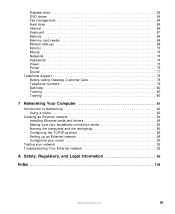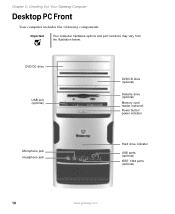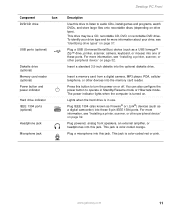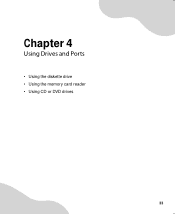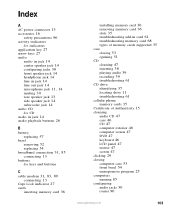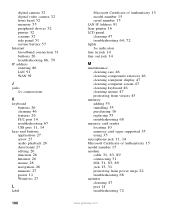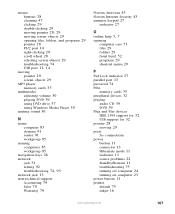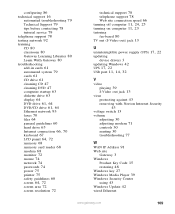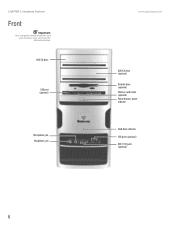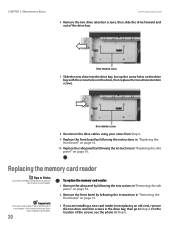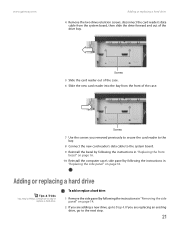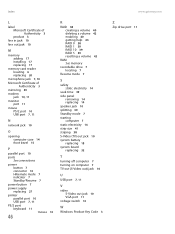Gateway GT5268E Support Question
Find answers below for this question about Gateway GT5268E.Need a Gateway GT5268E manual? We have 3 online manuals for this item!
Question posted by charlestodd27 on September 24th, 2012
Where Can I Buy A Replacement 9 In 1 Memory Card Reader
The person who posted this question about this Gateway product did not include a detailed explanation. Please use the "Request More Information" button to the right if more details would help you to answer this question.
Current Answers
Related Gateway GT5268E Manual Pages
Similar Questions
Need To Replace Gateway Gm5260 Video Card. Do You Have It
(Posted by tcw19 9 years ago)
Card Reader Built Into Dx4300-15e Desktop Pc
after formatting and reinstalling windows i am unable to get the multi card reader to recognize any ...
after formatting and reinstalling windows i am unable to get the multi card reader to recognize any ...
(Posted by theman1337 9 years ago)
Where In The Motherboard A Card Reader Connector Is Going?
Hello. I have changed the motherboard in my Gateway DX4200-07e computer and cannot find a receptacl...
Hello. I have changed the motherboard in my Gateway DX4200-07e computer and cannot find a receptacl...
(Posted by levtannen 11 years ago)
Card Reader
How do I use the card reader with a xD picture card? It does not seem to fit in the slot.
How do I use the card reader with a xD picture card? It does not seem to fit in the slot.
(Posted by johannschleiss 12 years ago)