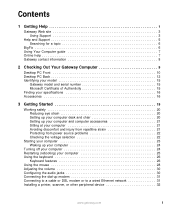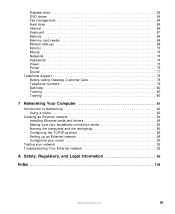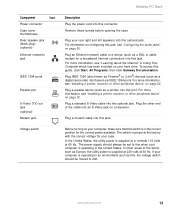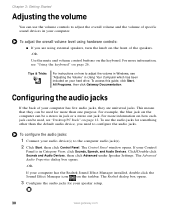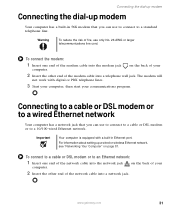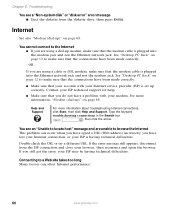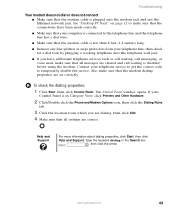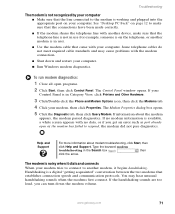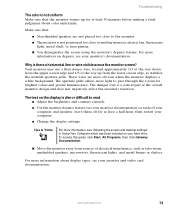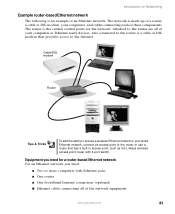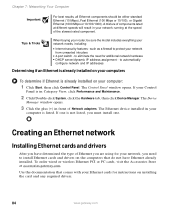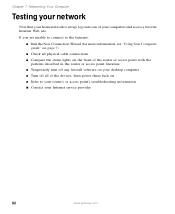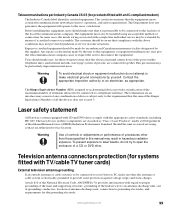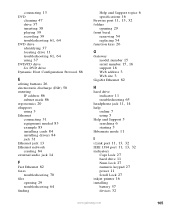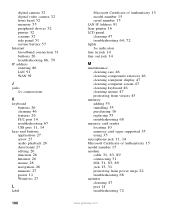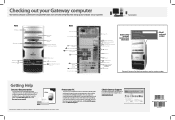Gateway GT5062E Support Question
Find answers below for this question about Gateway GT5062E.Need a Gateway GT5062E manual? We have 3 online manuals for this item!
Question posted by Cindeee on May 15th, 2015
Wireless Connectivity
Does this model allow for wireless connectivity? Gt5062eThanks
Current Answers
Related Gateway GT5062E Manual Pages
Similar Questions
How To Connect A Wireless Keyboard On A Zx Series Gateway All In One Computer
(Posted by stGe 9 years ago)
Where Is The Gateway One Zx Series Wireless Keyboard Connect Button
(Posted by Kfschor 10 years ago)
Can't Connect External Wireless Keyboard To Gateway Series Zx
(Posted by FlorDreg 10 years ago)
Wireless Connection
Does model #DX441B have a wireless connection? or do we have to buy an adapter?
Does model #DX441B have a wireless connection? or do we have to buy an adapter?
(Posted by TheKitchenMusic 12 years ago)
I Cant Connect The Wireless Mouse Or Keyboard. I Bought A Display Unit.
(Posted by rgarecibo 14 years ago)