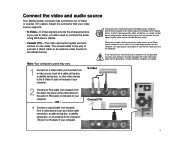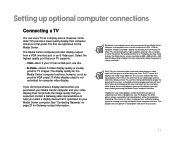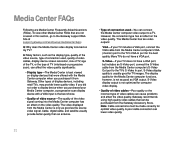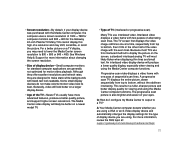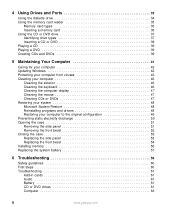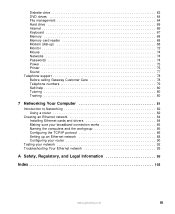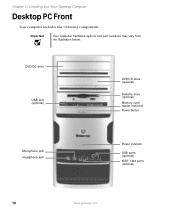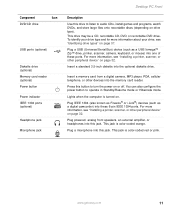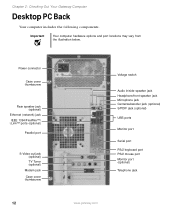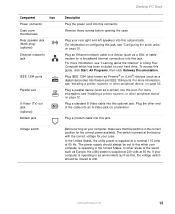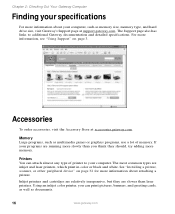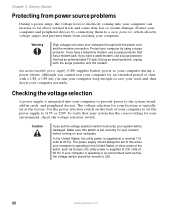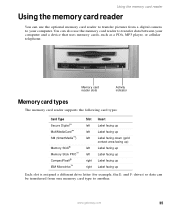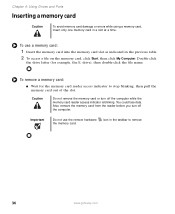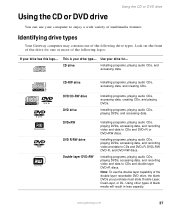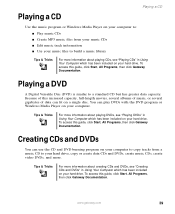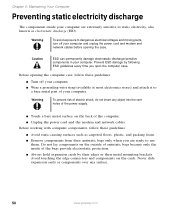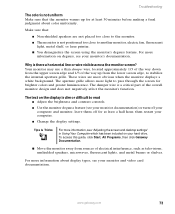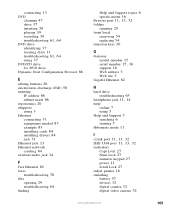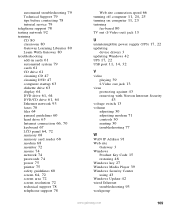Gateway GT5056 Support Question
Find answers below for this question about Gateway GT5056.Need a Gateway GT5056 manual? We have 2 online manuals for this item!
Question posted by alexjy911 on September 30th, 2011
Video Card! Gateway Gt5056 Computer!
Hello,
I have a question, my computer video card may not work, and its integrated video! I turn on the computer and it seem to work fine running except for the video ! I fear that the motherboard may be dead because nothing shows up in the monitor screen ! There's no other reason what can be the issue ! Any suggestions? Pelase advise ! Regards Alex
Current Answers
Related Gateway GT5056 Manual Pages
Similar Questions
My Gateway Dx4200 Desktop Will Not Wake Up
How to wake up my gateway DX4200 desktop?
How to wake up my gateway DX4200 desktop?
(Posted by nrjr05 8 years ago)
Which Graphic Card Is Compatible With Hdmi Output?
I have an hd tv with no vga input but only hdmi.So I want to buy a graphic card compatible with my g...
I have an hd tv with no vga input but only hdmi.So I want to buy a graphic card compatible with my g...
(Posted by ratatouilleprovencale 10 years ago)
I Have A Gateway Fx6801 Desktop And Can't Find Out Maxi Menory It Can Handle?
(Posted by LaJoseph 11 years ago)
Need Initial Cable Hookups To Motherboard Of Gateway Gt5668e Desktop Computer
need initial cable hookups to motherboard of Gateway GT5668E Desktop computer (picture if possible )...
need initial cable hookups to motherboard of Gateway GT5668E Desktop computer (picture if possible )...
(Posted by soldierhawk 12 years ago)