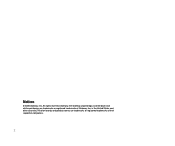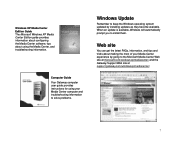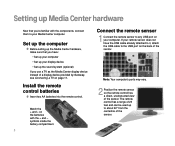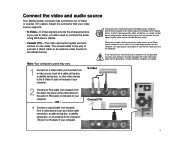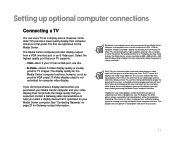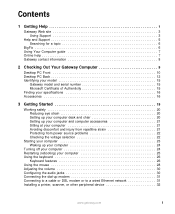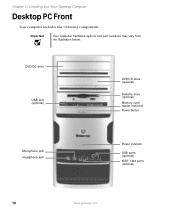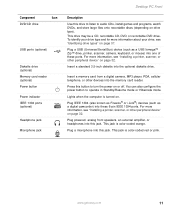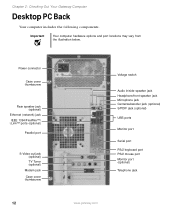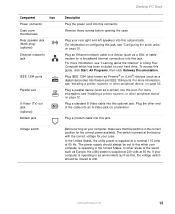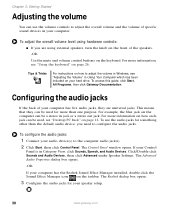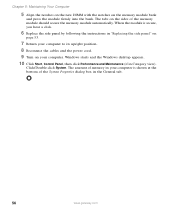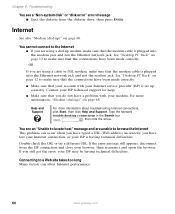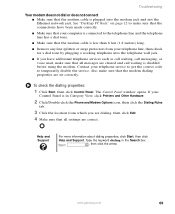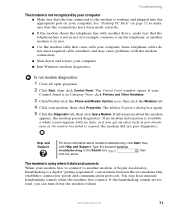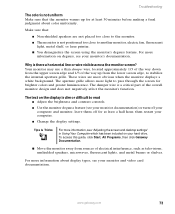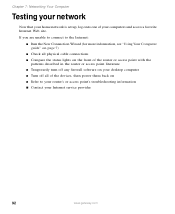Gateway GT5028 Support Question
Find answers below for this question about Gateway GT5028.Need a Gateway GT5028 manual? We have 2 online manuals for this item!
Question posted by swills86 on January 26th, 2012
Gateway Gt5028 Won't Boot Up
When I press the start button you hear the motors but the monitor says no signal, and the compter is just running, nothing comes up on the screen. I plugged up another monitor, and it does the same thing. Has the harddrive gone bad?
Please advise
Thank you
Shelby
Current Answers
Answer #1: Posted by markempee on January 27th, 2012 6:48 AM
There might be a problem with the port of your monitor. It is too far to tell that it is a hard drive problem because obviously it shows a problem with the monitor. The no signal message of the monitor indicates that there is no connection between the computer and the monitor. You have mentioned that you tried another monitor and still didn't work, there it might be a port problem. The best thing you need to do is to let the hardware professionals troubleshoot your device.
Related Gateway GT5028 Manual Pages
Similar Questions
Gateway Gm5442 Won't Boot
I have a Gateway GM 5442 has power but will not boot up.Do you have any ideas?
I have a Gateway GM 5442 has power but will not boot up.Do you have any ideas?
(Posted by jmontalvo1951 1 year ago)
My Pc Won't Post The Bios.
It powers on, the hdd active light stays solid amber, the fans spin but no BIOS boot beeps. It worke...
It powers on, the hdd active light stays solid amber, the fans spin but no BIOS boot beeps. It worke...
(Posted by iconfixit 11 years ago)
I Have A Gateway Gt4022 The Rear Usb Ports Are Not Working :-(. I Have
downloaded Hardware Helper, an error came up stating Realtek High Definition Audio Drivers and Logit...
downloaded Hardware Helper, an error came up stating Realtek High Definition Audio Drivers and Logit...
(Posted by jreid3650 11 years ago)
Gateway Gm5472 Doesn't Boot
my pc doesn't boot anymore. No fan noise or anything. Can you please help me?
my pc doesn't boot anymore. No fan noise or anything. Can you please help me?
(Posted by alfood66 12 years ago)